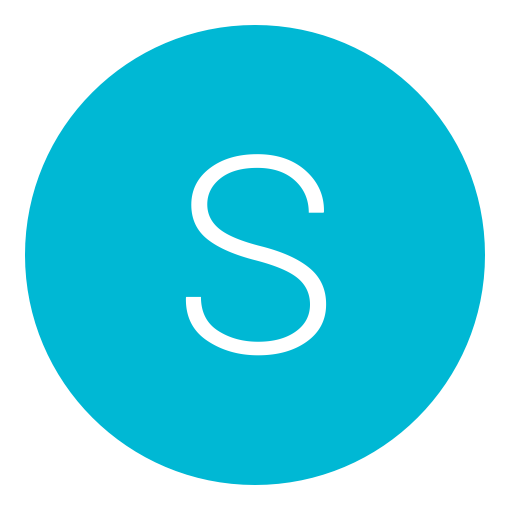Post: Optimising your MTU for a better connection - Tutorial using command prompt
Options
12-04-2012, 12:04 PM
#1
sonofpops
Are you high?
1) Open an elevated command prompt and type:
netsh interface ipv4 show subinterfaces
and hit Enter.
You should get a list of all your network adapters installed on your PC. The MTU value is listed on the left.
All PPP connections (Point-to-Point Protocol) have a default MTU size of 1500 bytes and VPN connections have a defualt size of 1400. 28 bytes of this number is reserved for IP/ICMP overhead, so the effective MTU size here is 1472 (1500-2
 .
. To work out if this MTU is too high for your connection, you need to ping with this amount of bytes. The best way to start is start with the default MTU and work your way down.
2) In an elevated command prompt, type the following to ping with an MTU size
ping google.com -f -l 1472
The -f marks packets that should not be fragmented in the ping. -l 1472 sets the size of the packet.
If you get successful replies, then your current MTU is fine for your connection. If you receive error messages like 3 out of 4 or worse, then your packets are getting fragmented.
Keep trying to ping until you get 4 successful replies. Keep decreasing the MTU by 10, so if 1472 fails, try 1462.
You shouldn't go below 1400.
When you find a value that is successful, start to increase that value by 1, so if 1462 is successful, for example, try again with 1463 etc until you get errors again.
3) When you find a successful value, you can then set a new MTU limit with this value.
You will need to add 28 back on to the value for IP/ICMP overheads, so if 1462 is successful, then 1490 is your MTU limit.
To set your new limit, enter your router settings by typing You must login or register to view this content. (usually) go to advanced find your MTU and enter your working MTU number. Now go to your PSN or XBL settings and select manual and under MTU enter the same number.
I've done these steps myself, and it did infact help connections in some online games where I was getting packet loss. After doing these, I now get 0% packet loss. Web browsing is also a lot smoother on my wireless network with this tweak.
If you combine this with my other suggestion in this thread
You must login or register to view this content.
Hopefully you will get better LAG. I am and the other who are trying it are reporting good results. Obv a bad host is a bad host so you can never fix that but as far as your own connection goes this seems the best way for me to do it.
Last edited by
sonofpops ; 12-04-2012 at 01:59 PM.
The following user thanked sonofpops for this useful post:
12-04-2012, 12:53 PM
#2
Jango
I love my kitteh
An MTU limit that is set too high can cause fragmented packets and packet loss on your connection. This tutorial will explain how to test if your MTU limit is sending fragmented packets and will explain how to find what value you should be using.
1) Open an elevated command prompt and type:
netsh interface ipv4 show subinterfaces
and hit Enter.
You should get a list of all your network adapters installed on your PC. The MTU value is listed on the left.
All PPP connections (Point-to-Point Protocol) have a default MTU size of 1500 bytes and VPN connections have a defualt size of 1400. 28 bytes of this number is reserved for IP/ICMP overhead, so the effective MTU size here is 1472 (1500-2 .
.
To work out if this MTU is too high for your connection, you need to ping with this amount of bytes. The best way to start is start with the default MTU and work your way down.
2) In an elevated command prompt, type the following to ping with an MTU size
ping google.com -f -l 1472
The -f marks packets that should not be fragmented in the ping. -l 1472 sets the size of the packet.
If you get successful replies, then your current MTU is fine for your connection. If you receive error messages like in the above image, then your packets are getting fragmented.
Keep trying to ping until you get 4 successful replies. Keep decreasing the MTU by 10, so if 1472 fails, try 1462.
You shouldn't go below 1400.
When you find a value that is successful, start to increase that value by 1, so if 1462 is successful, for example, try again with 1463 etc until you get errors again.
3) When you find a successful value, you can then set a new MTU limit with this value.
You will need to add 28 back on to the value for IP/ICMP overheads, so if 1462 is successful, then 1490 is your MTU limit.
To set your new limit, enter your router settings by typing You must login or register to view this content. (usually) go to advanced find your MTU and enter your working MTU number. Now go to your PSN or XBL settings and select manual and under MTU enter the same number.
I've done these steps myself, and it did infact help connections in some online games where I was getting packet loss. After doing these, I now get 0% packet loss. Web browsing is also a lot smoother on my wireless network with this tweak.
If you combine this with my other suggestion in this thread
You must login or register to view this content.
Hopefully you will get better LAG. I am and the other who are trying it are reporting good results. Obv a bad host is a bad host so you can never fix that but as far as your own connection goes this seems the best way for me to do it.
1) Open an elevated command prompt and type:
netsh interface ipv4 show subinterfaces
and hit Enter.
You should get a list of all your network adapters installed on your PC. The MTU value is listed on the left.
All PPP connections (Point-to-Point Protocol) have a default MTU size of 1500 bytes and VPN connections have a defualt size of 1400. 28 bytes of this number is reserved for IP/ICMP overhead, so the effective MTU size here is 1472 (1500-2
 .
. To work out if this MTU is too high for your connection, you need to ping with this amount of bytes. The best way to start is start with the default MTU and work your way down.
2) In an elevated command prompt, type the following to ping with an MTU size
ping google.com -f -l 1472
The -f marks packets that should not be fragmented in the ping. -l 1472 sets the size of the packet.
If you get successful replies, then your current MTU is fine for your connection. If you receive error messages like in the above image, then your packets are getting fragmented.
Keep trying to ping until you get 4 successful replies. Keep decreasing the MTU by 10, so if 1472 fails, try 1462.
You shouldn't go below 1400.
When you find a value that is successful, start to increase that value by 1, so if 1462 is successful, for example, try again with 1463 etc until you get errors again.
3) When you find a successful value, you can then set a new MTU limit with this value.
You will need to add 28 back on to the value for IP/ICMP overheads, so if 1462 is successful, then 1490 is your MTU limit.
To set your new limit, enter your router settings by typing You must login or register to view this content. (usually) go to advanced find your MTU and enter your working MTU number. Now go to your PSN or XBL settings and select manual and under MTU enter the same number.
I've done these steps myself, and it did infact help connections in some online games where I was getting packet loss. After doing these, I now get 0% packet loss. Web browsing is also a lot smoother on my wireless network with this tweak.
If you combine this with my other suggestion in this thread
You must login or register to view this content.
Hopefully you will get better LAG. I am and the other who are trying it are reporting good results. Obv a bad host is a bad host so you can never fix that but as far as your own connection goes this seems the best way for me to do it.
Could you possibly make a tut for mac also?
12-04-2012, 01:55 PM
#3
sonofpops
Are you high?
Double click on Macintosh HD on the desktop.
Locate the Application folder and double click to open the folder.
Locate the Utilities folder and double click to open the folder.
Locate the Terminal program and double click to start the program.
Type in the following command ping -d -s 1472 4 www .google.com then press Return or Enter
A correct response will report 4 out of 4 packets were delivered with 0% Packet loss.
In this case your MTU is fine and you need not worry about doing anything to your MTU
If it says 3 out of 4 or worse your getting packet loss due to an incorrect MTU setting on your router.
If you get an incorrect response repeat the command lower the 1472 by 10 each time until you get 4 out of 4, when you do increase the number by 1 at a time until it fails then take the number before that add 28 and enter that on your PSN XBL + Home router settings
=]
Last edited by
sonofpops ; 12-04-2012 at 01:58 PM.
The following user thanked sonofpops for this useful post:
12-05-2012, 12:14 AM
#4
ResistTheSun
In Flames Much?
An MTU limit that is set too high can cause fragmented packets and packet loss on your connection. This tutorial will explain how to test if your MTU limit is sending fragmented packets and will explain how to find what value you should be using.
1) Open an elevated command prompt and type:
netsh interface ipv4 show subinterfaces
and hit Enter.
You should get a list of all your network adapters installed on your PC. The MTU value is listed on the left.
All PPP connections (Point-to-Point Protocol) have a default MTU size of 1500 bytes and VPN connections have a defualt size of 1400. 28 bytes of this number is reserved for IP/ICMP overhead, so the effective MTU size here is 1472 (1500-2 .
.
To work out if this MTU is too high for your connection, you need to ping with this amount of bytes. The best way to start is start with the default MTU and work your way down.
2) In an elevated command prompt, type the following to ping with an MTU size
ping google.com -f -l 1472
The -f marks packets that should not be fragmented in the ping. -l 1472 sets the size of the packet.
If you get successful replies, then your current MTU is fine for your connection. If you receive error messages like 3 out of 4 or worse, then your packets are getting fragmented.
Keep trying to ping until you get 4 successful replies. Keep decreasing the MTU by 10, so if 1472 fails, try 1462.
You shouldn't go below 1400.
When you find a value that is successful, start to increase that value by 1, so if 1462 is successful, for example, try again with 1463 etc until you get errors again.
3) When you find a successful value, you can then set a new MTU limit with this value.
You will need to add 28 back on to the value for IP/ICMP overheads, so if 1462 is successful, then 1490 is your MTU limit.
To set your new limit, enter your router settings by typing You must login or register to view this content. (usually) go to advanced find your MTU and enter your working MTU number. Now go to your PSN or XBL settings and select manual and under MTU enter the same number.
I've done these steps myself, and it did infact help connections in some online games where I was getting packet loss. After doing these, I now get 0% packet loss. Web browsing is also a lot smoother on my wireless network with this tweak.
If you combine this with my other suggestion in this thread
You must login or register to view this content.
Hopefully you will get better LAG. I am and the other who are trying it are reporting good results. Obv a bad host is a bad host so you can never fix that but as far as your own connection goes this seems the best way for me to do it.
1) Open an elevated command prompt and type:
netsh interface ipv4 show subinterfaces
and hit Enter.
You should get a list of all your network adapters installed on your PC. The MTU value is listed on the left.
All PPP connections (Point-to-Point Protocol) have a default MTU size of 1500 bytes and VPN connections have a defualt size of 1400. 28 bytes of this number is reserved for IP/ICMP overhead, so the effective MTU size here is 1472 (1500-2
 .
. To work out if this MTU is too high for your connection, you need to ping with this amount of bytes. The best way to start is start with the default MTU and work your way down.
2) In an elevated command prompt, type the following to ping with an MTU size
ping google.com -f -l 1472
The -f marks packets that should not be fragmented in the ping. -l 1472 sets the size of the packet.
If you get successful replies, then your current MTU is fine for your connection. If you receive error messages like 3 out of 4 or worse, then your packets are getting fragmented.
Keep trying to ping until you get 4 successful replies. Keep decreasing the MTU by 10, so if 1472 fails, try 1462.
You shouldn't go below 1400.
When you find a value that is successful, start to increase that value by 1, so if 1462 is successful, for example, try again with 1463 etc until you get errors again.
3) When you find a successful value, you can then set a new MTU limit with this value.
You will need to add 28 back on to the value for IP/ICMP overheads, so if 1462 is successful, then 1490 is your MTU limit.
To set your new limit, enter your router settings by typing You must login or register to view this content. (usually) go to advanced find your MTU and enter your working MTU number. Now go to your PSN or XBL settings and select manual and under MTU enter the same number.
I've done these steps myself, and it did infact help connections in some online games where I was getting packet loss. After doing these, I now get 0% packet loss. Web browsing is also a lot smoother on my wireless network with this tweak.
If you combine this with my other suggestion in this thread
You must login or register to view this content.
Hopefully you will get better LAG. I am and the other who are trying it are reporting good results. Obv a bad host is a bad host so you can never fix that but as far as your own connection goes this seems the best way for me to do it.
Your router should already do this to start with (correct MTU setting)
Also it worth noting if it fine as it is don't change it.
THIS also won't decrease lag but just makes sure your end is setup right.
Copyright © 2024, NextGenUpdate.
All Rights Reserved.