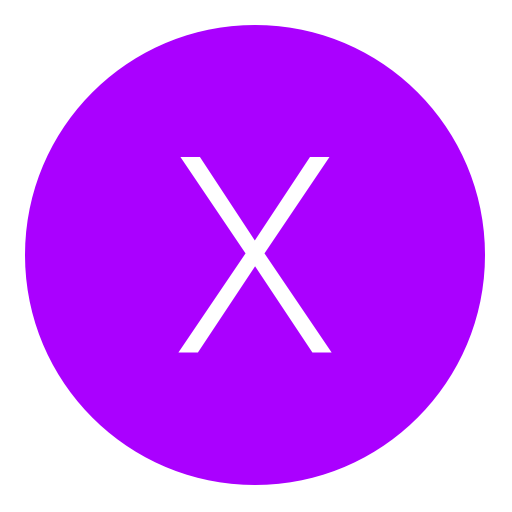Post: Windows 8 Black Screen After Boot?
Options
11-24-2012, 07:39 PM
#1
badiban
YouTube.com/BadiBanHD/

Specs:
Intel HD 4000
8GB Ram
2.2 GHz Quad-Core
Windows 8
Sony Vaio E15 Series
-badiban
11-24-2012, 07:43 PM
#2
Hells
I'm Back...
Hey guys, I just got a new laptop and when I tried booting up this morning, all I saw was a black screen. The mouse was also there. I tried going into safe mode as well as connecting an external monitor and nothing seems to be working. Any help would be appreciated 
Specs:
Intel HD 4000
8GB Ram
2.2 GHz Quad-Core
Windows 8
Sony Vaio E15 Series
-badiban

Specs:
Intel HD 4000
8GB Ram
2.2 GHz Quad-Core
Windows 8
Sony Vaio E15 Series
-badiban
Few methods on here you could try You must login or register to view this content.
11-24-2012, 08:06 PM
#4
Hells
I'm Back...
There are a few things posted for people that can't get into safe mode
"If you can't update windows in safe mode, then you need to disable the intel HD graphics in device manager, reboot normally, and then it should not give you a black screen. Then you want to run the windows updates. After that, go back into safe mode and re-enable the Intel HD graphics and reboot. I hope it works for you and I really hope you can understand what I am saying. I am not the best writer. Haha"
Or
"This problem is solved...
I guess the problem is concerned with the display module controller in the BIOS which is having a slight compatibility issue with windows 8.
This issue is solved by updating the BIOS of your Laptop/PC to the latest version. You can download the latest BIOS from the website of the Laptop company/Motherboard Company.
But for updating the BIOS, you have to start your computer/Laptop for at least one time in Normal Mode. So here are the steps to do so...
1) Boot the Laptop/PC.
2) After the boot screen (The Circle Animation & Windows 8 logo), you will be presented by the lovely & awesome blank screen.
3) Wait for 1 minute so that drivers load into the memory.
4) Press the Power button of your laptop/PC for only a moment (Just Press and release it quickly. Don't hold. We don't want to shut down).
5) This will force the laptop/PC to go into Sleep mode.
6) When the laptop/PC goes in sleep, the laptop fan & other sounds will stop.
7) After 4-5 seconds, press the power button again & release it quickly.
 Voilllaa!!! The laptop/PC starts & you are presented with the lock screen. Now..... Login! What are you waiting for!
Voilllaa!!! The laptop/PC starts & you are presented with the lock screen. Now..... Login! What are you waiting for! 
This is not the permanent solution. It just lets you start you Laptop/PC.
After updating the BIOS, I strongly suggest that you must download the latest graphics driver for your Computer/Laptop to avoid any further issues.
"
11-24-2012, 08:24 PM
#5
badiban
YouTube.com/BadiBanHD/
There are a few things posted for people that can't get into safe mode
"If you can't update windows in safe mode, then you need to disable the intel HD graphics in device manager, reboot normally, and then it should not give you a black screen. Then you want to run the windows updates. After that, go back into safe mode and re-enable the Intel HD graphics and reboot. I hope it works for you and I really hope you can understand what I am saying. I am not the best writer. Haha"
Or
"This problem is solved...
I guess the problem is concerned with the display module controller in the BIOS which is having a slight compatibility issue with windows 8.
This issue is solved by updating the BIOS of your Laptop/PC to the latest version. You can download the latest BIOS from the website of the Laptop company/Motherboard Company.
But for updating the BIOS, you have to start your computer/Laptop for at least one time in Normal Mode. So here are the steps to do so...
1) Boot the Laptop/PC.
2) After the boot screen (The Circle Animation & Windows 8 logo), you will be presented by the lovely & awesome blank screen.
3) Wait for 1 minute so that drivers load into the memory.
4) Press the Power button of your laptop/PC for only a moment (Just Press and release it quickly. Don't hold. We don't want to shut down).
5) This will force the laptop/PC to go into Sleep mode.
6) When the laptop/PC goes in sleep, the laptop fan & other sounds will stop.
7) After 4-5 seconds, press the power button again & release it quickly.
 Voilllaa!!! The laptop/PC starts & you are presented with the lock screen. Now..... Login! What are you waiting for!
Voilllaa!!! The laptop/PC starts & you are presented with the lock screen. Now..... Login! What are you waiting for! 
This is not the permanent solution. It just lets you start you Laptop/PC.
After updating the BIOS, I strongly suggest that you must download the latest graphics driver for your Computer/Laptop to avoid any further issues.
"
"If you can't update windows in safe mode, then you need to disable the intel HD graphics in device manager, reboot normally, and then it should not give you a black screen. Then you want to run the windows updates. After that, go back into safe mode and re-enable the Intel HD graphics and reboot. I hope it works for you and I really hope you can understand what I am saying. I am not the best writer. Haha"
Or
"This problem is solved...
I guess the problem is concerned with the display module controller in the BIOS which is having a slight compatibility issue with windows 8.
This issue is solved by updating the BIOS of your Laptop/PC to the latest version. You can download the latest BIOS from the website of the Laptop company/Motherboard Company.
But for updating the BIOS, you have to start your computer/Laptop for at least one time in Normal Mode. So here are the steps to do so...
1) Boot the Laptop/PC.
2) After the boot screen (The Circle Animation & Windows 8 logo), you will be presented by the lovely & awesome blank screen.
3) Wait for 1 minute so that drivers load into the memory.
4) Press the Power button of your laptop/PC for only a moment (Just Press and release it quickly. Don't hold. We don't want to shut down).
5) This will force the laptop/PC to go into Sleep mode.
6) When the laptop/PC goes in sleep, the laptop fan & other sounds will stop.
7) After 4-5 seconds, press the power button again & release it quickly.
 Voilllaa!!! The laptop/PC starts & you are presented with the lock screen. Now..... Login! What are you waiting for!
Voilllaa!!! The laptop/PC starts & you are presented with the lock screen. Now..... Login! What are you waiting for! 
This is not the permanent solution. It just lets you start you Laptop/PC.
After updating the BIOS, I strongly suggest that you must download the latest graphics driver for your Computer/Laptop to avoid any further issues.
"
How do I disable the Intel HD graphics? I really can't do much here haha.
11-25-2012, 03:44 AM
#7
badiban
YouTube.com/BadiBanHD/
No idea I don't have windows 8, just relying on info found on the net lol You could try the second method
I took it back to the shop, and they had someone look at it. Turns out the HDD was bad, which is reasonable because it was making a lot of weird noises last night. They gave me a replacement. I hope this one isn't a defect!
Thank you for your help,
badiban
The following user thanked badiban for this useful post:
12-23-2012, 12:53 AM
#8
z3robro
Can’t trickshot me!
Hey guys, I just got a new laptop and when I tried booting up this morning, all I saw was a black screen. The mouse was also there. I tried going into safe mode as well as connecting an external monitor and nothing seems to be working. Any help would be appreciated 
Specs:
Intel HD 4000
8GB Ram
2.2 GHz Quad-Core
Windows 8
Sony Vaio E15 Series
-badiban

Specs:
Intel HD 4000
8GB Ram
2.2 GHz Quad-Core
Windows 8
Sony Vaio E15 Series
-badiban
Duude, been there, done that :p. I assume you got a Nvidia Optimus Technology cauze you say you have a Intel HD graphic card. I can assure you it is not your HDD. It is you Bios. I don't know if there is a update for your Bios. But know this, Windows 8 doesn't work with a switchable graphic card. The only thing you can do is like Hells say: Boot - Put it in sleep mode by closing your laptop and boot up again. Just need to search for your Bios update.
Copyright © 2024, NextGenUpdate.
All Rights Reserved.