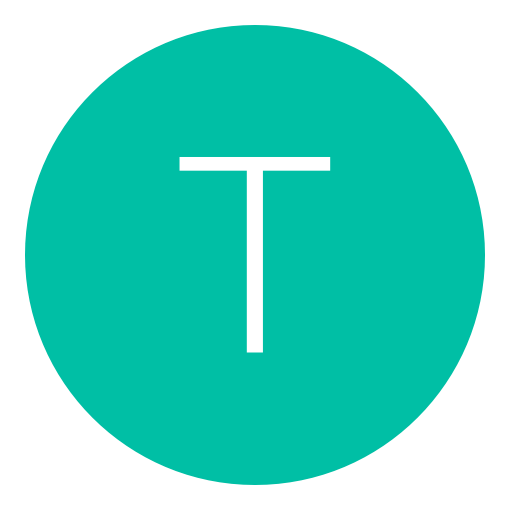Post: KODI Install set up to watch new movies +many more!
Options
02-24-2016, 08:56 PM
#1
SuperSnes
Maggbot timeout!
Hi Guys -EMP- , so in this tutorial im showing you how to install and set up kodi to watch new movies and add many more apps
so lets start, so was at my girlfriends the weekend we watched a movie and she put this thing on her desktop and as we were browsing there was thousands of new movies, old movies, radio, tv, +many more
so first of all you want to go to this web page and install the platform you are on You must login or register to view this content.
and set up.
once set up dont worry because they aint movies but please be sure to check add ons
installing SuperRepo
Before you can install SuperRepo, you need to first add the SuperRepo source. From the homescreen on Kodi, head to System->File Manager. Then click Add source, Continue SuperRepo setup by selecting a source for it in the window that appears. There are two text fields: on the top one, you can set the media location, and the bottom one allows you to set a name for it. Set the media location to SuperRepo source You must login or register to view this content. (SRP comes from SuperRePo). In the bottom box, and add a name for the source of your SuperRepo installation. Try to type something descriptive, since this will come in handy when you manage several sources. As an example, you could simply name it “SuperRepo”. The filled SuperRepo source addition window should look like the example below. After you have filled out the boxes, click OK, to continue to install SuperRepo for Kodi.
As you can see(bottom right), you now have SuperRepo source successfully installed on your system. Click on the home button to get back to the main menu.To continue with the SuperRepo installation, from the home menu, you need to go to System->Settings->Add-ons and click Install from zip file. Next, you need to click on the source you added. In this case, select SuperRepo from the menu. You will see several folders. I would advise choosing the one named after your Kodi version. In my case it was “Helix”. And then select the folder named “All”. You will see a .zip file. This .zip file will allow you to install SuperRepo. Select it and click “OK”. After a few moments you should see something on the bottom-right corner of your screen, indicating that you were able to successfully install SuperRepo.And that’s it! You should be able to get addons from this repository if you head to System->Settings->Add-ons->Get Add-ons, and then selecting SuperRepo from there. If you want to know more about this repository, you can check out its official website. We hope this guide helps you set up your Kodi HTPC to your liking, by having access to new content from one of the largest repositories on the entire web. Go ahead install SuperRepo and enjoy the wealth of content this repository has to offer
Installing naviX (NEW MOVIES +MORE)
You must login or register to view this content.
If you want more add-ons then go here
You must login or register to view this content.
I TAKE NO CREDIT FOR THIS TUTORIAL JUST SHOW THE LOVE AND ENJOY WATCHING WITH ADD FREE MOVIES
so lets start, so was at my girlfriends the weekend we watched a movie and she put this thing on her desktop and as we were browsing there was thousands of new movies, old movies, radio, tv, +many more
so first of all you want to go to this web page and install the platform you are on You must login or register to view this content.
and set up.
once set up dont worry because they aint movies but please be sure to check add ons
installing SuperRepo
As you can see(bottom right), you now have SuperRepo source successfully installed on your system. Click on the home button to get back to the main menu.To continue with the SuperRepo installation, from the home menu, you need to go to System->Settings->Add-ons and click Install from zip file. Next, you need to click on the source you added. In this case, select SuperRepo from the menu. You will see several folders. I would advise choosing the one named after your Kodi version. In my case it was “Helix”. And then select the folder named “All”. You will see a .zip file. This .zip file will allow you to install SuperRepo. Select it and click “OK”. After a few moments you should see something on the bottom-right corner of your screen, indicating that you were able to successfully install SuperRepo.And that’s it! You should be able to get addons from this repository if you head to System->Settings->Add-ons->Get Add-ons, and then selecting SuperRepo from there. If you want to know more about this repository, you can check out its official website. We hope this guide helps you set up your Kodi HTPC to your liking, by having access to new content from one of the largest repositories on the entire web. Go ahead install SuperRepo and enjoy the wealth of content this repository has to offer
Installing naviX (NEW MOVIES +MORE)
If you want more add-ons then go here
I TAKE NO CREDIT FOR THIS TUTORIAL JUST SHOW THE LOVE AND ENJOY WATCHING WITH ADD FREE MOVIES
The following 2 users say thank you to SuperSnes for this useful post:
06-13-2016, 03:54 PM
#5
Best Mate
Dark Knight
Hi Guys -EMP- , so in this tutorial im showing you how to install and set up kodi to watch new movies and add many more apps
so lets start, so was at my girlfriends the weekend we watched a movie and she put this thing on her desktop and as we were browsing there was thousands of new movies, old movies, radio, tv, +many more
so first of all you want to go to this web page and install the platform you are on You must login or register to view this content.
and set up.
once set up dont worry because they aint movies but please be sure to check add ons
installing SuperRepo
Before you can install SuperRepo, you need to first add the SuperRepo source. From the homescreen on Kodi, head to System->File Manager. Then click Add source, Continue SuperRepo setup by selecting a source for it in the window that appears. There are two text fields: on the top one, you can set the media location, and the bottom one allows you to set a name for it. Set the media location to SuperRepo source You must login or register to view this content. (SRP comes from SuperRePo). In the bottom box, and add a name for the source of your SuperRepo installation. Try to type something descriptive, since this will come in handy when you manage several sources. As an example, you could simply name it “SuperRepo”. The filled SuperRepo source addition window should look like the example below. After you have filled out the boxes, click OK, to continue to install SuperRepo for Kodi.
As you can see(bottom right), you now have SuperRepo source successfully installed on your system. Click on the home button to get back to the main menu.To continue with the SuperRepo installation, from the home menu, you need to go to System->Settings->Add-ons and click Install from zip file. Next, you need to click on the source you added. In this case, select SuperRepo from the menu. You will see several folders. I would advise choosing the one named after your Kodi version. In my case it was “Helix”. And then select the folder named “All”. You will see a .zip file. This .zip file will allow you to install SuperRepo. Select it and click “OK”. After a few moments you should see something on the bottom-right corner of your screen, indicating that you were able to successfully install SuperRepo.And that’s it! You should be able to get addons from this repository if you head to System->Settings->Add-ons->Get Add-ons, and then selecting SuperRepo from there. If you want to know more about this repository, you can check out its official website. We hope this guide helps you set up your Kodi HTPC to your liking, by having access to new content from one of the largest repositories on the entire web. Go ahead install SuperRepo and enjoy the wealth of content this repository has to offer
Installing naviX (NEW MOVIES +MORE)
You must login or register to view this content.
If you want more add-ons then go here
You must login or register to view this content.
I TAKE NO CREDIT FOR THIS TUTORIAL JUST SHOW THE LOVE AND ENJOY WATCHING WITH ADD FREE MOVIES
so lets start, so was at my girlfriends the weekend we watched a movie and she put this thing on her desktop and as we were browsing there was thousands of new movies, old movies, radio, tv, +many more
so first of all you want to go to this web page and install the platform you are on You must login or register to view this content.
and set up.
once set up dont worry because they aint movies but please be sure to check add ons
installing SuperRepo
As you can see(bottom right), you now have SuperRepo source successfully installed on your system. Click on the home button to get back to the main menu.To continue with the SuperRepo installation, from the home menu, you need to go to System->Settings->Add-ons and click Install from zip file. Next, you need to click on the source you added. In this case, select SuperRepo from the menu. You will see several folders. I would advise choosing the one named after your Kodi version. In my case it was “Helix”. And then select the folder named “All”. You will see a .zip file. This .zip file will allow you to install SuperRepo. Select it and click “OK”. After a few moments you should see something on the bottom-right corner of your screen, indicating that you were able to successfully install SuperRepo.And that’s it! You should be able to get addons from this repository if you head to System->Settings->Add-ons->Get Add-ons, and then selecting SuperRepo from there. If you want to know more about this repository, you can check out its official website. We hope this guide helps you set up your Kodi HTPC to your liking, by having access to new content from one of the largest repositories on the entire web. Go ahead install SuperRepo and enjoy the wealth of content this repository has to offer
Installing naviX (NEW MOVIES +MORE)
If you want more add-ons then go here
I TAKE NO CREDIT FOR THIS TUTORIAL JUST SHOW THE LOVE AND ENJOY WATCHING WITH ADD FREE MOVIES
Going to try this in 8 hrs
06-14-2016, 08:18 PM
#6
Best Mate
Dark Knight
Hi Guys -EMP- , so in this tutorial im showing you how to install and set up kodi to watch new movies and add many more apps
so lets start, so was at my girlfriends the weekend we watched a movie and she put this thing on her desktop and as we were browsing there was thousands of new movies, old movies, radio, tv, +many more
so first of all you want to go to this web page and install the platform you are on You must login or register to view this content.
and set up.
once set up dont worry because they aint movies but please be sure to check add ons
installing SuperRepo
Before you can install SuperRepo, you need to first add the SuperRepo source. From the homescreen on Kodi, head to System->File Manager. Then click Add source, Continue SuperRepo setup by selecting a source for it in the window that appears. There are two text fields: on the top one, you can set the media location, and the bottom one allows you to set a name for it. Set the media location to SuperRepo source You must login or register to view this content. (SRP comes from SuperRePo). In the bottom box, and add a name for the source of your SuperRepo installation. Try to type something descriptive, since this will come in handy when you manage several sources. As an example, you could simply name it “SuperRepo”. The filled SuperRepo source addition window should look like the example below. After you have filled out the boxes, click OK, to continue to install SuperRepo for Kodi.
As you can see(bottom right), you now have SuperRepo source successfully installed on your system. Click on the home button to get back to the main menu.To continue with the SuperRepo installation, from the home menu, you need to go to System->Settings->Add-ons and click Install from zip file. Next, you need to click on the source you added. In this case, select SuperRepo from the menu. You will see several folders. I would advise choosing the one named after your Kodi version. In my case it was “Helix”. And then select the folder named “All”. You will see a .zip file. This .zip file will allow you to install SuperRepo. Select it and click “OK”. After a few moments you should see something on the bottom-right corner of your screen, indicating that you were able to successfully install SuperRepo.And that’s it! You should be able to get addons from this repository if you head to System->Settings->Add-ons->Get Add-ons, and then selecting SuperRepo from there. If you want to know more about this repository, you can check out its official website. We hope this guide helps you set up your Kodi HTPC to your liking, by having access to new content from one of the largest repositories on the entire web. Go ahead install SuperRepo and enjoy the wealth of content this repository has to offer
Installing naviX (NEW MOVIES +MORE)
You must login or register to view this content.
If you want more add-ons then go here
You must login or register to view this content.
I TAKE NO CREDIT FOR THIS TUTORIAL JUST SHOW THE LOVE AND ENJOY WATCHING WITH ADD FREE MOVIES
so lets start, so was at my girlfriends the weekend we watched a movie and she put this thing on her desktop and as we were browsing there was thousands of new movies, old movies, radio, tv, +many more
so first of all you want to go to this web page and install the platform you are on You must login or register to view this content.
and set up.
once set up dont worry because they aint movies but please be sure to check add ons
installing SuperRepo
As you can see(bottom right), you now have SuperRepo source successfully installed on your system. Click on the home button to get back to the main menu.To continue with the SuperRepo installation, from the home menu, you need to go to System->Settings->Add-ons and click Install from zip file. Next, you need to click on the source you added. In this case, select SuperRepo from the menu. You will see several folders. I would advise choosing the one named after your Kodi version. In my case it was “Helix”. And then select the folder named “All”. You will see a .zip file. This .zip file will allow you to install SuperRepo. Select it and click “OK”. After a few moments you should see something on the bottom-right corner of your screen, indicating that you were able to successfully install SuperRepo.And that’s it! You should be able to get addons from this repository if you head to System->Settings->Add-ons->Get Add-ons, and then selecting SuperRepo from there. If you want to know more about this repository, you can check out its official website. We hope this guide helps you set up your Kodi HTPC to your liking, by having access to new content from one of the largest repositories on the entire web. Go ahead install SuperRepo and enjoy the wealth of content this repository has to offer
Installing naviX (NEW MOVIES +MORE)
If you want more add-ons then go here
I TAKE NO CREDIT FOR THIS TUTORIAL JUST SHOW THE LOVE AND ENJOY WATCHING WITH ADD FREE MOVIES
How do I watch movies that are on theaters?
Copyright © 2024, NextGenUpdate.
All Rights Reserved.
 : KODI Install set up to watch new movies +many more!
: KODI Install set up to watch new movies +many more!