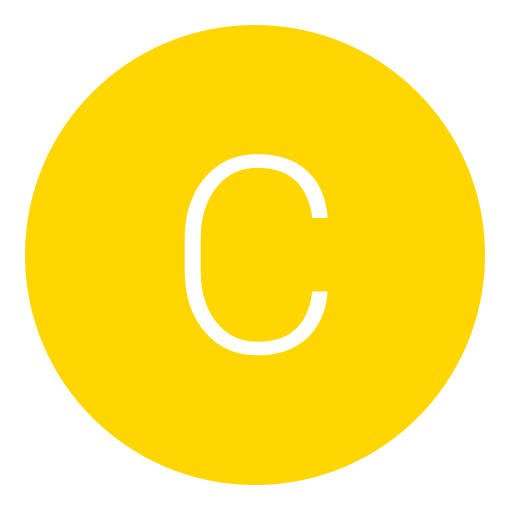Post: How To Root HTC Phone (one click method) and Install Custom Rom
Options
10-17-2010, 09:17 PM
#1
chugamug2310
Haxor!
====================================================================================================
Requirements:
1. Download HTC Root.rar
https://www.megaupload.com/?d=5U6Y2G9A
2. An HTC Phone
3. Windows Computer
4. You must have Microsoft .NET framework 2.0 or higher. (see NET FrameWork folder)
5. HTC Sync (see HTC Sync folder)
6. Custom ROM (see cyanogenmod.zip DO NOT extract)
====================================================================================================
Rooting the Phone:
Step 1. Make sure you have .NET framework and htc sync if not go install them
Step 2. On your phone, go to Settings > Applications > Development > Make sure USB Debugging is checked ON.
Step 3. Open "One click" then open "superoneclcick.exe"
Step 4. Plug your htc in via usb (DO NOT MOUNT USB)
Step 5. Click Root and wait for it to finish
side note: if it says waiting for devices this means your htc is not detected
step 6. Check and see if you have the superuser app if you do then you successfully rooted your HTC
====================================================================================================
Installing A Custom ROM:
Step 1. Download and install ROM manager from the Android market
Step 2. Open ROM Manager and click Flash Recovery, choose your phone model and wait for it to finish.
side note: (You may need to click Allow if Superuser Permissions pops up).
Step 3. Now plug your htc in via usb this time mount your sd card
Step 4. Put "cyanogenMod.zip" and "update.zip" on your SD card
side note: (do not put these .zip files in any folders)
Step 5. Unmount your phone and Open ROM manager
Step 6. Click on Reboot Into Recovery
Step 7. Once booted into recovery click on "Nandroid backup"
Step 8. After the backup has finished click "Wipe Data / Factory Reset"
Step 9. After the wipe has finished select "flash .zip from sd card" and flash "cyanogenMod.zip"
Step 10. After that has finished select reboot system now
side note: (it takes a while to boot and if it doesnt take out the battery and reboot your htc)
Step 11. Open Rom Manager and Click on Reboot Into Recovery
Step 12. Click "apply sdcard:update.zip"
Step 13. Choose yes and once done you are finished installing the CyanogenMod Rom
====================================================================================================
Phones NOT Supported:
Sprint EVO 4G (HTC Supersonic)
Droid Incredible (HTC Incredible)
HTC Desire GSM
HTC Desire CDMA (HTC BravoC)
HTC Aria
Droid Eris (HTC DesireC)
HTC Wildfire (HTC Buzz)
HTC Legend
MyTouch Slide
====================================================================================================
11-07-2010, 01:57 PM
#2
iCopy
YOLO
How To Root HTC Phone (one click method) and Install Custom Rom
====================================================================================================
Requirements:
1. Download HTC Root.rar
2. An HTC Phone
3. Windows Computer
4. You must have Microsoft .NET framework 2.0 or higher. (see NET FrameWork folder)
5. HTC Sync (see HTC Sync folder)
6. Custom ROM (see cyanogenmod.zip DO NOT extract)
====================================================================================================
Rooting the Phone:
Step 1. Make sure you have .NET framework and htc sync if not go install them
Step 2. On your phone, go to Settings > Applications > Development > Make sure USB Debugging is checked ON.
Step 3. Open "One click" then open "superoneclcick.exe"
Step 4. Plug your htc in via usb (DO NOT MOUNT USB)
Step 5. Click Root and wait for it to finish
side note: if it says waiting for devices this means your htc is not detected
step 6. Check and see if you have the superuser app if you do then you successfully rooted your HTC
====================================================================================================
Installing A Custom ROM:
Step 1. Download and install ROM manager from the Android market
Step 2. Open ROM Manager and click Flash Recovery, choose your phone model and wait for it to finish.
side note: (You may need to click Allow if Superuser Permissions pops up).
Step 3. Now plug your htc in via usb this time mount your sd card
Step 4. Put "cyanogenMod.zip" and "update.zip" on your SD card
side note: (do not put these .zip files in any folders)
Step 5. Unmount your phone and Open ROM manager
Step 6. Click on Reboot Into Recovery
Step 7. Once booted into recovery click on "Nandroid backup"
Step 8. After the backup has finished click "Wipe Data / Factory Reset"
Step 9. After the wipe has finished select "flash .zip from sd card" and flash "cyanogenMod.zip"
Step 10. After that has finished select reboot system now
side note: (it takes a while to boot and if it doesnt take out the battery and reboot your htc)
Step 11. Open Rom Manager and Click on Reboot Into Recovery
Step 12. Click "apply sdcard:update.zip"
Step 13. Choose yes and once done you are finished installing the CyanogenMod Rom
====================================================================================================
Phones NOT Supported:
Sprint EVO 4G (HTC Supersonic)
Droid Incredible (HTC Incredible)
HTC Desire GSM
HTC Desire CDMA (HTC BravoC)
HTC Aria
Droid Eris (HTC DesireC)
HTC Wildfire (HTC Buzz)
HTC Legend
MyTouch Slide
====================================================================================================
====================================================================================================
Requirements:
1. Download HTC Root.rar
https://www.megaupload.com/?d=5U6Y2G9A
2. An HTC Phone
3. Windows Computer
4. You must have Microsoft .NET framework 2.0 or higher. (see NET FrameWork folder)
5. HTC Sync (see HTC Sync folder)
6. Custom ROM (see cyanogenmod.zip DO NOT extract)
====================================================================================================
Rooting the Phone:
Step 1. Make sure you have .NET framework and htc sync if not go install them
Step 2. On your phone, go to Settings > Applications > Development > Make sure USB Debugging is checked ON.
Step 3. Open "One click" then open "superoneclcick.exe"
Step 4. Plug your htc in via usb (DO NOT MOUNT USB)
Step 5. Click Root and wait for it to finish
side note: if it says waiting for devices this means your htc is not detected
step 6. Check and see if you have the superuser app if you do then you successfully rooted your HTC
====================================================================================================
Installing A Custom ROM:
Step 1. Download and install ROM manager from the Android market
Step 2. Open ROM Manager and click Flash Recovery, choose your phone model and wait for it to finish.
side note: (You may need to click Allow if Superuser Permissions pops up).
Step 3. Now plug your htc in via usb this time mount your sd card
Step 4. Put "cyanogenMod.zip" and "update.zip" on your SD card
side note: (do not put these .zip files in any folders)
Step 5. Unmount your phone and Open ROM manager
Step 6. Click on Reboot Into Recovery
Step 7. Once booted into recovery click on "Nandroid backup"
Step 8. After the backup has finished click "Wipe Data / Factory Reset"
Step 9. After the wipe has finished select "flash .zip from sd card" and flash "cyanogenMod.zip"
Step 10. After that has finished select reboot system now
side note: (it takes a while to boot and if it doesnt take out the battery and reboot your htc)
Step 11. Open Rom Manager and Click on Reboot Into Recovery
Step 12. Click "apply sdcard:update.zip"
Step 13. Choose yes and once done you are finished installing the CyanogenMod Rom
====================================================================================================
Phones NOT Supported:
Sprint EVO 4G (HTC Supersonic)
Droid Incredible (HTC Incredible)
HTC Desire GSM
HTC Desire CDMA (HTC BravoC)
HTC Aria
Droid Eris (HTC DesireC)
HTC Wildfire (HTC Buzz)
HTC Legend
MyTouch Slide
====================================================================================================
I have a Htc Hd2
What can this do
12-03-2010, 05:12 AM
#4
Ghost1990
12-28-2012
Most of the files in the rar (over 100mb) chugamug provided are solely for the HTC phone(s) with the exception of the superoneclick (Which I used to root my moto droid) if you want just the superoneclick (under 2mb) here is a couple of download links for the newest version.
You must login or register to view this content.
You must login or register to view this content.
You must login or register to view this content.
You must login or register to view this content.
and since I'm sure posting a link to the website is against the rules because of advertising or some silly stuff like that I'm just going to copy and paste, so here is what the dev says.
I made it. I tested it. It works.
Here's a one-click root that works with Froyo on our Captivates. It's not just the Captivate. It works with almost all phones and all android versions. (including the i9000, Droid, Nexus One)
The program requires Microsoft .NET Framework 2.0+ or Mono v1.2.6+
Operations systems with native support:
•Windows Vista
•Windows 7
•Ubuntu Hardy (8.04 LTS)
•Ubuntu Jaunty (9.04)
•Ubuntu Karmic (9.10)
•Ubuntu Lucid (10.04 LTS)
•Ubuntu Maverick (10.10)
•Debian Lenny (5.0)
•Debian Squeeze (testing)
•Debian Sid (unstable)
•Debian Experimental
If you run Microsoft Windows XP, install .NET Framework v2.0 or above
If you run Mac or another Linux flavor, make sure you install Mono:
You must login or register to view this content.
For more information about making it work in linux:
See here
You NEED to put your phone on USB Debugging mode and make sure you DO NOT mount your SD card. If you still can't get something to run, try doing it in recovery mode.
Read me: (READ BEFORE POSTING)
11/29/2010:
I'm sorry I haven't been updating lately!!! The problem is, I no longer have an Android phone and I can't play around or test anymore. I'm going to see if I can find one on craiglist or ebay.
11/10/2010:
I finally figured out how to root without looping. After rooting 13 phones, this is how I did it on the first try.
Turn USB Debugging OFF
Click Root
When it says: Waiting for Device, Turn USB Debugging ON
It'll now run RATC
When it says: Starting ADB Server...
Turn USB Debugging OFF
Turn USB Debugging ON
Turn USB Debugging OFF
All BEFORE it says "Waiting for device..." again
11/1/2010:
Hey guys! I'm sorry I haven't been able to respond to lots of posts. I've been really busy lately with work. I've been reading some posts and I've made some changes in v1.5.2
Let me know what bugs and issues you guys have.
10/17/2010:
Thanks to all that donated! I was worried for a bit but you guys proved me wrong. So, I fixed the NMA (non market apps) button. It should now install sqlite3 and busybox into a temporary folder if you don't have it. I added an unroot (by popular demand). I did some major code clean up, so you can expect faster releases from here on out. Next version will add sqlite3 and busybox to the /system partition included in root.
If you're having issues with "wait for device" or if RATC is looping, try this
Unplug your USB Cable
Go to Settings > Applications > Development
Uncheck USB Debugging
Plug in your USB Cable
Unplug your USB Cable
Check USB Debugging
Plug in your USB Cable
10/13/2010:
I need people with issues to post their device model and if they tried rooting in recovery mode. All posts ignoring the read me will be ignored. (meaning nma complaints and those NAND locked devices).
I'm getting flooded with replies, PMs and emails. Seriously, try reading a few posts back.
The program has been downloaded over 5000 times and only 2 people have have donated. I see donations as signs of gratitude. Even if it's 25 cents, please donate.
When I find the time (and will) I will work on the v1.5 release.
The rageagainstthecage looping is by design. Bad usb cables and ports can cause ratc to not run properly so I have it loop until it works. The "waiting for device" hang is for the same reason. There's nothing wrong with my application. It's usually your usb cable or port. This is not a cop-out answer. This is not an excuse as if I didn't know why it happens. This has been investigated and the problem is USB connectivity. It happens with my Captivate as well.
10/11/2010:
Enabling market apps isn't working unless you have busybox installed. I plan to fix this in the next version. The problem is, different devices have different locations for the com.provider.android.settings/settings.db and I was using the 'find' command to find your settings.db location. I didn't realize this was a busybox command not internal. That will be fixed.
I also added some information about root that I think people should read and classified different root levels.
By classifying root levels, I make it easier for the users to know if certain options will work or not. For example, enabling non-market apps will only require a Level 1 root, meaning it will work with the HTC Aria
Donate
Donate if you wish...

Incompatibility list
With the absolutely beautiful ADB exploit I use, titled rageagainstthecage (ratc), absolute ALL devices can be rooted. This is because it exploit is ADB which all devices use. There is an issue though. Some devices have a NAND lock which does not allow you to write to the /system mount. Because of this, you can't copy su, sqlite or busybox to /system/bin. This creates some issues but there is a work around. For things that don't need access to /system (like enabling non-market apps) I can use the ratc exploit to make those changes. If your device cannot use su in /system/bin then you can simple select a checkbox (as of v1.5) that says to use ratc.
There are 3 levels of "root" we can define:
Level 1: Shell Root (with ratc rooting the adb shell but no /system write access)
Level 2: Temporary Root (/system/bin/su installed but lost on reboot)
Level 3: Full Root (/system/bin/su installed and sticks)
Some devices have a NAND lock. SuperOneClick will only give a Shell root until you remove this lock.
The following phones can use You must login or register to view this content. to remove this lock:
•Sprint EVO 4G (HTC Supersonic)
•Droid Incredible (HTC Incredible)
•HTC Desire GSM
•HTC Desire CDMA (HTC BravoC)
•HTC Aria
•Droid Eris (HTC DesireC)
•HTC Wildfire (HTC Buzz)
THe HTC Legend and My Touch 3G 32A also have a NAND lock and need more specific methods to unlock.
The T-Mobile (HTC) G2 has something different which may or may not be a hardware flaw. I have yet to really research the device, but while it may root, it won't be permanent since copying /su to /system/bin/su has problems. I believe this is a Level 2 root, but to be honest, I need to research more.
All other devices has a Level 3 root via SuperOneClick
Version changes:
v1.5.5
Unroot uninstalls Superuser from /data/app
Returned installation of Superuser to /system/app
v1.5.4
Fixed superuser install issue
Added a prompt to tell you to allow superuser on your phone, for the test.
Fixed unroot.
v1.5.3
Fixed ADB-pushing problem
v1.5.2
Administrative rights in Windows Vista/7 are automatically requested.
Fixed the settings.db search. (Tries default two locations, then uses busybox is all else fails).
Set Superuser to install (to data/apps) instead of copy to /system/apps. You can manually remove it from your phone like any other app. (You can also update it with the Market).
Fixed NMA not working if you didn't have Shell Root
v1.5.1
Untested Mac and Linux support (you need Mono)
v1.5
Fixed Non Market Apps
Added Unroot
Added separate Shell Root (rageagainstthecage) button
Lots of internal code clean up.
v1.4
Changed main form's name to SuperOneClick from RageAgainstTheCageGUI
Enabled Captivate - Get Unlock Code button
Added a messagebox to confirm if Non Market Applications are enabled
Made "Enable Non Market Apps" FULLY universal
Added initial message telling you to remember to allow superuser commands (when enabling Non-Market Apps)
v1.3
Removed busybox for space reasons. Changed the layout. Fixed issue where application stayed running in the background. Added Non Market App button.
v1.2
Added a detection to see if RATC was already working.
v1.1
Universal device support. Application now finds your /system path.
v1.0
Initial release.
Development Plan:
Scheduled for next major release
•Linux support via mono-project
•Add a check box to use su or rageagainstthecage for other scripts (like Enable NMA)
•Better error handling for devices with NAND lock on /system
•Have options show what level root is needed (0,1,2,3)
To do list:
•Jupiter fixes
•Custom scripts support
•Plugin support
•Mac support via mono-project
•Linux support via mono-project
Copyright © 2024, NextGenUpdate.
All Rights Reserved.