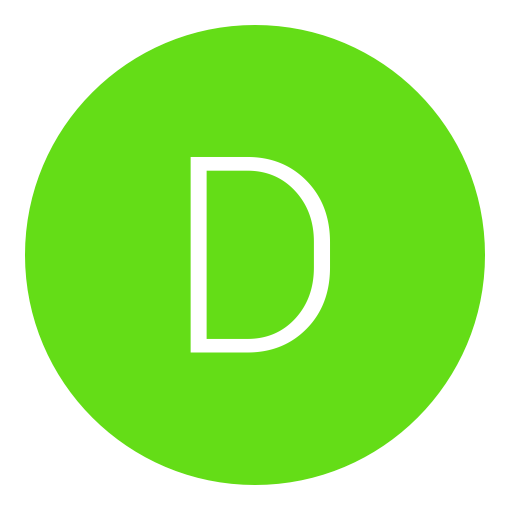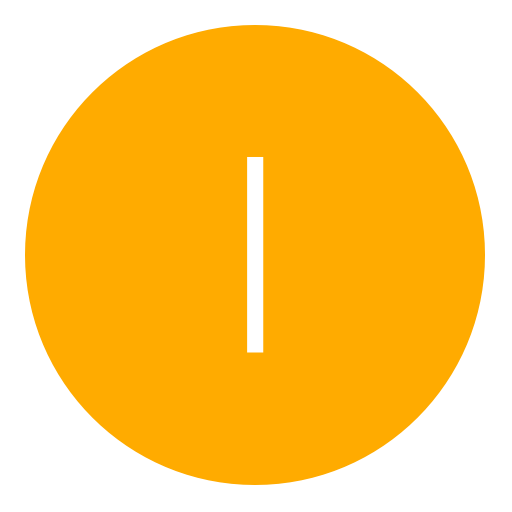Post: ModioX - Discover, Download & Install Game Mods [RELEASE/TOOL]
Options
08-21-2019, 01:59 PM
#1
itsamnesia
Grunt
So, I'm releasing my whole new project after a few months now to the public.
A federated desktop application for browsing a regularly updated collection of game mods, populated by myself and a few friends almost all of them have been tested and verified to work. One core purpose is to provide users with an efficient method of being able to discover, install and download mods directly to their console, without any special requirements such as using an FTP client or doing anything to the console itself.
I can accept no responsibility for any damage you cause to your system by using this tool. Follow the instructions so you shouldn't have any issues.
Features
* All major and popular games supported
* Browse hundreds of various mods for games
* Download mods to your computer
* Upload the files to your console
* Install your own files to your console
* Automatically detects your game region
* Create, edit and save multiple consoles
Usage
Requirements
* An internet connection
* Console running DEX firmware
Getting Started
You're going to want to add your console address to the application so that you're able to connect. Go to 'Settings' > 'Edit Consoles...' and fill in the information with your console name and the address. Otherwise you can ignore that and enter your address manually in the textbox. Your address can be found under 'System Information' on the console.
Connecting to PS3
Select your console from the list or enter the address manually and then click the 'Connect' button. Note: this is only testing a connection to the console before you're able to install any files to it.
Browsing Mods
So to top everything off, finding mods for your console is extremely simple too. You will start by choosing and selecting a game from the list of supported titles that are displayed on the left side.
Then all of the mods that are available for your chosen game will be loaded into the gridview, with some information such as the name, version and creator.
When selecting any mods from the list, further details which you'll need to know will be displayed on the right side, including the configuration and description for the mod item.
Once you've found a nice mod that you want to use, there are a few options that you can do with them.
Installing Mods
Before you use this step to install files, ensure that your console is either at the XMB menu or Rebug Toolbox open. Otherwise there may be major errors when doing this.
You're able to install mods directly to your console by the using the installation paths that come with the details, to do this simply click Install and the process will complete everything for you and will inform you when you're ready to start the game.
Uninstalling Mods
There is an 'Uninstall' option that will remove all of the modded files from inside your /tmp/ folder, unlike those that are installed into your game folders, in this case you're going to need to install the default files such as the EBOOT.BIN and/or patch_mp.ff, etc. But you can find these files from the list which are under the names like Default EBOOT and Default PATCH, so you can install those after uninstalling the previously installed mods.
Downloading Mods
If you would like to do something else with the mods then you can use the Download button to download them locally to your computer. Whether you're wanting to manually install the files yourself or send to a friend, it's all yours to do whatever.
Reporting Mods
If you encounter issues with any of the mods then I'd suggest you use the Report button so that I'm able to look into this for you. Also it would be good for you to provide the log.txt so I can see detailed information of what's happened, it's best for us all.
Installing Custom Files
So, rather than installing the predefined mods from the database you can choose to install your own files that you have locally. Under the section Custom Installation there are two textboxes, one the points to the file on your hard drive, and the other is the installation file path for which you would like to install your file to. Click '...' to open your chosen file, then either enter your install path manually or from the dropdown next to the textbox. Then click 'Install' to start the process. It will let you know once it's complete.
Applciation Installation
Download and run the latest version of the Windows installer, "ModioX.Installer.Windows.exe" from the You must login or register to view this content. page.
Contributing
Please supply as much information about the problem you are experiencing as possible. Your issue has a much greater chance of being resolved if logs are supplied so that we can see what is going on, which will be found the application startup directory. You're also welcome to submit any pull requests with fixes and suggestions, like additional features for making this project even more great. But, please open an issue so we can discuss things before going further so maybe we can work on this together!
Requesting Mods
I understand that currently not all mods are available in our database, so if there's any you'd like to be uploaded, please submit an issue using the 'Request Mods' at the top of the application.
Credits
All credits goes to the appropriate creators and developers of the mods used in the database.
Last edited by
itsamnesia ; 08-21-2019 at 02:11 PM.
The following 3 users say thank you to itsamnesia for this useful post:
03-25-2020, 03:51 AM
#2
davidmoneyes
Rookie
Copyright © 2024, NextGenUpdate.
All Rights Reserved.