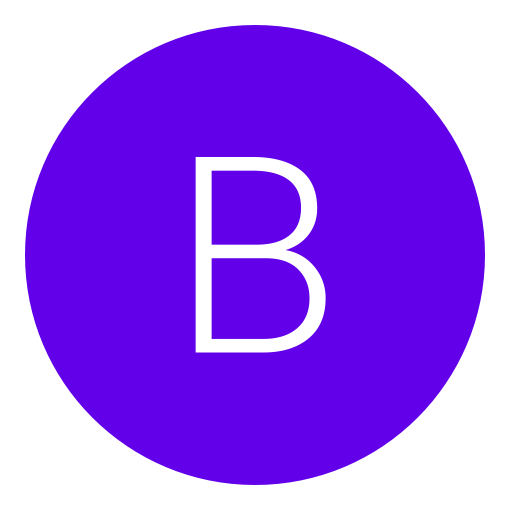Post: Xplorer360 Help :)
Options
04-06-2009, 02:33 AM
#2
Doctor Stan
Banned
You must login or register to view this content.I have xplorer360 but have found that Xport360 is a little easier to use, its freeware. Just curious but are you trying to input codes of some sort?
IF THIS POST WAS USEFUL PLEASE ADD REP
IF THIS POST WAS USEFUL PLEASE ADD REP
Last edited by
Doctor Stan ; 04-06-2009 at 02:35 AM.
04-08-2009, 01:15 AM
#3
BR3TON
Grunt
found a tut on how to unlock more avatar clothes by changin some stuff round (Y)
---------- Post added at 08:15 PM ---------- Previous post was at 08:01 PM ----------
partition 3 still doesnt seem to open does it work if i use the microsoft transfer kit? and do i have to do anythin to the hardrive before i try and open the partitions? :S sorry im new to this
---------- Post added at 08:15 PM ---------- Previous post was at 08:01 PM ----------
partition 3 still doesnt seem to open does it work if i use the microsoft transfer kit? and do i have to do anythin to the hardrive before i try and open the partitions? :S sorry im new to this

04-08-2009, 04:16 AM
#4
bigtimer502
Haxor!
I had many problems with it too but then I downloaded a different viersion and haven't had an issue since.
Here's the flawless version I've been using:
You must login or register to view this content.
Make sure to double click on Partition 3.
For the Avatar Hack:
1.Get MODIO: You must login or register to view this content.
2.Open XPlorer 360
3.Go To Partition 3> Content>0000000000000000>FFFE07DF
4.There should be two folders; Open the 1 with file called AvatarData
5.Drag the "AvatarData" file to your desktop
6.Open MODIO
7.On the toolbar go to Tools>Utilities>Avatar Unlocker
8.Press Load File
9.Select your "AvatarData" file
10.Press "Unlock Everything"
11.In Xplorer RightClick the "AvatarData" on your XB360 HD (not the 1 on your desktop)
12.Select Delete (Select yes if prompted)
13.Drag the "AvatarData" file from your desktop in to the folder in Xplorer
14.Unplug 360 from Internet
15.Reattach HD to 360
16.Start up 360
17. Go to avatar editor
18.Change clothes to something new (anything with a star next to it)
19.Save and exit
20.Reconnect to XBL
Here's the flawless version I've been using:
You must login or register to view this content.
Make sure to double click on Partition 3.
For the Avatar Hack:
1.Get MODIO: You must login or register to view this content.
2.Open XPlorer 360
3.Go To Partition 3> Content>0000000000000000>FFFE07DF
4.There should be two folders; Open the 1 with file called AvatarData
5.Drag the "AvatarData" file to your desktop
6.Open MODIO
7.On the toolbar go to Tools>Utilities>Avatar Unlocker
8.Press Load File
9.Select your "AvatarData" file
10.Press "Unlock Everything"
11.In Xplorer RightClick the "AvatarData" on your XB360 HD (not the 1 on your desktop)
12.Select Delete (Select yes if prompted)
13.Drag the "AvatarData" file from your desktop in to the folder in Xplorer
14.Unplug 360 from Internet
15.Reattach HD to 360
16.Start up 360
17. Go to avatar editor
18.Change clothes to something new (anything with a star next to it)
19.Save and exit
20.Reconnect to XBL
Copyright © 2024, NextGenUpdate.
All Rights Reserved.