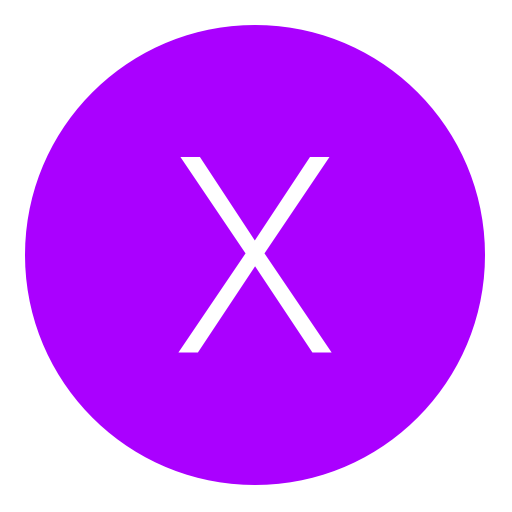Post: xKey firmware v1.04 beta now available for download
Options
10-14-2011, 08:09 PM
#1
-Daemon-
HELL IS HERE
It looks like Wasabi 360 Ultra won’t be the only ODD emulator device to have the ability to launch ISOs from the “Video Library” menu. The ISO menu system, AP25 failure grace period increase, and fixes for Hitachi and Samsung are coming to xKey firmware v1.04.
The 1.04 firmware beta is now being tested, and will soon be publicly available. It adds one major feature and a number of fixes:
Changelog for v1.04:
- isoMenu system
- Fixed Hitachi 78/79 & XGD3
- Fixed Samsung & XGD3 (thanks to morph0 and others)
- Increased AP25 failure grace period
- Implemented MenuIso menu system
- Changed behavior when an ISO is selected and tray is closed. ISO is now queued until tray opens
- Added Mount point count to main menu
- Added xkey.cfg file
On popular demand we have added the IsoMenu feature. It implements a Mixed Media style menu system. Xk3y generates a virtual ISO in memory that represents the USB Mass Storage devices attached to your Xk3y. You can then navigate the menu and launch games with the Xbox joypad.
Update: firmware v1.04 for xKey is now available for download. See changelog above for changes.
Instructions:
Extract the two files “rootfs” & “uImage”
Add the two files to the root folder of a Flash Drive or HDD. (Make sure to eject the drive properly from the PC, it may otherwise cause corrupt files)
Connect the Flash drive or HDD to your xk3y remote and wait for the xk3y to start the update.
The remote LED will now display “UPDATING – PLEASE WAIT” for about 35 seconds. (Do not turn off your XB360 or disconnect the remote while updating)
Once the update is completed, the LED will display “UPDATE COMPLETE – RESET XBOX” Reboot your xbox and the xk3y should now be updated to the latest firmware.
That’s it! Continue to enjoy using xk3y with the new features!
MORE INFO
Note #1:
Its not needed, but recommended to remove the “rootfs” & “uImage” from the root of your drive after a firmware update. Since keeping them there will cause the xk3y to check the files if they are a newer firmware version then stored on your xk main board, and because of that take longer time for your HDD to be recognized.
About IsoMenu:
IsoMenu implements a MixedMedia style menu system. XKey generates a virtual ISO in memory that represents the USB Mass Storage devices attached to your XKey.
To Use
-Enable IsoMenu (see xkey.cfg below)
-Start your system as normal
-Once the Dash is on screen and HDD(s) have been recognised, eject the empty DVD drive. XKey will autoload the IsoMenu
-You may then use the XBox in Dash browser to navigate to the desired ISO. This is currently found under ‘Video Library’, ‘Current Disc’.
-Once desired ISO is selected you will see ‘ISO Selected, open tray to proceed’
-Eject the IsoMenu. XKey will autoload the desired ISO
Returning to the IsoMenu
-Eject the current game ISO. XKey will autoload the IsoMenu
Note #2:
You may select more than one game using the IsoMenu but it is the last game selected that will be autoloaded. XKey detects the user selections by observing which sectors are read from the IsoMenu by the XBox.The Xbox is caching data read from XKey the first time a directory is selected. The data is not reread if a directory is subsequently reselected.
This means that once a game has been selected it cannot be reselected. You can see this with a simple test:
Select Game A
Select Game B
Eject IsoMenu => Game B loads
Select Game A
Select Game B
Select Game A
Eject IsoMenu => Game B loads
Warning:
Unplugging USB Mass Storage devices while the IsoMenu is running or loading the IsoMenu while plugging Mass Storage devices may give unpredictable results
xkey.cfg:
The xkey.cfg file is used to configure current and future XK feature, it is copied from a USB Mass Storage device to internal SD in much the same way as updates are copied. An update and change in xkey.cfg can be combined by placing all three files in the root of a USB Mass Storage device.
The IsoMenu is controlled from xkey.cfg. To enable the IsoMenu create an xkey.cfg file in the root of your USB Mass Storage device, inside the xkey.cfg file add the line
MENUISO=Y
To enable the IsoMenu OR
MENUISO=N
To disable the IsoMenu.
Then plug the USB Mass Storage device into xkey and update XK as usual.
You must login or register to view this content.
You must login or register to view this content.
Copyright © 2024, NextGenUpdate.
All Rights Reserved.