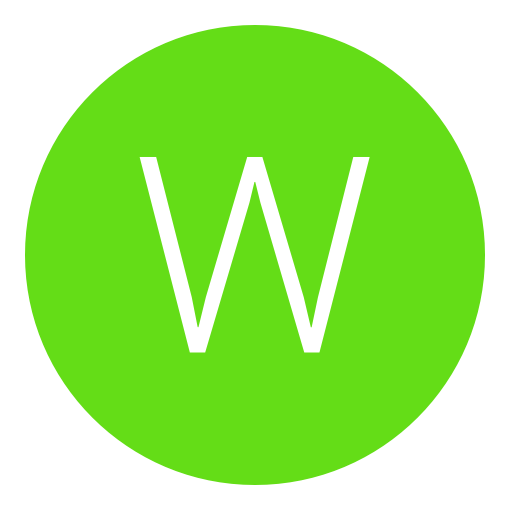Post: Installing Skins On CS:S
Options
05-22-2011, 01:22 AM
#1
Warlockplayer19
< ^ > < ^ >
You must login or register to view this content.
note: When you reach your steam username folder, you might have to create some folders you don't see.
For Weapon Skins
Im going to show you how to install the Gangsta Glock which can be found here You must login or register to view this content.
First off download the skin
Notice the file has a ".rar" extension. Winzip doesnt support rar files. You must download WinRAR in order to access rar files which can be obtained here [url]www.rarlab.com[/url] .
Once WinRAR is installed, open up the file.
Now you will see something like Screenshot A
Now let's review the folders.
materials: this contains the textures for the weapon. Without it, you will have a pink and black looking gun.
models: skins for models
weapons: skins for weapons
vmodels: skins for weapons in first person view
wmodels: (this may not appear all the time) Skins for the weapons in world view
models: this contains the model for a weapon. Without it, your skin would not work.
weapons: folder that contains models for weapons
scripts: this tells where the sound of each event (reload, draw) goes.
gamesoundsmanifest.txt: Do not overwrite this if you install another skin that has this file in it.
weapons: sound scripts for weapons
sounds: this contains the sounds for the weapon
weapons: sounds for weapons
[weapon name]: sounds for this particular weapon
NOTE: It is normal for some folders to not appear in other skins
that you download. (E.g. when you open up a different skin you see only materials and models)
The following procedure (STEPS 6-14) works for any skin that opens up displaying any combination of these folders: materials models scripts sound
That means you can use this procedure for any skin you download as long as it was submitted correctly.
Go to Start>Run (On Vista it is Windows Key + R)
Enter C:\Program Files\Valve\Steam\SteamApps\ and click OK. If you want to skip the next three steps, try putting %sourcesdk%....\counter-strike source\cstrike instead. The folder above may be different for you. Try removing "Valve" if it doesn't work.
Select the folder with your email/username
Select the counter-strike source folder
Select the cstrike folder
Now go back to WinRAR
Select all of the folders
Now drag and drop the folders into the cstrike folder (make sure the pointer is on the white part of the cstrike window when you release the mouse and you select yes to all)
Now your skin is installed! Go play counter-strike source and enjoy!
For Player Skins
Download a T/CT skin
Open with WinRAR
You should see some vtf files
Go to C:\Program Files\Valve\Steam\SteamApps\Counter-Strike Source \cstrike\materials\models\player\ The folder above may be different for you.
Create these folders: ctgign ctgsg9 ctsas cturban tarctic tguerilla tleet & tphoenix
If the files in the rar file start with cturban, drag and drop all the files into the folder "cturban". If the files start with tphoenix, drag and drop all the files into the folder tphoenix. The same concept applies to the other Terrorist & Counter-Terrorist skins.
Scopes
If you end up with a scopelens.vtf when you download a scope, extract it to ...\counter-strike source\cstrike\materials\overlays\
If you just have a materials folder, drag and drop the materials folder onto the background of the cstrike folder. (\counter-strike source\cstrike\)
The material file is located in cstrike\materials\overlays\scopelens.vtf
For Shells
If you end up with a rar file that only shows the title of the release when you open it, double click that folder and you should select the materials (and models if applicable) folders and drag them to the background of the cstrike folder. Yes, you do overwrite all.
The shells are stored in cstrike\materials\models\shells\. Let's review the folders within shells. a. 12gauge - for shotguns b. 338mag - for awp c. 556 - for rifles mostly (some include m4a1, m249, galil) d. 57 - for fiveseven and p90 e. 762nato - for rifle ak47 (maybe others) f. 9mm - for glock18, tmp, mp5navy (maybe others)
There is also a special folder for the deagle shell. It is stored in materials\models\vmodels\pistdeagle\ and is called bullet.vtf.
For Gloves/Sleeves
The hands/gloves texture is cstrike\materials\models\weapons\vmodels\hands\vhands.vtf
Flashlights
The flashlight file is located in ...\cstrike\materials\effects\ and is called flashlight001.vtf.
Muzzle Flash
The muzzle flash file is located in ...\cstrike\materials\effects\ and is called muzzleflashx.vtf.
Technical Support Q : My skin turned out to be pink and black checkered in the game and I know I installed it right! WTF?????? A : In most cases someone didn't submit the file right. I know in some skins (like the black m134 Vulcan mini gun ) you get pink and black textures. Fortunately, there is way to fix it! 1) Go to counter-strike source\cstrike\materials 2) Right click the folder weapons and click cut. (Control+X) 3) Now go to ...\counter-strike source\cstrike\materials\models\ 4) Right click the background of this folder and click paste (Control+V) and select yes to all. 5) Now your skin is fixed In other cases the folder that you have to move will be somewhere else. The easiest way to find out is to open the zip/rar file for the skin, and then explore into the materials folder to see what folders were placed wrong.
Q : All I see is a cstrike folder when I open up the skin file! A : Then just drag and drop cstrike to ...\username\counter-strike source\
Q : I did everything you said and it still doesn't work! If you're just going to message that you better include what skin you were trying to install. I will determine if it is your problem or the compiler's problem.
Q : What if it is the compiler's problem? A : I'll tell you if it's easy enough for you to fix in the same post.
Q : What if it is not easy enough to fix? A : PM the submitter to fix it.
Q : What if the submitter is a guest? A : Then just do the work yourself; go watch SilentAssassin12's hacking/compiling tutorials.
Please, don't keep posting, "I did everything and it still doesn't work!!" without even giving a link to the CS:S skin you were trying to install.
Credit To xz64 For The Tutorial
Last edited by
Warlockplayer19 ; 06-24-2011 at 06:04 AM.
The following user groaned Warlockplayer19 for this awful post:
Copyright © 2024, NextGenUpdate.
All Rights Reserved.