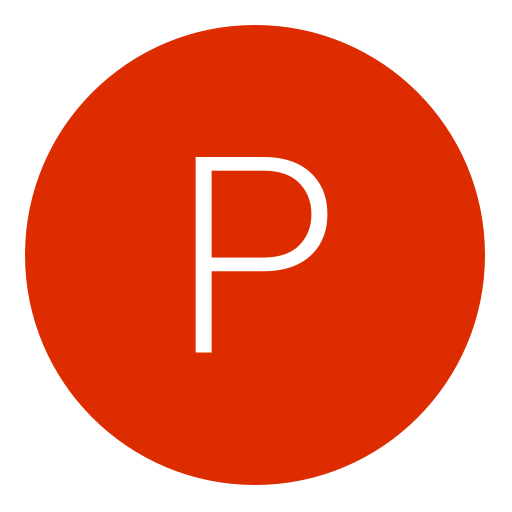Post: Shader Viewer By CoolJay [Black Ops II][Utility]
Options
12-20-2015, 02:09 PM
#1
OfficialCoolJay
GSC Coder
`ðŸ“
Overview:
- To everyone that enjoys creating mods for Black Ops II i bring you a useful
utility that allows you to view shaders from the game
Updates Log:
one by one, each shader can have their position and scale adjusted across the
screen as well as having it display number, name, position, and scale information
and details. The script contains over 3914 shaders from MCabCon's dump, but you can only have 100
precached at a time otherwise the game will crash :/. This was design so that people can make better looking menus
by viewing the game shaders faster, rather then testing one by one having to restart the
game each time just to see what a shader looks like.
2. Run Black Ops II on your Console or PC and get into a "Pregame Lobby" whether you're at the "Main Menu" or in a "Custom Game Match" or "Public Game Match".
3. Go to where you downloaded "Zombieland By CoolJay.rar" and extract the rar file (you will need a unzip program to do this i suggest WinRar).
4. Open up the extracted folder and go into "Compiled" then "Console"/"PC" (whether you are using a console or a pc).
5. In Black Ops 2 - GSC Studio go to the "Editor" tab and click the option "Inject compiled script file...".
6. Click and drag the "maps" folder into the window dialog on Black Ops 2 - GSC Studio and click "Inject list..." it should a few moments later pop up in the bottom left corner "Project injected successfully".
Alternatively you can inject by using "Open a project" and opening the root folder of rar file you downloaded and then use "Inject to targert..." (however it is not optimal being that you will not be able to take advantage of string optimization scripts so this method should only be used for testing purposes).
2. Set gametype to "Team Deathmatch".
3. The game can only have 100 shaders loaded in at a time so
in shaders.gsc find "level.shadersstart = 1;" and change to
where you want the loaded in shaders to start from, and
in shaders.gsc find "level.shadersend = 100;" and change to
where you want the loaded in shaders to end at. So say
you want shaders 200-300 to be loaded, you will need to
change "level.shadersstart = 1;" to "level.shadersstart = 200;"
and also change "level.shadersend = 100;" to "level.shadersend = 300;".
4. The script has 1-100 shaders already loaded by default
so if you wish to change you will also need to find "/*"
in shaders.gsc and remove that and put in another area where you
would like to cancel out shaders from being precached. So say
you want shaders 200-300 to be loaded, you need to put the
"/*" above "level.shader[1]" and a "*/" above "level.shader[200]"
and then you will need to add another "/*" once again underneath
"level.shader[300]". To put it simple you need to cancel out the
shaders that arent being used by using "/*" and "*/".
5. Start game.
before the shaders line, i have already removed a couple.
- MCabCon
- SyGnUs
- xTurntUpLobbies
- iMCSx
- dtx12
Last edited by
OfficialCoolJay ; 08-04-2019 at 10:17 AM.
The following 16 users say thank you to OfficialCoolJay for this useful post:
The following user groaned OfficialCoolJay for this awful post:
12-20-2015, 11:43 PM
#11
DF_AUS
NextGenUpdate Elite
To everyone that enjoys creating mods for Black Ops II i bring you a useful
script that allows you to preview shaders from the game
script that allows you to preview shaders from the game
Preview Video:
No Preview Video Yet
Updates and Changelog
12/20/2015: Release
How The Script Works:
This Shaders Previewer script allows you to scroll through the games shaders
one by one, each shader can have their position and scale adjusted across the
screen as well as having it display number, name, position, and scale information
and details. The script contains over 3914 shaders from MCabCon's dump, but you can only have 100
precached at a time otherwise the game will crash :/. This was design so that people can make better looking menus
by viewing the game shaders faster, rather then testing one by one having to restart the
game each time just to see what a shader looks like.
How To Inject & Setup:
Basic Guide To Injecting (Black Ops II GSC Studio Only):
2. Download WinRar/7-Zip
3. Download and extract using either "WinRar" or "7-Zip" the folder containing
the gamemode into a folder in your documents called
"Black Ops 2 - GSC Studio" within that folder is another folder called
"Projects" place the the folder you extracted called
"ShaderPreview" in "Projects".
4. Open Black Ops II GSC Studio and go to the "Connect" tab and connect to
either your PS3 or Xbox 360 once you are connected to your
PS3 or Xbox 360 run Black Ops II on your console and get into a
"Pregame Lobby" whether you're at the "Main Menu"
or in a "Custom Game Match" or "Public Game Match", then go to the
"Editor" tab and select "Inject project to target" down in the
bottom left corner of Black Ops 2 GSC Studio it should say "Compiling..."
wait until "Compiling..." changes to "Project inject successfully".
Setting The Game Up:
1. Start game as the host.
2. Can use on any gametype.
3. The game can only have 100 shaders loaded in at a time so
in shaders.gsc find "level.shadersstart = 1;" and change to
where you want the loaded in shaders to start from, and
in shaders.gsc find "level.shadersend = 100;" and change to
where you want the loaded in shaders to end at. So say
you want shaders 200-300 to be loaded, you will need to
change "level.shadersstart = 1;" to "level.shadersstart = 200;"
and also change "level.shadersend = 100;" to
"level.shadersend = 300;"
4. The script has 1-100 shaders already loaded by default
so if you wish to change you will also need to find "/*"
in shaders.gsc and remove that and put in another area where you
would like to cancel out shaders from being precached. So say
you want shaders 200-300 to be loaded, you need to put the
"/*" above "level.shader[1]" and a "*/" above "level.shader[200]"
and then you will need to add another "/*" once again underneath
"level.shader[300]". To put it simple you need to cancel out the
shaders that arent being used by using "/*" and "*/". You can
tell if there being canceled out cause the text will turn green
if you're using "Black Ops 2 - GSC Studio", so make sure
the shaders you aren't using are all green and ones you are
aren't green

Download:
Mediafire Links:
Release (Latest):
You must login or register to view this content.
Credits:
MCabCon - Shaders List

dtx12, jwm614, xTurntUpLobbies - Overflow Fix
SyGnUs, xTurntUpLobbies - _rank.gsc String Clear Script
Known Bugs:
Any shader with "bitchin" in it causes freeze xD i canceled them out for you.
Good stuff dude,this one is more convenient for me to use then the other due to the fact im lazy,thanks

You could actually make this way better. By making a little menu maker. Where you pick the shader you want, and then paste it. Then pick another shader etc.
Ai Papi

01-11-2016, 07:43 PM
#14
gοd
Vault dweller
To everyone that enjoys creating mods for Black Ops II i bring you a useful
script that allows you to preview shaders from the game
script that allows you to preview shaders from the game
Preview Video:
No Preview Video Yet
Updates and Changelog
12/20/2015: Release
How The Script Works:
This Shaders Previewer script allows you to scroll through the games shaders
one by one, each shader can have their position and scale adjusted across the
screen as well as having it display number, name, position, and scale information
and details. The script contains over 3914 shaders from MCabCon's dump, but you can only have 100
precached at a time otherwise the game will crash :/. This was design so that people can make better looking menus
by viewing the game shaders faster, rather then testing one by one having to restart the
game each time just to see what a shader looks like.
How To Inject & Setup:
Basic Guide To Injecting (Black Ops II GSC Studio Only):
2. Download WinRar/7-Zip
3. Download and extract using either "WinRar" or "7-Zip" the folder containing
the gamemode into a folder in your documents called
"Black Ops 2 - GSC Studio" within that folder is another folder called
"Projects" place the the folder you extracted called
"ShaderPreviewer" in "Projects".
4. Open Black Ops II GSC Studio and go to the "Connect" tab and connect to
either your PS3 or Xbox 360 once you are connected to your
PS3 or Xbox 360 run Black Ops II on your console and get into a
"Pregame Lobby" whether you're at the "Main Menu"
or in a "Custom Game Match" or "Public Game Match", then go to the
"Editor" tab and select "Inject project to target" down in the
bottom left corner of Black Ops 2 GSC Studio it should say "Compiling..."
wait until "Compiling..." changes to "Project inject successfully".
Setting The Game Up:
1. Start game as the host.
2. Should be used on gametype "Team Deathmatch" to stop overflows.
3. The game can only have 100 shaders loaded in at a time so
in shaders.gsc find "level.shadersstart = 1;" and change to
where you want the loaded in shaders to start from, and
in shaders.gsc find "level.shadersend = 100;" and change to
where you want the loaded in shaders to end at. So say
you want shaders 200-300 to be loaded, you will need to
change "level.shadersstart = 1;" to "level.shadersstart = 200;"
and also change "level.shadersend = 100;" to
"level.shadersend = 300;"
4. The script has 1-100 shaders already loaded by default
so if you wish to change you will also need to find "/*"
in shaders.gsc and remove that and put in another area where you
would like to cancel out shaders from being precached. So say
you want shaders 200-300 to be loaded, you need to put the
"/*" above "level.shader[1]" and a "*/" above "level.shader[200]"
and then you will need to add another "/*" once again underneath
"level.shader[300]". To put it simple you need to cancel out the
shaders that arent being used by using "/*" and "*/". You can
tell if there being canceled out cause the text will turn green
if you're using "Black Ops 2 - GSC Studio", so make sure
the shaders you aren't using are all green and ones you are
aren't green

Download:
Mediafire Links:
Release (Latest):
You must login or register to view this content.
Credits:
MCabCon - Shaders List

dtx12, jwm614, xTurntUpLobbies - Overflow Fix
SyGnUs, xTurntUpLobbies - _rank.gsc String Clear Script
Known Bugs:
Some shaders in particular will cause freeze, so if you find one that freezes you add a "//"
before the shaders line, i have already removed a couple.
Man this looks fuckin amazing <3
01-22-2016, 05:20 AM
#15
EliteArchive
Haxor!
11-21-2016, 08:29 AM
#16
ProfoundModz
Can’t trickshot me!
01-15-2018, 05:40 AM
#17
player114514
Gobble
Copyright © 2025, NextGenUpdate.
All Rights Reserved.


 )
)