Post: Short Distance Data Transfer (On 3.50)
Options
10-26-2010, 05:52 AM
#1
CHAOZ
Banned
-----------------------------------------------------------------
You must login or register to view this content.
-----------------------------------------------------------------
You must login or register to view this content.
-----------------------------------------------------------------
- PC with 2 Ethernet ports or wireless/Ethernet.
- PS3 on 3.50 another person with 3.41 ps3 located ANYWHERE in your ps3 region.
You must login or register to view this content.
-----------------------------------------------------------------
Run an Ethernet cable between PC and ps3 to make a connection.
Download Hamachi to make a virtual LAN between your PC and your friends PC.
Then bridge the connection between the ps3-PC and the Hamachi LAN.
Get your friend to connect the other PC to the Hamachi LAN and repeat.
Lets get transferring data from across the country
Trial and error should perfect the time you are able to complete this.
This has beent tested and working.
Please NOTE that they have to be in your REGION...
+thanks If I helped . :y:
-----------------------------------------------------------------
Run an Ethernet cable between PC and ps3 to make a connection.
Download Hamachi to make a virtual LAN between your PC and your friends PC.
You must login or register to view this content.
Hamachi:
Is a zero-configuration virtual private network (VPN) shareware application capable of establishing direct links between computers that are behind NAT firewalls without requiring reconfiguration (in most cases); in other words, it establishes a connection over the Internet that emulates the connection that would exist if the computers were connected over a local area network.
(Hitachi Tutorial)
- To create a virtual private network with Hamachi:
- Download Hamachi
- Launch Hamachi.
- In the taskbar (notification area to the left of the clock), double-click on the icon of the software to display in the interface.
- Click on the connect button on the bottom left to connect to the Hamachi network.
- A window will ask you to create a user account: enter a nickname and confirm.
- Click on the green triangle icon.
- In the menu, choose Create a network and provide a name and password to the network.
- Click Create.
- The network should then appear in the Hamachi window.
- Invite Friends
- For your friends to join your network, simply contact them on your network name and password.
- Then, after they have downloaded, installed and run Hamachi, they must click on the triangle icon and choose "Join a network" option.
- You now have a virtual private network!
Then bridge the connection between the ps3-PC and the Hamachi LAN.
Get your friend to connect the other PC to the Hamachi LAN and repeat.
Lets get transferring data from across the country

Trial and error should perfect the time you are able to complete this.
This has beent tested and working.
Please NOTE that they have to be in your REGION...
+thanks If I helped . :y:
[multipage=Hamachi Set-Up And Bridge Connections]
Creating A Private Network With Hamachi:
Download + Launch Hamachi -
- On The Bottom Right Of The Task Bar, You Will See The Software ( Icon ) Display In The Interface.
- Click Connect, On The Left To Connect To Hamachi,
- A Window Will Appear And It Will Ask You To Create A New User Account.. Simply Enter A Nick Name Or Any Sort Of Name And Click Confirm,
- Click On The Green Icon ( Toggle Icon ),
- Then, In The Menu Choose Create A Network And Provide A Name And Password To The Network Mine Earlier Was.. Name: Newelly-PS3 Password: newelly1
- Then Simply Click Create.
- However, Now Hamachi Will Pop-Up On Your Sceeen
- Invite Your Friends ( After Giving Them Your Details To Connect ).
- After They Downloaded + Installed,
- Run Hamachi Then They Must Go To The Network Settings,
- "Network Settings" Are Based At The Window.
- Then They Simply Connect On To You
- Now You Have The Virtual Private Network ( VPN )
Tutorial On How To Bridge Connections:
- Open Network Connections ( This Is Based In Your Control Panel ) Click Start Then On The Right Find Control Panel
- Under Lan Or Internet select each of the private network connections that you want to be part of the bridge.
- Right Click One Of The Highlighted Connections,
- However, You Must Be Logged On As An Administrator Or A Member Of Administrator, Group In-Order To Complete These Procedures,
- If You Are Connected To A Network *Disconnect* It,
- Network Policy Settings May Prevent You From Completing These Procedure.
- You must select at least two network connections That Is Eligbe in order To Proceed To Bridge Connections
- To Create A Bridge,
- Adapters that have Internet Connection Sharing (ICS) or Internet Connection Firewall (ICF) enabled cannot be part of the network bridge and will
- not appear on the Network Bridge checklist. Similarly, the Add to Bridge menu command,
- is available only for adapters that you can add as connections to Network Bridge.
- Only Ethernet, IEEE-1394 adapters, or Ethernet compatible adapters such as Wireless and home phoneline adapters (HPNA), can be part of the network bridge,
- Do not create a bridge between the public Internet connection and the private network connection, or add the public Internet connection to an existing network bridge, if you do not have ICF or Internet Connection Sharing (ICS) enabled. To do so will create an unprotected link between your network and the Internet, and your network will be vulnerable to intrusions.
- You can create only one network bridge on a computer, but the bridge can accommodate any number of network connections.
- You cannot create a bridge connection on a computer running Windows 2000 or earlier versions of Windows.
- If you remove adapters from the network bridge, and less than two adapters remain, Network Bridge will not perform its intended function, but it will continue to use system resources.
- Network adapters that previously appeared under LAN or High-Speed Internet, appear under Network Bridge when they are added as connections. Network adapters that provide Internet connectivity, such as DSL and cable modems, cannot be bridged and will always appear under LAN or High-Speed Internet.
- Network bridges with wireless or IEEE-1394 connections support traffic using Internet Protocol version 4 (IPv4) only.
- Internet Connection Sharing, Internet Connection Firewall, Discovery and Control, and Network Bridge are not available on Windows XP 64-Bit Edition.
Good Luck Transferring Your Mods To Your Friends...
^^
Most Of The Bridge Connection Is Copy + Pasted From "Microsft Help + Support".
Thanks to NEWELLY
[/multipage]
Last edited by
CHAOZ ; 10-31-2010 at 09:51 PM.
Reason: Credits Given.
The following 76 users say thank you to CHAOZ for this useful post:
*SCHAOS*, adam9897, Adam™, Alfa, azote, BaNk-R0BbeR-, bbk4614, BloodGlitch, callumbaker88, Chrome, dansbmx, DarkLiightz, DEREKTROTTER, Diskus104, eddydiep, Elementt, Eskimopride420, FireWire, GNDOOOR_KILLER, Hunter2One, iceegarcia, IDontbreak, ii-ownaged-iixx, iThenrik, Jaw1312, jb2203, JD_WCE, jfed, johnw6619, Judgement, Kill_tony485, lmg123, Lost4468, luckmager1, Maty360414, Mezzid, ModThatGame, Mr.Alfredo, Mr.Kane, N3G6, Night Wolf, Nolzad0, NZWarrior, oOKoOLBhoYOo, p0wn3r, pop33, PS3LUV3R, qwerty360, rico4u2day2, Roboto, sammyboi2k9, Sandyballz, skitterz, Solid Snake, stapletong, Stejzz, Strike Venom, Stugger, Superahm, tec360, Th3RedEye, The1youSeek, ThereThatGuy, TONEY777, Toxic_Instinct_, Ultimate-Playa, UMD, xBlackness, xChri$ !, xEnhancer, xPwn, xSKeLZoR, XxprokillahxX, zaaheef, ZoneTw0
01-08-2011, 05:46 PM
#335
Mspriensma
Mw3
Copyright © 2024, NextGenUpdate.
All Rights Reserved.


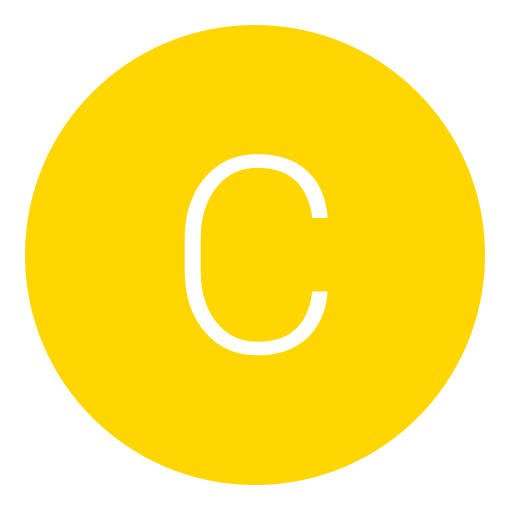
 Took me a few times to get it right!
Took me a few times to get it right!
