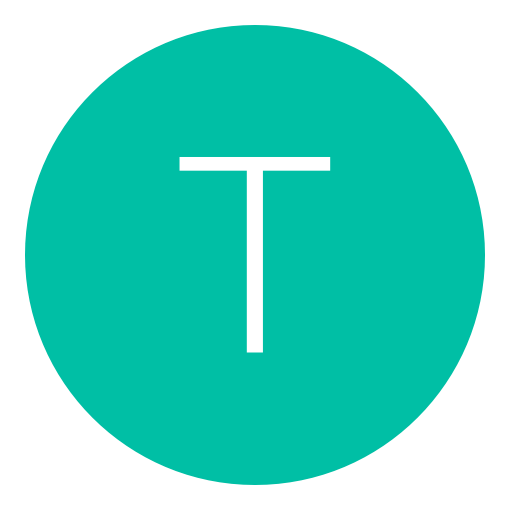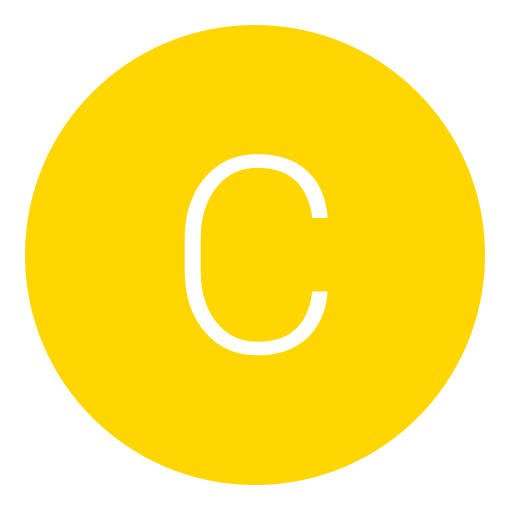Post: How to make NAT type OPEN
Options
12-02-2009, 12:53 AM
#1
The Situation
Banned
Underneath invite on Modern Warfare 2 online there is something called NAT type here is here is what you will see.
- Open - You will get into games more quickly, have better matchmaking, and host migration will succeed more often.
- Moderate - Matchmaking will go more slowly, you'll get into less games, and host migration will be harder.
Strict - You'll get into less games, matchmaking might take a long time, and you will fail to migrate to a new host more often.
To Open Your NAT Type
A good first step to try is rebooting your router, sometimes this will OPEN your NAT right away.
Next, log into your router and turn on UPnP (Universal Plug and Play), most routers have this option in the Administration tab.
The goal is to have an OPEN NAT in order to host Spec Ops games and get a wider selection of MP matches to join.
For more information on enabling UPnP on your router, visit your router manufacturer's website. A few of the most popular router web sites are listed below:
Linksys: You must login or register to view this content.
Netgear: You must login or register to view this content.
D-Link: You must login or register to view this content.
Belkin: You must login or register to view this content.
Setting up your Console in a DMZ
The best way to sort all connection issues is to add your console into a DMZ (Demilitarized Zone) This basically means that all traffic is forwarded and there's no security on assigned IP you set to be demilitarized, although this is perfect for the PS3 as there's no found security flaws
 . I will post how to do this for PS3, but the setup will be similiar for the Xbox as well.
. I will post how to do this for PS3, but the setup will be similiar for the Xbox as well.To put your PS3 into a DMZ (To be done on the PS3 Console)
Firstly, you will need to assign your PS3 a static internal Ip address. Currently it will probably get an IP assigned automatically (DHCP), this means that everytime your PS3 connects or "talks" to your router, the router will assign it a different internal IP address. These IP addresses typically run in series. So for example, if your PS3 is the second device communicating with your router, then it will be assigned an IP address of 192.168.1.3. However, if you choose to use your PS3 without the computer being on, the assigned IP address your PS3 has will be 192.168.1.2. As this is different, and obviously will change, it would be stupid setting a DMZ up on one of the above Ip addresses, unless your PS3 was the only device that would ALWAYS connect using that specific IP.
To make sure that your PS3 is always assigned the same internal IP address by your router, you will need to go to the "Settings > Network Settings > Internet Connection Settings" option on the PS3 Cross bar menus.
You will be presented with an option which primarily asks whether you are using a Wired or Wireless connection. Obviously, you will choose the option which refers to you. If choosing the Wireless option you will need to input the security details in use on your router WEP/WPA key etc.
Both selections should show a page called "Address Settings". Here you will need to select "Custom". Another page will then display entitled "IP Address Setting". The option "Manual" will need to be selected.
This will display a page where customisable IP Addresses are available to be selected.
IP Address - This will need to have the static IP address in it. Personally, i use 192.168.1.50. I use this because it is extremely unlikely my Router will ever automatically assign this IP Address to a device, as i will never have 99 other devices connected to the same system.
Subnet Mask - Is always set to 255.255.255.0
Default Router - Is the internal IP Address of your router.
To get the exact ip of your router you should go to
Start
Run
cmd [Hit Enter]
Type in ipconfig and hit enter, this should come up with all the ip addresses to do with your computer and the network. The address you will need to enter in this option is listed as "Default Gateway".
Primary DNS - Same IP Address as "Default Router"
Secondary DNS - Same IP Address as "Default Router"
After entering all of these IP Addresses, you will now click "Enter" or hit the "right" button on the D-Pad. This will take you to a screen which says "MTU" at the top. My setup has this as Automatic.
The next steps are very simple. You do not want to use a proxy server unless you connect to the internet using one and if UPnP is installed on your router then enable it on here, if not then disable is still fine.
Test the connection and everything should be ok.
To put your PS3 into a DMZ (To be done on the PC)
Now head over to your PC, and load up your internet browser. In the Address Bar, type the IP Address of your router (the one you found using the Command Prompt earlier)
This will take you to your Router Configuration Page.
Every router interface differs from an other, and depending on what router firmware update you last installed, router interfaces can differ, even on the same model routers. This means that you will need to search the router config page yourself. You are looking for any mention of "DMZ" or "DMZ Host"
When you have found this, it will ask you generally to input the IP Address of your DMZ Host, which is just the static IP address you assigned to your PS3 earlier, my example was 192.168.1.50, so we'll stick with that. Then click "apply" or similar.
I usually reboot the router and ps3 once all the settings are saved. Then get on CoD or whatever game you normally had an issue with and test it out.
[/COLOR]
Special Thanks to Gobble
Last edited by
The Situation ; 12-22-2009 at 10:05 PM.
The following 26 users say thank you to The Situation for this useful post:
Copyright © 2024, NextGenUpdate.
All Rights Reserved.