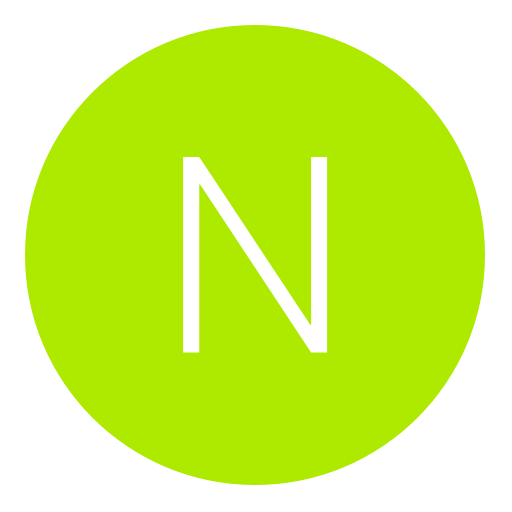Post: Upgrade RAM using a USB flashdrive
Options
02-12-2011, 07:14 PM
#1
Toon_Squad
Banned
How to Upgrade Your RAM Using a USB Flashdrive
Upgrading your RAM will make your computer run more efficiently. Games, internet browsing and application speeds will increase.
1.) Plug your flash drive into one of the USB ports. Make sure you have no important files saved to the flash drive. The higher the memory on the flash drive, the more RAM you can add to you computer, however, certain computers can only use so much.
2.) Click Start > Computer > Right Click your flash drive > Properties
3.) Go to the Ready Boost tab and check the "Use this device." box. Now drag the slider all the way to the right, so you can use your flash drive to it's full potential. Click apply then Ok.
As you can see I have added 1902 megabytes of RAM, which is almost 2 Gigs.
4.) Now just to check if everything worked open up your flash drive and you should have a ReadyBoost file located inside of it.
And there you go your computer should now run more smoothly! Remember the more RAM you add the more of a difference you should see in performance.
Some IMPORTANT Things:
-The RAM added will not show up in your installed memory because it is "Virtual memory".
-Do not unplug your flashdrive while your computer is on, turn off before unplugging. Computer may crash if unplugged while computer is on.
-You can use as many flashdrives as you have USB ports.
-I recommend changing the name of you flashdrive to something involving "RAM" so you don't save any files to it.
Thanks for reading please Rate thread and comment.
Last edited by
Toon_Squad ; 02-14-2011 at 08:48 PM.
The following 13 users say thank you to Toon_Squad for this useful post:
02-14-2011, 12:39 PM
#21
Toon_Squad
Banned
02-14-2011, 12:43 PM
#22
MvP-JiiMMY
Do a barrel roll!
How to Upgrade Your RAM Using a USB Flashdrive
Upgrading your RAM will make your computer run more efficiently. Games, internet browsing and application speeds will increase.
1.) Plug your flash drive into one of the USB ports. Make sure you have no important files saved to the flash drive. The higher the memory on the flash drive, the more RAM you can add to you computer, however, certain computers can only use so much.
2.) Click Start > Computer > Right Click your flash drive > Properties
3.) Go to the Ready Boost tab and check the "Use this device." box. Now drag the slider all the way to the right, so you can use your flash drive to it's full potential. Click apply then Ok.
As you can see I have added 1902 megabytes of RAM, which is almost 2 Gigs.
4.) Now just to check if everything worked open up your flash drive and you should have a ReadyBoost file located inside of it.
And there you go your computer should now run more smoothly! Remember the more RAM you add the more of a difference you should see in performance.
Some IMPORTANT Things:
-The RAM added will not show up in your installed memory because it is "Virtual memory".
-Do not unplug your flashdrive while your computer is on, turn off before unplugging. Computer may crash if unplugged while computer is on.
-You can use as many flashdrives as you have USB ports.
-I recommend changing the name of you flashdrive to something involving "RAM" so you don't save any files to it.
Thanks for reading please Rate thread and comment.
wtf sweet i might try that tomorrow good work bro
The following user thanked MvP-JiiMMY for this useful post:
02-14-2011, 05:47 PM
#23
xxzero26xx
Brute
thank you man i love how fast my computer runs now
---------- Post added at 12:47 PM ---------- Previous post was at 12:45 PM ----------
did you try different usbs because that came up on mine to and i have windows 7, but i tryed changing usbs to a different one and it worked
---------- Post added at 12:47 PM ---------- Previous post was at 12:45 PM ----------
did you try different usbs because that came up on mine to and i have windows 7, but i tryed changing usbs to a different one and it worked
02-14-2011, 05:48 PM
#24
Alt
Banned
thank you man i love how fast my computer runs now
---------- Post added at 12:47 PM ---------- Previous post was at 12:45 PM ----------
did you try different usbs because that came up on mine to and i have windows 7, but i tryed changing usbs to a different one and it worked
---------- Post added at 12:47 PM ---------- Previous post was at 12:45 PM ----------
did you try different usbs because that came up on mine to and i have windows 7, but i tryed changing usbs to a different one and it worked
Indeed i have, None of them work with it

it doesn't bother me anyways, i don't need any more ram

02-14-2011, 08:46 PM
#25
Toon_Squad
Banned
thank you man i love how fast my computer runs now
---------- Post added at 12:47 PM ---------- Previous post was at 12:45 PM ----------
did you try different usbs because that came up on mine to and i have windows 7, but i tryed changing usbs to a different one and it worked
---------- Post added at 12:47 PM ---------- Previous post was at 12:45 PM ----------
did you try different usbs because that came up on mine to and i have windows 7, but i tryed changing usbs to a different one and it worked
your welcome
02-14-2011, 09:15 PM
#26
NNJD_CooKieZ
Keeper
Copyright © 2024, NextGenUpdate.
All Rights Reserved.