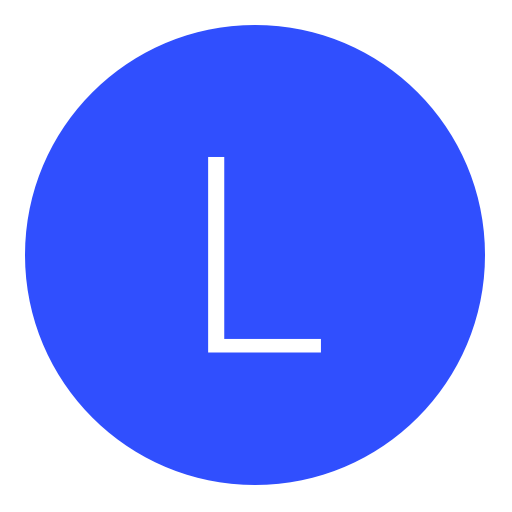Post: Guide To Removing Malware
Options
05-12-2008, 12:57 AM
#1
NGU_AcEsUpMaSlEeVe
Guilty UNTIL Innocent
Download Zonealarm from You must login or register to view this content.
After your Firewall is up and running it will alert you when programs attempt to access the internet.
For Vista I recommend Comodo
Download through the following link and follow on screen instructions
You must login or register to view this content.
-------------------------------------------------------------------------
If you don't have an Anti-Virus program installed, select one from the below list and install, update, and scan immediately
You must login or register to view this content.
You must login or register to view this content.
-------------------------------------------------------------------------
Once the firewall and Anti-Virus are set up
Ad-aware
* Download and install the latest version of You must login or register to view this content.
* If you download the file to your desktop, simply click on the installer icon. If you download to another folder navigate to it through my computer and doubleclick on aaw2007.exe
* Follow the prompts to install the software and when it asks if you would like to do a "Standard" or "Advanced" Installation, select the Standard installation. Keep following the prompts and after the program has finished installing select Finish
* If the program is starting for the first time, it will prompt you to enter your registration information. As we are using the free version of Ad-Aware 2007, we simply press the Cancel button at the screen asking us to enter our license information. Ad-Aware 2007 Free will now open. If you already have this version please open it.
* Before running a scan, you should always make sure that Ad-Aware is up-to-date with the latest program files and malware definitions. This allows the software to recognize as much malware as it can when scanning your computer. To update Ad-Aware 2007 Free click on the Web Update section in the left pane. now click on the Update button
* If an update is found it will tell you and you should click on the Yes button and let it download the update.
* You can now click on the OK button to go back to the Ad-Aware status screen. When you are checking for updates, Ad-Aware may also alert you that there are new Program updates available. If so, select Yes to download these updates
* Now click on the Scan tab in the left pane, select Full Scan then click Scan in the bottom right corner
* When you are presented with your scan results, put a tick mark in the boxes to the left of the results, select the privacy objects tab and also put a tick in these boxes.
* After all objects are selected you can hit Remove
Spybot Search and Destroy
* Download and install the latest version of You must login or register to view this content. (If you already have this version please open it, update, immunize, and Check for problems under search and destroy)
* When you have downloaded the program, double click on the downloaded file to start the installation. Follow the default selections, agreeing to the user agreements, and pressing the Next button until you get to the Select Additional Tasks screen.
* Make sure that the last entry ("Use system settings protection (Tea Timer)") is NOT checked.
* Press the Next button and then the Install button to start the installation process
* Check Run Spybot S&
 press Finish. Spybot - S&
press Finish. Spybot - S& will now start
will now start* The first screen asks if you want to backup your registry in order to be able to restore from it in the future. This can cause no harm, so it is a worthwhile task to do. You should click on the Create registry backup button
* Click on the Search for updates button. If updates are available then select the Download all available updates button
* When the updates are installed click on the Next button
* You should now click on the Immunize this system button. When it finishes click on Next button
* Then click on the button labeled Start using this program to begin using Spybot - Search & Destroy
* For help with any problems please see this guide You must login or register to view this content.
AVG Anti Spyware
* Download and install the latest version of You must login or register to view this content.
* Click Save File on the box that pops up after clicking the link
* The AVG installer will download to your desktop, Double click on this Icon
* In the installer Click Next, I agree, Next, Install, after it extracts the files, check box to launch AVGAS then Finish
* With the program launched, Select the Icon at the top that says UPDATE then Start Update in the left pane
* Now select the Icon at the top that says SHIELD then at the top of the left pane change "Resident Shield is ..." from Active to Inactive
* After the update click on the Scanner Icon at the top, then select the settings tab, in the first section "How to act?" click on recommended actions and change it to delete.In the reports section make sure it is set to Automatically generate report after every scan
* Click back to the Scan tab and select Complete System Scan
* Finally, after the scan, select the Infections Icon at the top, click Select All at the bottom then Remove finally also at the bottom
Crap Cleaner
* Download from You must login or register to view this content.
* Close all browsers.
* Run the programme and make sure all the boxes are ticked under the Windows and Applications tabs, Also check All Advanced tabs(except for the Old prefetch Data option, this should be unticked)
* Click the run cleaner button. Do this several times
Your computer should be a lot faster at this point.
Trend Micro Housecall Free Online Scanner
* It`s one of the very few online scanners that will actually disinfect viruses etc.
* First Open Internet Explorer
* Go to Trend Micro's Housecall website which can be found You must login or register to view this content.
* Click on the link that says "Scan now. It's Free"
* A new tab will open where you will have to tick a box to agree to the terms of service.
* Click "Launch House Call"
* Follow any additional on screen instructions
* Select any infections then Fix Checked after the scan
Highjackthis Instructions
* Make sure you have the LATEST version of HJT (currently v2.0.0.2) it can be downloaded from You must login or register to view this content.
* Run the HijackThis Installer and it will automatically place HJT in C:\Program Files\TrendMicro\HijackThis\HijackThis.exe. Please don't change the directory.
* After installing, the program launches automatically, select Scan now and save a log
* After the scan is complete please attach your log onto the forums using the paper clip icon above your reply.
***Under no circumstances should you add any items to the HJT ignore list. Under no circumstances should you change the directory that highjackthis downloads to. Under no circumstances should you Fix anything without specific instruction to do so. Under no circumstances should you click any buttons other that specified in the directions including AnalyzeThis!***
Combofix
* Download You must login or register to view this content. to your desktop.
* Double click combofix.exe & follow the prompts.
* A window will open with a warning.
* Type "1" (and Enter) to start the fix.
* When the scan completes it will open a text window. Please attach that log back here together with a fresh HJT log.
Caution - do not touch your mouse/keyboard until the scan has completed. The scan will temporarily disable your desktop, and if interrupted may leave your desktop disabled. If this occurs, please reboot to restore the desktop. Combofix is a very powerful tool so please do NOT do anything without instruction
Combofix will automatically save the log file to C:\combofix.txt
Attach your Hijackthis and Combofix logs into the Tech Discussion section of the forums for specific instructions on your infections.
Please Press "Thanks" in the bottom right corner of this post, if you appreciate this tutorial.
Written by: Red Dragon (Tampa, Florida) -Friend of mine.
Last edited by
NGU_AcEsUpMaSlEeVe ; 05-21-2008 at 06:15 PM.
The following 3 users say thank you to NGU_AcEsUpMaSlEeVe for this useful post:
06-12-2008, 12:58 AM
#7

MATT51723
Guest
Originally posted by LeGiT
Yeah I haven't had any AV's or firewalls for about 2 years and don't have any problems, you gotta be smart about it. ZoneAlarm could be the most annoying program ever.
Yeah it is. My dumbass friend downloaded ZoneAlarm and put more shit on his comp rather than having it off.
Copyright © 2025, NextGenUpdate.
All Rights Reserved.