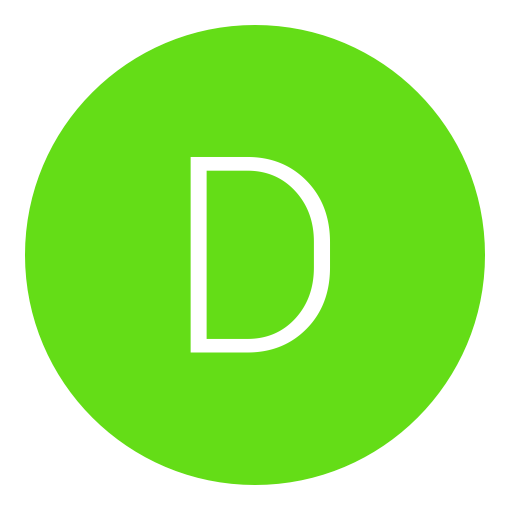Post: ☺For all windows 7 users...
Options
08-05-2010, 09:40 PM
#1
Masta-blasta117
»»───Knee───►
Hope you enjoy!!!!
How to dock a program using the arrow keys. No, you dont hit up down left and right you just hit one of them and let off of the windows key.
Windows Button + ↑ ↓ → ←
↑ Up will make it whole screen.
↓ Down will make it go back to the way it was when you opened it. .
← Left well make it go over to the left side of the screen. (it will only be half of the whole screen)
→ Right will make it go on the Right side of the screen just like left.
Now if your using a prejector to desplay your computer screen.
Windows Button + P
This will aloww you to Duplicate, Extend, and Only use the prejector and turn off your computer screen. (just selcet the one you want)
To view you Desktop quickly...
Windows Button + Space bar
Just hit the space bar and let off when you want to go back to whatever you were doing.
NOW FOR ONE OF MY FAOVRITES!!!
Great for doing tuts. This will allow you to zoom up to 1600%!!!! You can change the view of the zoom also.
Windows Button + (+)
When it pops up, go to view and you will see "full screen" you can kinda guess what that does, Lens wich has a meduim sized box around you mouse that is zoomed, and Docked. Docked has the zoom along the top of your screen. It will follow your mouse.
How to change your screen and volume.
Windows Button + X
You can change everything from Brightnesss to Volume and even check the battery and how good your connection is!!!
Now for something really cool.
Windows Button + Tab
This shows everything you have open but you can scroll through it. its kinda hard to explane so just try it, i think you will like it!
This will allow you to open up "Computer"
Windows Button + E
Wanna find a doc. or program fast?? hit
Windows Button + R
This will open up easse of acess for you
Windows Button + U
Wanna lock your computer in a hurry without losing what you are currently doing? just hit
Windows Button + L
To quickly minimize what your in hit
Windows Button + D
To open any program on ur task bar hit
Windows Button + # that the program is on the task bar
To get hidden themes that are already installed just do this...
1. In the search box in the Start menu, type C:\Windows\Globalization\MCT and press Enter. (Note: If Windows 7 is installed in a drive other than C:, use that letter instead.)
2. Windows Explorer will launch and show you a list of subfolders under C:\Windows\Globalization\MCT: MCT-AU, MCT-CA, MCT-GB, MCT-US, and MCT-ZA. Each subfolder has wallpapers for a specific country: AU for Australia, CA for Canada, GB for Great Britain, US for the United States, and ZA for South Africa.
For any of the countries whose wallpaper and themes you want to use, go into its Theme folder, for example, C:\Windows\Globalization\MCT\MCT-ZA\Theme. Double-click the theme you see there (for example ZA).
A South Africa theme, ready to use.
Click to view larger image.3. That will install a shortcut to the theme and wallpapers in the Personalization section of Control Panel.
I hope you guys like this!!!!! If you do, please show me by pleas hitting the thank button!!!! its easy!!!
I will be updating these when i find some new ones! THANKS GUYS!!!!!
Last edited by
Masta-blasta117 ; 03-14-2011 at 08:38 PM.
The following 29 users say thank you to Masta-blasta117 for this useful post:
-Syed-, .Nik, .RAMBO, Midnight.eGo, Adidascool, AlabamaHit, bmxrcodol04, Clutch Hunterr, doklo, El Violador, glitchplz, JakeM, JSWS, Monkey_With_Fury, MURDANICK, Omfg Jon, OMGiTzDeFDoGG, PENNSTATE, Polo v2, Pyrochemical, StickStickly, Suxh4rd2bu, TairyHesticles, TheCowboy2010, Toon_Squad, toophat2fly, Vampytwistッ, xxzero26xx
03-17-2011, 08:07 PM
#56
Masta-blasta117
»»───Knee───►
03-18-2011, 12:27 AM
#58
iNikush
I'm back from the dead
sorry but when the day microsoft fails to tell its customers how to do this i will stop buying their products and switch to google but my point is why are you posting something that should be in the manual for the computer that comes with windows 7 or in the os box that you bought and would be on their support page as well
03-20-2011, 04:43 AM
#59
Masta-blasta117
»»───Knee───►
sorry but when the day microsoft fails to tell its customers how to do this i will stop buying their products and switch to google but my point is why are you posting something that should be in the manual for the computer that comes with windows 7 or in the os box that you bought and would be on their support page as well
would you rather read the manual or this? the manual has how many pages?
03-20-2011, 04:50 AM
#60
iNikush
I'm back from the dead
would you rather read the manual or this? the manual has how many pages?
you have a point there or i could just read a pdf book i have to btw i like reading as long as its not bs get what i mean if i like the subject ill read it and what you posted here is no different then a manual just more to the point so you dont have to use an index to find something
03-20-2011, 03:03 PM
#61
Donstickygreen
Do a barrel roll!
Copyright © 2024, NextGenUpdate.
All Rights Reserved.