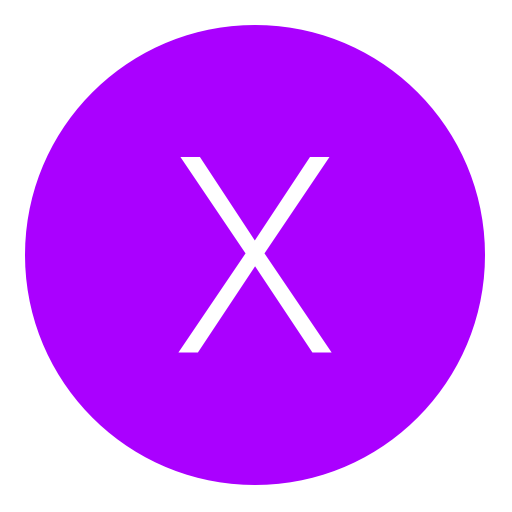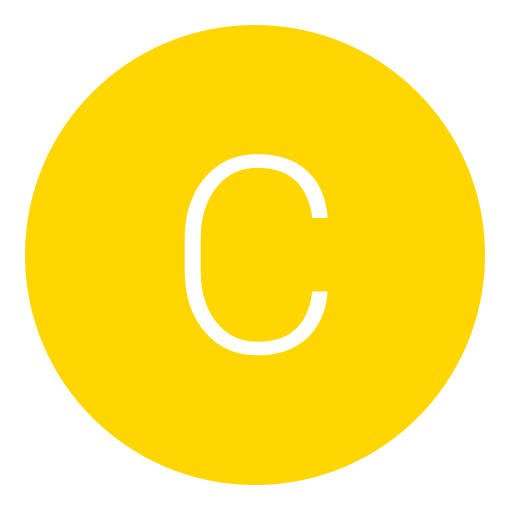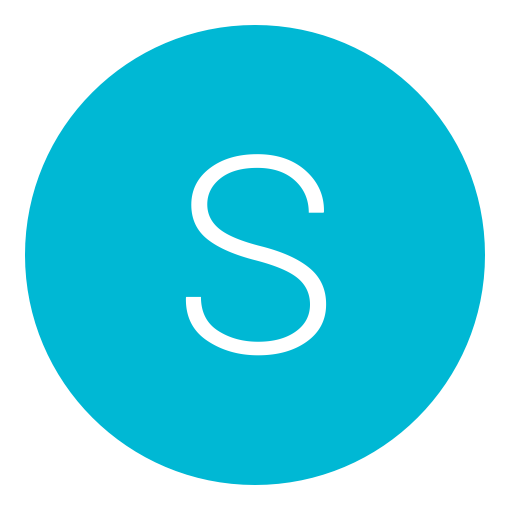Post: How To Make Your Desktop Look Awesome !
Options
08-14-2010, 08:24 PM
#1
Cpt.S
Banned
So in this thread I'll be showing you guys how you can zap your desktop and make it your own.
Here's a quick example of time, But remember its not finished yet.
You must login or register to view this content.
MY NEW DESKTOP
You must login or register to view this content.
You must login or register to view this content.
Continue to the next page to get started.
[multipage=RocketDock]
RocketDock, Most of you have probably eared of it.. If you have then please read on, You may not know some stuff.
First off go You must login or register to view this content. to download it.
Once you've downloaded it just go through the install settings.
After that it should now be on your desktop.
To add things such as programmes, files, music, picture, videos or even more just drag them to the rocket dock on your desktop.
To get more Icons, Skins, Docklets & more then go to You must login or register to view this content..
Heres a quick video (not mine) on how to install RocketDock Skins.
[ame=https://www.youtube.com/watch?v=V8HeAzY46Hc]YouTube - RocketDock.com - How to Install Rocketdock Skins[/ame]
[multipage=Rainmeter]
Rainmeter.... Well well well !
Something new to me, With this you can add/change almost anything.
What is Rainmeter?
Rainmeter is a desktop customization platform. Through Rainmeter, you can enhance your Windows computer at home or work with skins: handy, compact applets which float freely on your desktop, much like Windows Sidebar gagdgets, or dashboard widgets for the Mac. Rainmeter skins provide you with useful information at a glance. It's easy to keep an eye on your system resources, like memory and battery power, or your online data streams, including email, RSS feeds, and weather forecasts. Many skins are even functional: they can record your notes and to-do lists, launch your favorite applications, and send your tweets to Twitter - all in a clean, unobtrusive interface that you can rearrange and customize to your liking.
Watch this video's below (not mine) just a quick example of what I mean.
Please watch these first then we'll get started.
[ame=https://www.youtube.com/watch?v=kmS6OkIrf44]YouTube - My new set up[/ame]
[ame]https://www.youtube.com/watch?v=aXGUGUAfR7s&feature=related[/ame]
Right, First of you'll need to download Rainmeter.
For 32bit operating system click You must login or register to view this content. to download
For 64bit operating system click You must login or register to view this content. to download
After you've downloaded it go through the setup.
After that you'll probably want to get straight into it.
First you'll need to create a place where you can save all your skins.
Go to your documents.
Start button > Documents
Now right click and create a new file.
Name it Rainmeter
Now open that file you just created, Right click again then create a new file.
Name it Skins
Now to download skins go You must login or register to view this content. and browse around and see what you like.
Now... After you've found something you like (I'm going to use the Simple clock to make is new user friendly) download it...
To copy my steps go You must login or register to view this content. to download the simple clock.
After you've downloaded it copy it to Documents>Rainmeter>Skins
Now on your Taskbar at the bottom near the clock you'll see the Rainmeter icon (its like a little water drop)
Right click>Refresh All - click that
Now go to the Rainmeter icon again, Right click>Configs>Simple Clock>*tick it*
Now look at your desktop and it should be there.
Thats just one of the simple one's.
For the weather and sometimes other's you have to manually edit the text file, But as of now I don't have enough time to explain all of that.
If you get stuck on anything just leave me a quote, PM or a profile comment and I'll reply as soon as I can.
If you want it doing sooner then just browse around on youtube or search google.
Again here's a video tut on how to install Rainmeter Skins.
[ame=https://www.youtube.com/watch?v=qEp8pW2b73o]YouTube - How to download Rainmeter and Install Skins[/ame]
Here are some website's where you can get Rainmeter skins.
You must login or register to view this content.
You must login or register to view this content.
[multipage=Hyperdesk]
Not that much about this because I'm just getting it myself, If anybody can provide links I'll make sure I give you a shout in the thread.
If you wanting it now just search torrents for hyperdesk.. If your wanting a quick look just look at some of these video's.
[ame]https://www.youtube.com/watch?v=0W8b9-sQuVM&feature=related[/ame]
[ame]https://www.youtube.com/watch?v=aNtWBDUbsDc&feature=related[/ame]
Or just search around for hyperdesk
Last edited by
Cpt.S ; 08-15-2010 at 05:23 PM.
The following 4 users say thank you to Cpt.S for this useful post:
08-15-2010, 02:11 AM
#13
Clevenger
Dashman232
Most people *cough* Computer "nerds"*cough* Will already know this... But I didn't until recently I was searching around because I wanted my own personal desktop and was sick of icon's and shortcuts everywhere !
So in this thread I'll be showing you guys how you can zap your desktop and make it your own.
Here's a quick example of time, But remember its not finished yet.
You must login or register to view this content.
Continue to the next page to get started.
[multipage=RocketDock]
RocketDock, Most of you have probably eared of it.. If you have then please read on, You may not know some stuff.
First off go You must login or register to view this content. to download it.
Once you've downloaded it just go through the install settings.
After that it should now be on your desktop.
To add things such as programmes, files, music, picture, videos or even more just drag them to the rocket dock on your desktop.
To get more Icons, Skins, Docklets & more then go to You must login or register to view this content..
Heres a quick video (not mine) on how to install RocketDock Skins.
You must login or register to view this content.
[multipage=Rainmeter]
Rainmeter.... Well well well !
Something new to me, With this you can add/change almost anything.
What is Rainmeter?
Rainmeter is a desktop customization platform. Through Rainmeter, you can enhance your Windows computer at home or work with skins: handy, compact applets which float freely on your desktop, much like Windows Sidebar gagdgets, or dashboard widgets for the Mac. Rainmeter skins provide you with useful information at a glance. It's easy to keep an eye on your system resources, like memory and battery power, or your online data streams, including email, RSS feeds, and weather forecasts. Many skins are even functional: they can record your notes and to-do lists, launch your favorite applications, and send your tweets to Twitter - all in a clean, unobtrusive interface that you can rearrange and customize to your liking.
Watch this video's below (not mine) just a quick example of what I mean.
Please watch these first then we'll get started.
You must login or register to view this content.
You must login or register to view this content.
Right, First of you'll need to download Rainmeter.
For 32bit operating system click You must login or register to view this content. to download
For 64bit operating system click You must login or register to view this content. to download
After you've downloaded it go through the setup.
After that you'll probably want to get straight into it.
First you'll need to create a place where you can save all your skins.
Go to your documents.
Start button > Documents
Now right click and create a new file.
Name it Rainmeter
Now open that file you just created, Right click again then create a new file.
Name it Skins
Now to download skins go You must login or register to view this content. and browse around and see what you like.
Now... After you've found something you like (I'm going to use the Simple clock to make is new user friendly) download it...
To copy my steps go You must login or register to view this content. to download the simple clock.
After you've downloaded it copy it to Documents>Rainmeter>Skins
Now on your Taskbar at the bottom near the clock you'll see the Rainmeter icon (its like a little water drop)
Right click>Refresh All - click that
Now go to the Rainmeter icon again, Right click>Configs>Simple Clock>*tick it*
Now look at your desktop and it should be there.
Thats just one of the simple one's.
For the weather and sometimes other's you have to manually edit the text file, But as of now I don't have enough time to explain all of that.
If you get stuck on anything just leave me a quote, PM or a profile comment and I'll reply as soon as I can.
If you want it doing sooner then just browse around on youtube or search google.
Again here's a video tut on how to install Rainmeter Skins.
You must login or register to view this content.
Here are some website's where you can get Rainmeter skins.
You must login or register to view this content.
You must login or register to view this content.
[multipage=Hyperdesk]
Not that much about this because I'm just getting it myself, If anybody can provide links I'll make sure I give you a shout in the thread.
If you wanting it now just search torrents for hyperdesk.. If your wanting a quick look just look at some of these video's.
You must login or register to view this content.
You must login or register to view this content.
Or just search around for hyperdesk
So in this thread I'll be showing you guys how you can zap your desktop and make it your own.
Here's a quick example of time, But remember its not finished yet.
You must login or register to view this content.
Continue to the next page to get started.
[multipage=RocketDock]
RocketDock, Most of you have probably eared of it.. If you have then please read on, You may not know some stuff.
First off go You must login or register to view this content. to download it.
Once you've downloaded it just go through the install settings.
After that it should now be on your desktop.
To add things such as programmes, files, music, picture, videos or even more just drag them to the rocket dock on your desktop.
To get more Icons, Skins, Docklets & more then go to You must login or register to view this content..
Heres a quick video (not mine) on how to install RocketDock Skins.
You must login or register to view this content.
[multipage=Rainmeter]
Rainmeter.... Well well well !
Something new to me, With this you can add/change almost anything.
What is Rainmeter?
Rainmeter is a desktop customization platform. Through Rainmeter, you can enhance your Windows computer at home or work with skins: handy, compact applets which float freely on your desktop, much like Windows Sidebar gagdgets, or dashboard widgets for the Mac. Rainmeter skins provide you with useful information at a glance. It's easy to keep an eye on your system resources, like memory and battery power, or your online data streams, including email, RSS feeds, and weather forecasts. Many skins are even functional: they can record your notes and to-do lists, launch your favorite applications, and send your tweets to Twitter - all in a clean, unobtrusive interface that you can rearrange and customize to your liking.
Watch this video's below (not mine) just a quick example of what I mean.
Please watch these first then we'll get started.
You must login or register to view this content.
You must login or register to view this content.
Right, First of you'll need to download Rainmeter.
For 32bit operating system click You must login or register to view this content. to download
For 64bit operating system click You must login or register to view this content. to download
After you've downloaded it go through the setup.
After that you'll probably want to get straight into it.
First you'll need to create a place where you can save all your skins.
Go to your documents.
Start button > Documents
Now right click and create a new file.
Name it Rainmeter
Now open that file you just created, Right click again then create a new file.
Name it Skins
Now to download skins go You must login or register to view this content. and browse around and see what you like.
Now... After you've found something you like (I'm going to use the Simple clock to make is new user friendly) download it...
To copy my steps go You must login or register to view this content. to download the simple clock.
After you've downloaded it copy it to Documents>Rainmeter>Skins
Now on your Taskbar at the bottom near the clock you'll see the Rainmeter icon (its like a little water drop)
Right click>Refresh All - click that
Now go to the Rainmeter icon again, Right click>Configs>Simple Clock>*tick it*
Now look at your desktop and it should be there.
Thats just one of the simple one's.
For the weather and sometimes other's you have to manually edit the text file, But as of now I don't have enough time to explain all of that.
If you get stuck on anything just leave me a quote, PM or a profile comment and I'll reply as soon as I can.
If you want it doing sooner then just browse around on youtube or search google.
Again here's a video tut on how to install Rainmeter Skins.
You must login or register to view this content.
Here are some website's where you can get Rainmeter skins.
You must login or register to view this content.
You must login or register to view this content.
[multipage=Hyperdesk]
Not that much about this because I'm just getting it myself, If anybody can provide links I'll make sure I give you a shout in the thread.
If you wanting it now just search torrents for hyperdesk.. If your wanting a quick look just look at some of these video's.
You must login or register to view this content.
You must login or register to view this content.
Or just search around for hyperdesk
Can you get me a link to that sick background?! Much thanks.
08-15-2010, 02:21 AM
#14
Madison Taylor
Anime Nazi
08-15-2010, 02:24 AM
#15
NeedaMilfSoon
In my man cave
Most people *cough* Computer "nerds"*cough* Will already know this... But I didn't until recently I was searching around because I wanted my own personal desktop and was sick of icon's and shortcuts everywhere !
So in this thread I'll be showing you guys how you can zap your desktop and make it your own.
Here's a quick example of time, But remember its not finished yet.
You must login or register to view this content.
Continue to the next page to get started.
[multipage=RocketDock]
RocketDock, Most of you have probably eared of it.. If you have then please read on, You may not know some stuff.
First off go You must login or register to view this content. to download it.
Once you've downloaded it just go through the install settings.
After that it should now be on your desktop.
To add things such as programmes, files, music, picture, videos or even more just drag them to the rocket dock on your desktop.
To get more Icons, Skins, Docklets & more then go to You must login or register to view this content..
Heres a quick video (not mine) on how to install RocketDock Skins.
You must login or register to view this content.
[multipage=Rainmeter]
Rainmeter.... Well well well !
Something new to me, With this you can add/change almost anything.
What is Rainmeter?
Rainmeter is a desktop customization platform. Through Rainmeter, you can enhance your Windows computer at home or work with skins: handy, compact applets which float freely on your desktop, much like Windows Sidebar gagdgets, or dashboard widgets for the Mac. Rainmeter skins provide you with useful information at a glance. It's easy to keep an eye on your system resources, like memory and battery power, or your online data streams, including email, RSS feeds, and weather forecasts. Many skins are even functional: they can record your notes and to-do lists, launch your favorite applications, and send your tweets to Twitter - all in a clean, unobtrusive interface that you can rearrange and customize to your liking.
Watch this video's below (not mine) just a quick example of what I mean.
Please watch these first then we'll get started.
You must login or register to view this content.
You must login or register to view this content.
Right, First of you'll need to download Rainmeter.
For 32bit operating system click You must login or register to view this content. to download
For 64bit operating system click You must login or register to view this content. to download
After you've downloaded it go through the setup.
After that you'll probably want to get straight into it.
First you'll need to create a place where you can save all your skins.
Go to your documents.
Start button > Documents
Now right click and create a new file.
Name it Rainmeter
Now open that file you just created, Right click again then create a new file.
Name it Skins
Now to download skins go You must login or register to view this content. and browse around and see what you like.
Now... After you've found something you like (I'm going to use the Simple clock to make is new user friendly) download it...
To copy my steps go You must login or register to view this content. to download the simple clock.
After you've downloaded it copy it to Documents>Rainmeter>Skins
Now on your Taskbar at the bottom near the clock you'll see the Rainmeter icon (its like a little water drop)
Right click>Refresh All - click that
Now go to the Rainmeter icon again, Right click>Configs>Simple Clock>*tick it*
Now look at your desktop and it should be there.
Thats just one of the simple one's.
For the weather and sometimes other's you have to manually edit the text file, But as of now I don't have enough time to explain all of that.
If you get stuck on anything just leave me a quote, PM or a profile comment and I'll reply as soon as I can.
If you want it doing sooner then just browse around on youtube or search google.
Again here's a video tut on how to install Rainmeter Skins.
You must login or register to view this content.
Here are some website's where you can get Rainmeter skins.
You must login or register to view this content.
You must login or register to view this content.
[multipage=Hyperdesk]
Not that much about this because I'm just getting it myself, If anybody can provide links I'll make sure I give you a shout in the thread.
If you wanting it now just search torrents for hyperdesk.. If your wanting a quick look just look at some of these video's.
You must login or register to view this content.
You must login or register to view this content.
Or just search around for hyperdesk
So in this thread I'll be showing you guys how you can zap your desktop and make it your own.
Here's a quick example of time, But remember its not finished yet.
You must login or register to view this content.
Continue to the next page to get started.
[multipage=RocketDock]
RocketDock, Most of you have probably eared of it.. If you have then please read on, You may not know some stuff.
First off go You must login or register to view this content. to download it.
Once you've downloaded it just go through the install settings.
After that it should now be on your desktop.
To add things such as programmes, files, music, picture, videos or even more just drag them to the rocket dock on your desktop.
To get more Icons, Skins, Docklets & more then go to You must login or register to view this content..
Heres a quick video (not mine) on how to install RocketDock Skins.
You must login or register to view this content.
[multipage=Rainmeter]
Rainmeter.... Well well well !
Something new to me, With this you can add/change almost anything.
What is Rainmeter?
Rainmeter is a desktop customization platform. Through Rainmeter, you can enhance your Windows computer at home or work with skins: handy, compact applets which float freely on your desktop, much like Windows Sidebar gagdgets, or dashboard widgets for the Mac. Rainmeter skins provide you with useful information at a glance. It's easy to keep an eye on your system resources, like memory and battery power, or your online data streams, including email, RSS feeds, and weather forecasts. Many skins are even functional: they can record your notes and to-do lists, launch your favorite applications, and send your tweets to Twitter - all in a clean, unobtrusive interface that you can rearrange and customize to your liking.
Watch this video's below (not mine) just a quick example of what I mean.
Please watch these first then we'll get started.
You must login or register to view this content.
You must login or register to view this content.
Right, First of you'll need to download Rainmeter.
For 32bit operating system click You must login or register to view this content. to download
For 64bit operating system click You must login or register to view this content. to download
After you've downloaded it go through the setup.
After that you'll probably want to get straight into it.
First you'll need to create a place where you can save all your skins.
Go to your documents.
Start button > Documents
Now right click and create a new file.
Name it Rainmeter
Now open that file you just created, Right click again then create a new file.
Name it Skins
Now to download skins go You must login or register to view this content. and browse around and see what you like.
Now... After you've found something you like (I'm going to use the Simple clock to make is new user friendly) download it...
To copy my steps go You must login or register to view this content. to download the simple clock.
After you've downloaded it copy it to Documents>Rainmeter>Skins
Now on your Taskbar at the bottom near the clock you'll see the Rainmeter icon (its like a little water drop)
Right click>Refresh All - click that
Now go to the Rainmeter icon again, Right click>Configs>Simple Clock>*tick it*
Now look at your desktop and it should be there.
Thats just one of the simple one's.
For the weather and sometimes other's you have to manually edit the text file, But as of now I don't have enough time to explain all of that.
If you get stuck on anything just leave me a quote, PM or a profile comment and I'll reply as soon as I can.
If you want it doing sooner then just browse around on youtube or search google.
Again here's a video tut on how to install Rainmeter Skins.
You must login or register to view this content.
Here are some website's where you can get Rainmeter skins.
You must login or register to view this content.
You must login or register to view this content.
[multipage=Hyperdesk]
Not that much about this because I'm just getting it myself, If anybody can provide links I'll make sure I give you a shout in the thread.
If you wanting it now just search torrents for hyperdesk.. If your wanting a quick look just look at some of these video's.
You must login or register to view this content.
You must login or register to view this content.
Or just search around for hyperdesk
This is sweet man, I am definitely going to check this out when my internet is better, thanks so much for this.
Copyright © 2024, NextGenUpdate.
All Rights Reserved.
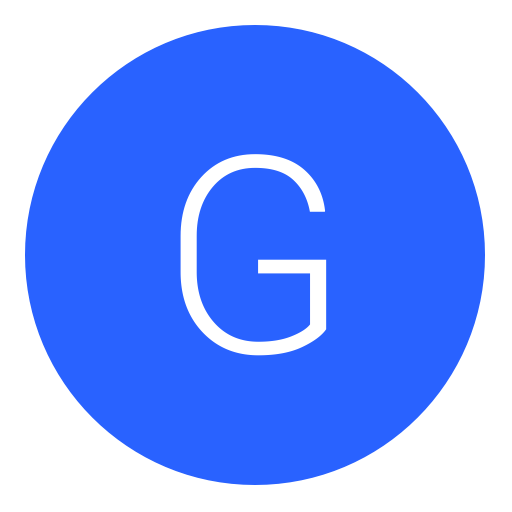
 There is vista one if you look around in the hyperdesk
There is vista one if you look around in the hyperdesk