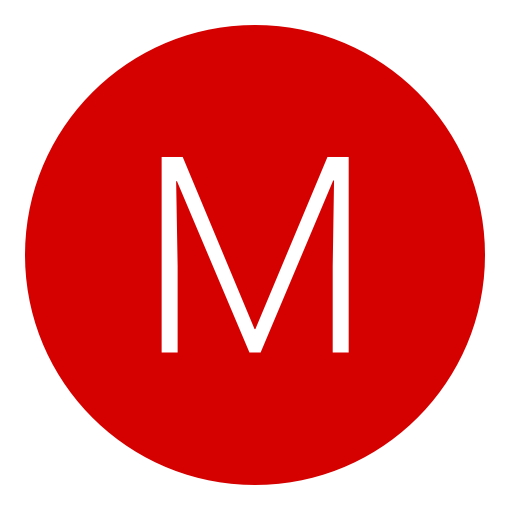Post: Speed Up Your Firefox :D
Options
03-17-2009, 08:23 PM
#1
Bibbster94
lol
Try these easy Firefox tweaks and you’ll see that you’re surfing the Internet from 3 to 30 times faster!
To get started, open your Firefox web browser. In the address/location bar type [about:config] and then press your Enter key. (NOTE: DON’T TYPE THE BRACKETS.)
Tweak #1:
In the Filter bar type [network.http.pipelining]. Then, double-click on this line under Preference Name in order to change the value from false to true.
Tweak #2:
In the Filter bar type [network.http.pipelining.maxrequests]. Then, double-click on this line under Preference Name and change the value from 4 to a higher number anywhere from 10 to 30. I set mine to 30.
Tweak #3:
In the Filter bar type [network.http.proxy.pipelining]. Then, double-click on this line under Preference Name in order to change the value from false to true.
Tweak #4:
In the Filter bar type [network.dns.disableIPv6]. Then, double-click on this line under Preference Name in order to change the value from false to true.
Tweak #5:
In the Filter bar type [plugin.expose_full_path]. Then, double-click on this line under Preference Name in order to change the value from false to true.
Tweak #6:
In the Filter bar type [network.protocol-handler.external.ms-help]. Now, you are going to create a new Preference Name with an Integer Value. To do this, right-click on this line under Preference Name and select New, then Integer. In the New Integer value box type in [nglayout.initialpaint.delay] and click OK. Then in the Enter Integer value box type [0] (that’s a zero) and click OK.
Tweak #7:
In the Filter bar again type [network.protocol-handler.external.ms-help]. Now, you are going to create another new Preference Name with an Integer Value. To do this, right-click on this line under Preference Name and select New, then Integer. In the New Integer value box type in [content.notify.backoffcount] and click OK. Then in the Enter Integer value box type [5] and click OK.
Tweak #8:
In the Filter bar again type [network.protocol-handler.external.ms-help]. Now, you are going to create another new Preference Name with an Integer Value. To do this, right-click on this line under Preference Name and select New, then Integer. In the New Integer value box type in [ui.submenuDelay] and click OK. Then in the Enter Integer value box type [0] (that’s a zero) and click OK.
Now, close your web browser and restart it. You’ll see how much faster web pages are loading. I sure did.
The following 2 users say thank you to Bibbster94 for this useful post:
Copyright © 2024, NextGenUpdate.
All Rights Reserved.