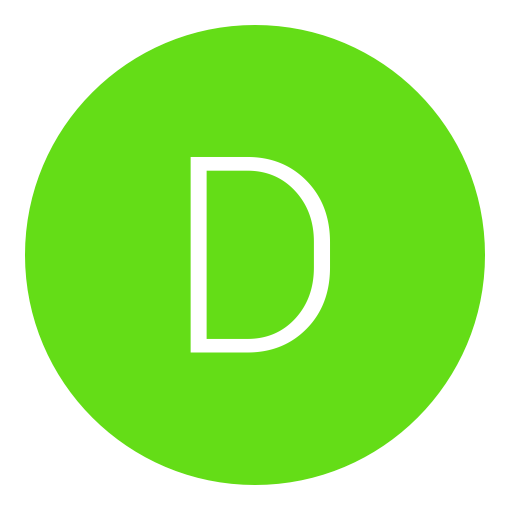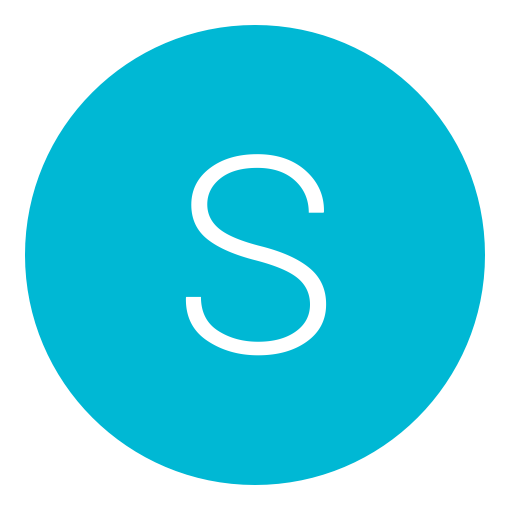Post: Mega Terminal Commands Thread
Options
07-29-2011, 07:01 AM
#1
MacBookPro
Grunt
These commands are designed to make you make look cooler, act quicker or be generally useful. I have tried to keep commands down to one line, so they are simple and effective to use. Each item will include a description of what it does as well as an appropriate picture is necessary. Many of these commands appear as seperate posts all over the web, but never in one big list. I have tried to keep the amount of sudo commands down to a minimum as this can easily destroy your system. Especially if you go sudoing every thing. I have tried to give the best description I can, if you have a problem leave a comment and I will see if I can solve it. The list is in no particular order. Most of the commands can be reverted by replacing YES with NO and 1 with 0, the opposite. Most of these commands are Leopard compatible and many may not work on Tiger or Lion. Try them and see what happens.
1) 2D Dock
[ATTACH=CONFIG]10436[/ATTACH]
This quite a popular hack for the people running Leopard or later and don’t like the 3D feel. It changes the 3D dock to a flat 2D version. To enter copy and past the following code.
defaults write com.apple.dock no-glass -boolean YES
killall Dock
2) Gradient Behind A Stack Item
[ATTACH=CONFIG]10437[/ATTACH]
One of my favourite hacks that enables you to put a small gradient behind an icon. I think this should be enabled by default.
defaults write com.apple.dock mouse-over-hilte-stack -boolean YES
killall Dock
3) Add A Message To The Login Window
This little Terminal command enables you to add a message of your choice to the Login window. Pretty cool and deserved a screenshot if I new how to take on while not logged in. Warning it’s a sudo command which can be dangerous.
sudo defaults write /Library/Preferences/com.apple.loginwindow LoginwindowText "Your Message"
Replace “Your Message” with the message of your choice, don’t make it to long. If you want to revert it do the following.
sudo defaults write /Library/Preferences/com.apple.loginwindow LoginwindowText ""
4) Add An Exposè Button To The Desktop
[ATTACH=CONFIG]10438[/ATTACH]
If you have reconfigured the F9 and F10 keys to something different you may want to use exposè. This hack adds a bigish blue button onto the desktop to enable you to use exposè. Clicking on it shows all the windows from one application (F10 default), option clicking it shows all windows (F9 default).
defaults write com.apple.dock wvous-floater -bool YES
killall Dock
5) Address Book Debug Menu
[ATTACH=CONFIG]10439[/ATTACH]
If you have some trouble with Address Book it may be useful to open up the debug menu as well as this use some of the hidden features. Make sure address book is closed first before applying the code. If you want to revert it remove YES in the string.
defaults write com.apple.addressbook ABShowDebugMenu -bool YES
6) Increase Dock Magnification Size
This little hack lets you increase the size of the magnification of the dock icons. Don’t go past 512.
defaults write com.apple.dock largesize -int 512
7) Increase Desktop Icon Size
If you want massive icons on you desktop this little hack lets you increase the icons to 512 pixels x 512 pixels. This is massive, may slow down on older machines. I don’t think it goes larger than 512.
defaults write com.apple.finder DesktopViewOptions -dict IconSize -integer 512
killall Finder
8( Changing the Format Of Screen Shots
If you use the screen shot function, you may want to change the format of the images, this is not easily done normally. Where jpg is in the code you can change this to the format your want, png bmp gif etc. You need to log out and back in again, or restart for the changes to take effect.
defaults write com.apple.screencapture type jpg
9) Change The Login Picture
If you get a bored of the space picture used on the login screen, you can change it with this little bit of code. Change the file location in the second half of the string to the exact file location of your chosen picture.
defaults write /Library/Preferences/com.apple.loginwindow DesktopPicture "/System/Library/CoreServices/Finder.app/Contents/Resources/vortex.png"
10) Change The Loading Bar In Safari To A Pie Chart
[ATTACH=CONFIG]10440[/ATTACH]
This is a Safari 3 hack, so it might not work. This changes the blue bar that goes across the address bar into a small blue pie chart. Insert false instead of true to reverse.
defaults write com.apple.Safari DebugUsePieProgressIndicator -bool true
I still have alot more to put in but i will edit at later time.
regards

The following user groaned MacBookPro for this awful post:
07-29-2011, 07:30 AM
#2
PENNSTATE
Banned
Terminal is Mac OS X way into the command line world. It is designed for you to typing in specific commands that you would not be able to do otherwise. This is great for customizing your Mac and unveiling hidden features. It is also a good way to destroy you system because you screwed something up.
These commands are designed to make you make look cooler, act quicker or be generally useful. I have tried to keep commands down to one line, so they are simple and effective to use. Each item will include a description of what it does as well as an appropriate picture is necessary. Many of these commands appear as seperate posts all over the web, but never in one big list. I have tried to keep the amount of sudo commands down to a minimum as this can easily destroy your system. Especially if you go sudoing every thing. I have tried to give the best description I can, if you have a problem leave a comment and I will see if I can solve it. The list is in no particular order. Most of the commands can be reverted by replacing YES with NO and 1 with 0, the opposite. Most of these commands are Leopard compatible and many may not work on Tiger or Lion. Try them and see what happens.
1) 2D Dock
[ATTACH=CONFIG]10436[/ATTACH]
This quite a popular hack for the people running Leopard or later and don’t like the 3D feel. It changes the 3D dock to a flat 2D version. To enter copy and past the following code.
2) Gradient Behind A Stack Item
[ATTACH=CONFIG]10437[/ATTACH]
One of my favourite hacks that enables you to put a small gradient behind an icon. I think this should be enabled by default.
3) Add A Message To The Login Window
This little Terminal command enables you to add a message of your choice to the Login window. Pretty cool and deserved a screenshot if I new how to take on while not logged in. Warning it’s a sudo command which can be dangerous.
Replace “Your Message” with the message of your choice, don’t make it to long. If you want to revert it do the following.
4) Add An Exposè Button To The Desktop
[ATTACH=CONFIG]10438[/ATTACH]
If you have reconfigured the F9 and F10 keys to something different you may want to use exposè. This hack adds a bigish blue button onto the desktop to enable you to use exposè. Clicking on it shows all the windows from one application (F10 default), option clicking it shows all windows (F9 default).
5) Address Book Debug Menu
[ATTACH=CONFIG]10439[/ATTACH]
If you have some trouble with Address Book it may be useful to open up the debug menu as well as this use some of the hidden features. Make sure address book is closed first before applying the code. If you want to revert it remove YES in the string.
6) Increase Dock Magnification Size
This little hack lets you increase the size of the magnification of the dock icons. Don’t go past 512.
7) Increase Desktop Icon Size
If you want massive icons on you desktop this little hack lets you increase the icons to 512 pixels x 512 pixels. This is massive, may slow down on older machines. I don’t think it goes larger than 512.
8( Changing the Format Of Screen Shots
If you use the screen shot function, you may want to change the format of the images, this is not easily done normally. Where jpg is in the code you can change this to the format your want, png bmp gif etc. You need to log out and back in again, or restart for the changes to take effect.
9) Change The Login Picture
If you get a bored of the space picture used on the login screen, you can change it with this little bit of code. Change the file location in the second half of the string to the exact file location of your chosen picture.
10) Change The Loading Bar In Safari To A Pie Chart
[ATTACH=CONFIG]10440[/ATTACH]
This is a Safari 3 hack, so it might not work. This changes the blue bar that goes across the address bar into a small blue pie chart. Insert false instead of true to reverse.
I still have alot more to put in but i will edit at later time.
regards
These commands are designed to make you make look cooler, act quicker or be generally useful. I have tried to keep commands down to one line, so they are simple and effective to use. Each item will include a description of what it does as well as an appropriate picture is necessary. Many of these commands appear as seperate posts all over the web, but never in one big list. I have tried to keep the amount of sudo commands down to a minimum as this can easily destroy your system. Especially if you go sudoing every thing. I have tried to give the best description I can, if you have a problem leave a comment and I will see if I can solve it. The list is in no particular order. Most of the commands can be reverted by replacing YES with NO and 1 with 0, the opposite. Most of these commands are Leopard compatible and many may not work on Tiger or Lion. Try them and see what happens.
1) 2D Dock
[ATTACH=CONFIG]10436[/ATTACH]
This quite a popular hack for the people running Leopard or later and don’t like the 3D feel. It changes the 3D dock to a flat 2D version. To enter copy and past the following code.
defaults write com.apple.dock no-glass -boolean YES
killall Dock
2) Gradient Behind A Stack Item
[ATTACH=CONFIG]10437[/ATTACH]
One of my favourite hacks that enables you to put a small gradient behind an icon. I think this should be enabled by default.
defaults write com.apple.dock mouse-over-hilte-stack -boolean YES
killall Dock
3) Add A Message To The Login Window
This little Terminal command enables you to add a message of your choice to the Login window. Pretty cool and deserved a screenshot if I new how to take on while not logged in. Warning it’s a sudo command which can be dangerous.
sudo defaults write /Library/Preferences/com.apple.loginwindow LoginwindowText "Your Message"
Replace “Your Message” with the message of your choice, don’t make it to long. If you want to revert it do the following.
sudo defaults write /Library/Preferences/com.apple.loginwindow LoginwindowText ""
4) Add An Exposè Button To The Desktop
[ATTACH=CONFIG]10438[/ATTACH]
If you have reconfigured the F9 and F10 keys to something different you may want to use exposè. This hack adds a bigish blue button onto the desktop to enable you to use exposè. Clicking on it shows all the windows from one application (F10 default), option clicking it shows all windows (F9 default).
defaults write com.apple.dock wvous-floater -bool YES
killall Dock
5) Address Book Debug Menu
[ATTACH=CONFIG]10439[/ATTACH]
If you have some trouble with Address Book it may be useful to open up the debug menu as well as this use some of the hidden features. Make sure address book is closed first before applying the code. If you want to revert it remove YES in the string.
defaults write com.apple.addressbook ABShowDebugMenu -bool YES
6) Increase Dock Magnification Size
This little hack lets you increase the size of the magnification of the dock icons. Don’t go past 512.
defaults write com.apple.dock largesize -int 512
7) Increase Desktop Icon Size
If you want massive icons on you desktop this little hack lets you increase the icons to 512 pixels x 512 pixels. This is massive, may slow down on older machines. I don’t think it goes larger than 512.
defaults write com.apple.finder DesktopViewOptions -dict IconSize -integer 512
killall Finder
8( Changing the Format Of Screen Shots
If you use the screen shot function, you may want to change the format of the images, this is not easily done normally. Where jpg is in the code you can change this to the format your want, png bmp gif etc. You need to log out and back in again, or restart for the changes to take effect.
defaults write com.apple.screencapture type jpg
9) Change The Login Picture
If you get a bored of the space picture used on the login screen, you can change it with this little bit of code. Change the file location in the second half of the string to the exact file location of your chosen picture.
defaults write /Library/Preferences/com.apple.loginwindow DesktopPicture "/System/Library/CoreServices/Finder.app/Contents/Resources/vortex.png"
10) Change The Loading Bar In Safari To A Pie Chart
[ATTACH=CONFIG]10440[/ATTACH]
This is a Safari 3 hack, so it might not work. This changes the blue bar that goes across the address bar into a small blue pie chart. Insert false instead of true to reverse.
defaults write com.apple.Safari DebugUsePieProgressIndicator -bool true
I still have alot more to put in but i will edit at later time.
regards

Or you could just go here for the full c&p
You must login or register to view this content.
The following 3 users say thank you to PENNSTATE for this useful post:
08-09-2011, 08:18 PM
#3
deathkid1212
I’m too L33T
Copyright © 2025, NextGenUpdate.
All Rights Reserved.