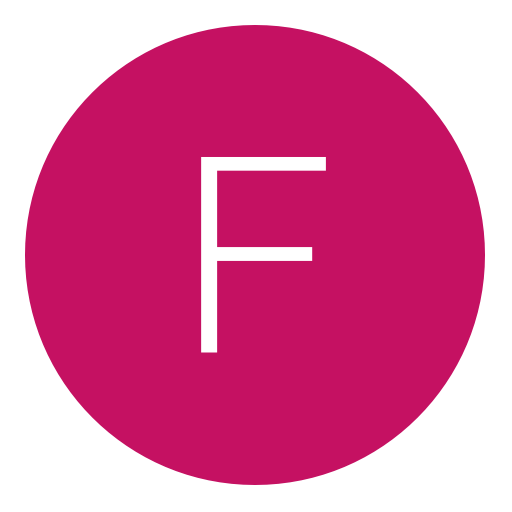Post: Can someone give me a link of how to setup all these tools for a dummy?
Options
11-21-2013, 03:11 AM
#1

XxPonderThisxX
Guest
11-21-2013, 03:22 PM
#4
Clouds
Error 404: Title Not Found
Don't judge him for having one post. All of us were new at some point. I started out as a no-post leecher, now look at me. Some people also just completely forget about having an account. He could have had nothing to post yet and just never remembered to come back here.
But, OP, you need a DEX PS3, meaning you have converted it from the retail unit you had into a debug unit. You can do this using DEREKTROTTER's tutorial. (Just google for it. It'll show up)
Then, you'll need to place a debug EBOOT.BIN in the Ghosts update folder. Since I'm not sure what version you have and an update just came out, I'll let you find it.
Same with the RTE tools. An update just came out, so there are none available.
You'll also need the PS3 Target Manager and the Debugger that comes along with it. You can find this someone online. I won't link, since the place you can get it is a warez site.
After you get those, just follow any "How-to RTE" tutorial on here. They'll explain it all.
Once you get it all set up, boot Ghosts. As soon as you start it, open the Debugger. In the processes panel, you should see a process. If you don't, hit the refresh button in the same panel until you see it. Once you see it, right click it and click attach. Then, go to the Target Manager, click the expand on the left panel next to your PS3 icon and click on Kernel Explorer. Once you click on that, click the green play button. Now, go back into the Debugger and hit the button on the very top toolbar that looks like it has a clock on it. It should say "Auto-Update" upon mouseover.
Here's a good video that will help explain this.
Copyright © 2024, NextGenUpdate.
All Rights Reserved.