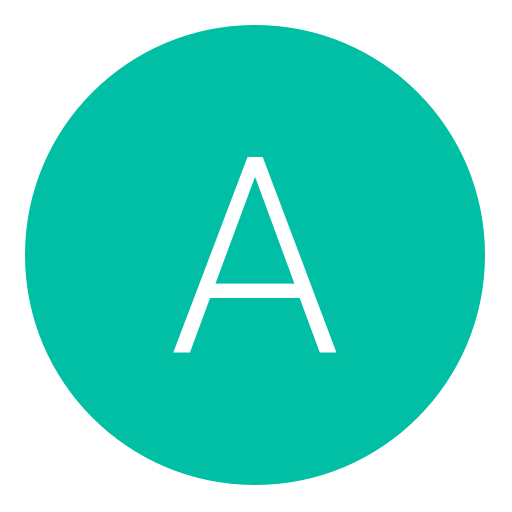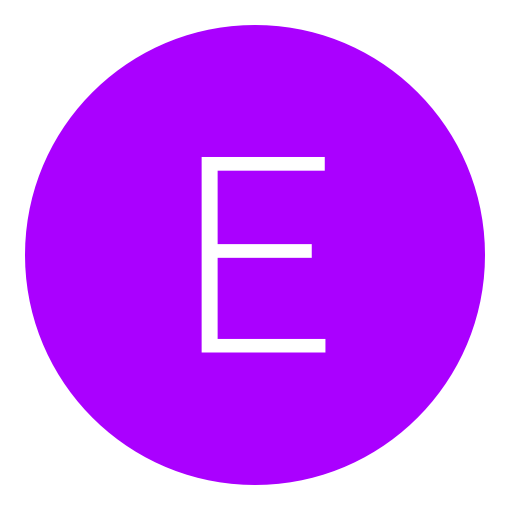Post: Verifying Your Paypal Instantly Guide *Free* *Legit*
Options
02-19-2011, 04:14 PM
#1
Mr. Star
< ^ > < ^ >
This guide works best with PayPal US accounts. It WILL work for people that are not in the US, but US accounts have a higher success rate. I will post screenshots soon.
Any Questions or concerns? PM me, or Reply.
You must login or register to view this content.
Worked on Following Members:
River J
TheBigRod
3arc
TheMagicPancake
marrcc
Sk8erFerSur
Alpha
Dr. Jack
NoMooreMercy
WaZoO
Requirements:
- Computer
- Internet
- An Unverified PayPal
Guide:
1) Go to You must login or register to view this content..
2) Click on “OPEN AN ACCOUNT”.
3) Click “APPLY NOW” on “E*TRADE Complete Investment Account”.
4) Now you will need to fill in info. DO NOT put in your real info. Use You must login or register to view this content. (IMPORTANT: Get an identity from the US)! Also use an email that you can access. For the “Account Type”, pick “Individual account”.
5) For “Step 1: Choose Account Type”, pick “Cash Account Only”.
6) Put in the fake address and phone number that you got from Fake Name Generator, and make sure that both of the boxes unchecked!
7) Now you will need a Social Security number. As usual, DO NOT put in your real info. Use Fake Name Generator. Make sure it is in the state of where your fake address is. Also make sure you put your “Country of Legal Residence” as “United States” and click “US citizen”.
8 ) For your “Employment Status” just make up jobs. Make sure it is in the same city, state, zip, and country. DO NOT make the address of your Employer the same as where your “home” address is. Pick “No” for all the options.
9) For “Additional Account Preferences”, put in what I say. Put in “Income” for “Investment Objectives:“. Put in “Excellent” for “Investment Experience:”. Pick the first option for all the drop-down boxes and pick “No” for the selection.
10) Now for “Sweep accounts”, pick the first one and pick “No” for the rest.
11) Make sure that all the boxes are unchecked on “Select Documents for Electronic Delivery”.
12) Click I Accept and DO NOT check the box.
13) Now pick “No. I want to create a new user ID and password for this account.”.
14) Make an account that you can remember.
15) Now login to your account. Your account number should be in the middle of the page.
16) Now go to the “Add a Bank account” page in PayPal.
17) For routing number, put in: 056073573.
18 ) For account number, put in: your account number.
19) Now go to the next page and enter your login info.
20) Pick the Instant option on the page and wait a few mins.
21) Congratulations! Your PayPal is verified!
Any Questions or concerns? PM me, or Reply.

You must login or register to view this content.
Worked on Following Members:
River J
TheBigRod
3arc
TheMagicPancake
marrcc
Sk8erFerSur
Alpha
Dr. Jack
NoMooreMercy
WaZoO
Requirements:
- Computer
- Internet
- An Unverified PayPal
Guide:
1) Go to You must login or register to view this content..
2) Click on “OPEN AN ACCOUNT”.
3) Click “APPLY NOW” on “E*TRADE Complete Investment Account”.
4) Now you will need to fill in info. DO NOT put in your real info. Use You must login or register to view this content. (IMPORTANT: Get an identity from the US)! Also use an email that you can access. For the “Account Type”, pick “Individual account”.
5) For “Step 1: Choose Account Type”, pick “Cash Account Only”.
6) Put in the fake address and phone number that you got from Fake Name Generator, and make sure that both of the boxes unchecked!
7) Now you will need a Social Security number. As usual, DO NOT put in your real info. Use Fake Name Generator. Make sure it is in the state of where your fake address is. Also make sure you put your “Country of Legal Residence” as “United States” and click “US citizen”.
8 ) For your “Employment Status” just make up jobs. Make sure it is in the same city, state, zip, and country. DO NOT make the address of your Employer the same as where your “home” address is. Pick “No” for all the options.
9) For “Additional Account Preferences”, put in what I say. Put in “Income” for “Investment Objectives:“. Put in “Excellent” for “Investment Experience:”. Pick the first option for all the drop-down boxes and pick “No” for the selection.
10) Now for “Sweep accounts”, pick the first one and pick “No” for the rest.
11) Make sure that all the boxes are unchecked on “Select Documents for Electronic Delivery”.
12) Click I Accept and DO NOT check the box.
13) Now pick “No. I want to create a new user ID and password for this account.”.
14) Make an account that you can remember.
15) Now login to your account. Your account number should be in the middle of the page.
16) Now go to the “Add a Bank account” page in PayPal.
17) For routing number, put in: 056073573.
18 ) For account number, put in: your account number.
19) Now go to the next page and enter your login info.
20) Pick the Instant option on the page and wait a few mins.
21) Congratulations! Your PayPal is verified!
Last edited by
Mr. Star ; 02-28-2011 at 11:26 PM.
The following 95 users say thank you to Mr. Star for this useful post:
--xXRyanXx--, -Google-, -J-, -Wiz Khalifa-, ||||||||||||, 3arc, Acerman, Ada Wong, albania123, Alpha, Andrew!, Arriba, BAMF, BloodGlitch, Boxxxxyyy, Call-Me-Master, Chrom3D, Classy., cluckin bell, ClutchLikeBron, Coke_Can_, Como, Convex, Crunk, Daddy, DaveedDB, Devil Child, Dexgod, Dillon, E-Virus, EnVy_AsTrO, EZ., FlyingIrishMan, Goldberg, HappyGilmore, Harry, Hassan7317, HitMarkerHeaven, I Got Cookies, iDinosaurr, italianboss, Bichote, Jorgos Nomikos, Kaspa, killa-goblin, Lowkey_, Luffy*, marrcc, MasterBaitor, mastersdinner, China Cat, MURJACK, N3G6, NextGenStalker, Null ReacT, NyanCat, Pass Word, Pichu, Potassium, Pro Era, Proboscis, RD Recreate, Rebecca Black, rep4sex?, shawry, Siike, SirBlazeAlot, Sk8erFerSur, Sleazy, SLZSkater, Stone, Super Vegito, Syria, That Guy_, The Truth, TheBigRod, thee3nd, TheLastOutLaw, TheMagicPancake, Toon_Squad, Tully96, UnknownKiller, videobot34, WaZoO, WhiteGuyOnline, x2Kid, xKing04zZ, xLeBron6James, xpoppyxx, xRafiq-, Yeezus Christ, zape, zchryfrk, zyfix
02-20-2011, 02:54 PM
#22
Chicharito
#14
This guide works best with PayPal US accounts. It WILL work for people that are not in the US, but US accounts have a higher success rate. I will post screenshots soon.
Any Questions or concerns? PM me, or Reply.
You must login or register to view this content.
Worked on Following Members:
TheBigRod
Requirements:
- Computer
- Internet
- An Unverified PayPal
Guide:
1) Go to You must login or register to view this content..
2) Click on “OPEN AN ACCOUNT”.
3) Click “APPLY NOW” on “E*TRADE Complete Investment Account”.
4) Now you will need to fill in info. DO NOT put in your real info. Use You must login or register to view this content. (IMPORTANT: Get an identity from the US)! Also use an email that you can access. For the “Account Type”, pick “Individual account”.
5) For “Step 1: Choose Account Type”, pick “Cash Account Only”.
6) Put in the fake address and phone number that you got from Fake Name Generator, and make sure that both of the boxes unchecked!
7) Now you will need a Social Security number. As usual, DO NOT put in your real info. Use Fake Name Generator. Make sure it is in the state of where your fake address is. Also make sure you put your “Country of Legal Residence” as “United States” and click “US citizen”.
8 ) For your “Employment Status” just make up jobs. Make sure it is in the same city, state, zip, and country. DO NOT make the address of your Employer the same as where your “home” address is. Pick “No” for all the options.
9) For “Additional Account Preferences”, put in what I say. Put in “Income” for “Investment Objectives:“. Put in “Excellent” for “Investment Experience:”. Pick the first option for all the drop-down boxes and pick “No” for the selection.
10) Now for “Sweep accounts”, pick the first one and pick “No” for the rest.
11) Make sure that all the boxes are unchecked on “Select Documents for Electronic Delivery”.
12) Click I Accept and DO NOT check the box.
13) Now pick “No. I want to create a new user ID and password for this account.”.
14) Make an account that you can remember.
15) Now login to your account. Your account number should be in the middle of the page.
16) Now go to the “Add a Bank account” page in PayPal.
17) For routing number, put in: 056073573.
18 ) For account number, put in: your account number.
19) Now go to the next page and enter your login info.
20) Pick the Instant option on the page and wait a few mins.
21) Congratulations! Your PayPal is verified!
Any Questions or concerns? PM me, or Reply.

You must login or register to view this content.
Worked on Following Members:
TheBigRod
Requirements:
- Computer
- Internet
- An Unverified PayPal
Guide:
1) Go to You must login or register to view this content..
2) Click on “OPEN AN ACCOUNT”.
3) Click “APPLY NOW” on “E*TRADE Complete Investment Account”.
4) Now you will need to fill in info. DO NOT put in your real info. Use You must login or register to view this content. (IMPORTANT: Get an identity from the US)! Also use an email that you can access. For the “Account Type”, pick “Individual account”.
5) For “Step 1: Choose Account Type”, pick “Cash Account Only”.
6) Put in the fake address and phone number that you got from Fake Name Generator, and make sure that both of the boxes unchecked!
7) Now you will need a Social Security number. As usual, DO NOT put in your real info. Use Fake Name Generator. Make sure it is in the state of where your fake address is. Also make sure you put your “Country of Legal Residence” as “United States” and click “US citizen”.
8 ) For your “Employment Status” just make up jobs. Make sure it is in the same city, state, zip, and country. DO NOT make the address of your Employer the same as where your “home” address is. Pick “No” for all the options.
9) For “Additional Account Preferences”, put in what I say. Put in “Income” for “Investment Objectives:“. Put in “Excellent” for “Investment Experience:”. Pick the first option for all the drop-down boxes and pick “No” for the selection.
10) Now for “Sweep accounts”, pick the first one and pick “No” for the rest.
11) Make sure that all the boxes are unchecked on “Select Documents for Electronic Delivery”.
12) Click I Accept and DO NOT check the box.
13) Now pick “No. I want to create a new user ID and password for this account.”.
14) Make an account that you can remember.
15) Now login to your account. Your account number should be in the middle of the page.
16) Now go to the “Add a Bank account” page in PayPal.
17) For routing number, put in: 056073573.
18 ) For account number, put in: your account number.
19) Now go to the next page and enter your login info.
20) Pick the Instant option on the page and wait a few mins.
21) Congratulations! Your PayPal is verified!
where does it say the account number? can't seem to find it .
02-20-2011, 03:16 PM
#23
NoMooreMercy
< ^ > < ^ >
Originally posted by Tyga
where does it say the account number? can't seem to find it .
Yeah, I can't either.
EDIT: I just made a new account, and it worked flawlessly. Thanks for the tip.
Last edited by
NoMooreMercy ; 02-20-2011 at 03:33 PM.
02-20-2011, 04:28 PM
#24
TheMagicPancake
< ^ > < ^ >
This guide works best with PayPal US accounts. It WILL work for people that are not in the US, but US accounts have a higher success rate. I will post screenshots soon.
Any Questions or concerns? PM me, or Reply.
You must login or register to view this content.
Worked on Following Members:
TheBigRod
Requirements:
- Computer
- Internet
- An Unverified PayPal
Guide:
1) Go to You must login or register to view this content..
2) Click on “OPEN AN ACCOUNT”.
3) Click “APPLY NOW” on “E*TRADE Complete Investment Account”.
4) Now you will need to fill in info. DO NOT put in your real info. Use You must login or register to view this content. (IMPORTANT: Get an identity from the US)! Also use an email that you can access. For the “Account Type”, pick “Individual account”.
5) For “Step 1: Choose Account Type”, pick “Cash Account Only”.
6) Put in the fake address and phone number that you got from Fake Name Generator, and make sure that both of the boxes unchecked!
7) Now you will need a Social Security number. As usual, DO NOT put in your real info. Use Fake Name Generator. Make sure it is in the state of where your fake address is. Also make sure you put your “Country of Legal Residence” as “United States” and click “US citizen”.
8 ) For your “Employment Status” just make up jobs. Make sure it is in the same city, state, zip, and country. DO NOT make the address of your Employer the same as where your “home” address is. Pick “No” for all the options.
9) For “Additional Account Preferences”, put in what I say. Put in “Income” for “Investment Objectives:“. Put in “Excellent” for “Investment Experience:”. Pick the first option for all the drop-down boxes and pick “No” for the selection.
10) Now for “Sweep accounts”, pick the first one and pick “No” for the rest.
11) Make sure that all the boxes are unchecked on “Select Documents for Electronic Delivery”.
12) Click I Accept and DO NOT check the box.
13) Now pick “No. I want to create a new user ID and password for this account.”.
14) Make an account that you can remember.
15) Now login to your account. Your account number should be in the middle of the page.
16) Now go to the “Add a Bank account” page in PayPal.
17) For routing number, put in: 056073573.
18 ) For account number, put in: your account number.
19) Now go to the next page and enter your login info.
20) Pick the Instant option on the page and wait a few mins.
21) Congratulations! Your PayPal is verified!
Any Questions or concerns? PM me, or Reply.

You must login or register to view this content.
Worked on Following Members:
TheBigRod
Requirements:
- Computer
- Internet
- An Unverified PayPal
Guide:
1) Go to You must login or register to view this content..
2) Click on “OPEN AN ACCOUNT”.
3) Click “APPLY NOW” on “E*TRADE Complete Investment Account”.
4) Now you will need to fill in info. DO NOT put in your real info. Use You must login or register to view this content. (IMPORTANT: Get an identity from the US)! Also use an email that you can access. For the “Account Type”, pick “Individual account”.
5) For “Step 1: Choose Account Type”, pick “Cash Account Only”.
6) Put in the fake address and phone number that you got from Fake Name Generator, and make sure that both of the boxes unchecked!
7) Now you will need a Social Security number. As usual, DO NOT put in your real info. Use Fake Name Generator. Make sure it is in the state of where your fake address is. Also make sure you put your “Country of Legal Residence” as “United States” and click “US citizen”.
8 ) For your “Employment Status” just make up jobs. Make sure it is in the same city, state, zip, and country. DO NOT make the address of your Employer the same as where your “home” address is. Pick “No” for all the options.
9) For “Additional Account Preferences”, put in what I say. Put in “Income” for “Investment Objectives:“. Put in “Excellent” for “Investment Experience:”. Pick the first option for all the drop-down boxes and pick “No” for the selection.
10) Now for “Sweep accounts”, pick the first one and pick “No” for the rest.
11) Make sure that all the boxes are unchecked on “Select Documents for Electronic Delivery”.
12) Click I Accept and DO NOT check the box.
13) Now pick “No. I want to create a new user ID and password for this account.”.
14) Make an account that you can remember.
15) Now login to your account. Your account number should be in the middle of the page.
16) Now go to the “Add a Bank account” page in PayPal.
17) For routing number, put in: 056073573.
18 ) For account number, put in: your account number.
19) Now go to the next page and enter your login info.
20) Pick the Instant option on the page and wait a few mins.
21) Congratulations! Your PayPal is verified!
Thanks man! It just worked for me. I'm US. Add me to list pl0x. =D
02-20-2011, 04:30 PM
#25

Racketeer 2.0
Guest
02-20-2011, 04:31 PM
#26
TheMagicPancake
< ^ > < ^ >
02-20-2011, 05:07 PM
#28
StoryHorse
Level 1 Trustworthy
ahh man it says its going to take 2-3 days for me aswel 
Anyone want to make a new paypal for me and verify it using this method?
willing to pau 200k vbux

Anyone want to make a new paypal for me and verify it using this method?
willing to pau 200k vbux

Last edited by
StoryHorse ; 02-20-2011 at 08:57 PM.
Copyright © 2024, NextGenUpdate.
All Rights Reserved.