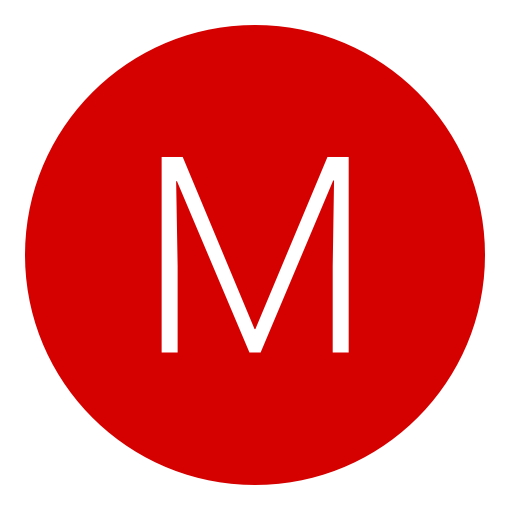Post: [Tutorial]How to use [IMG] with ScreenSnapr
Options
03-07-2011, 11:24 PM
#1
Curt
Former Staff
Requirements :
ScreenSnapr
Common knowledge
Ok so judging that you have screensnapr already we shall begin. Just follow these steps below.
1)Screen snap the image you want to get, the link will look like this - You must login or register to view this content.
2)Next you want to right click the image and press copy IMG URL like I have done so - You must login or register to view this content.
3)Finally you want to get your link it shall look like this - You must login or register to view this content.
and you can put [img]Link here[/img] and BOOM! you have your picture.
The whole reason of this tutorial is because if you don't press copy IMG URL and you use the screensnapr link you will get a little broken picture as so - You must login or register to view this content.
Thanks to ClutchLikeMelo for these other two tutorials :
Internet Explorer:
1. Right click on image and select "Properties"
You must login or register to view this content.
2. Copy the "Address (URL)"
You must login or register to view this content.
Mozilla Firefox:
1. Just right click and select "Copy Image Location"
You must login or register to view this content.
Click here to give some +rep to You must login or register to view this content. for the other two tuts
-Curt.
Last edited by
Curt ; 03-26-2011 at 12:31 PM.
The following 14 users say thank you to Curt for this useful post:
03-26-2011, 12:33 PM
#40
MidgetGangBang
I sell sex for vBux
03-26-2011, 12:34 PM
#41
Yeezus Christ
[move]Gk!A[/move]
04-10-2011, 10:11 PM
#44
Cody_h4x
Nobody is like me
Ok so in this thread I'm gunna explain how to use ScreenSnapr to get the IMG code to post pictures. If that has been posted before just get a mod to close it. I used the search but it didn't work and hasn't been working since I upgraded to Win -7 :O
Requirements :
ScreenSnapr
Common knowledge
Ok so judging that you have screensnapr already we shall begin. Just follow these steps below.
1)Screen snap the image you want to get, the link will look like this - You must login or register to view this content.
2)Next you want to right click the image and press copy IMG URL like I have done so - You must login or register to view this content.
3)Finally you want to get your link it shall look like this - You must login or register to view this content.
and you can put [img]Link here[/img] and BOOM! you have your picture.
The whole reason of this tutorial is because if you don't press copy IMG URL and you use the screensnapr link you will get a little broken picture as so - You must login or register to view this content.
Thanks to ClutchLikeMelo for these other two tutorials :
Internet Explorer:
1. Right click on image and select "Properties"
You must login or register to view this content.
2. Copy the "Address (URL)"
You must login or register to view this content.
Mozilla Firefox:
1. Just right click and select "Copy Image Location"
You must login or register to view this content.
Click here to give some +rep to You must login or register to view this content. for the other two tuts
-Curt.
Requirements :
ScreenSnapr
Common knowledge
Ok so judging that you have screensnapr already we shall begin. Just follow these steps below.
1)Screen snap the image you want to get, the link will look like this - You must login or register to view this content.
2)Next you want to right click the image and press copy IMG URL like I have done so - You must login or register to view this content.
3)Finally you want to get your link it shall look like this - You must login or register to view this content.
and you can put [img]Link here[/img] and BOOM! you have your picture.
The whole reason of this tutorial is because if you don't press copy IMG URL and you use the screensnapr link you will get a little broken picture as so - You must login or register to view this content.
Thanks to ClutchLikeMelo for these other two tutorials :
Internet Explorer:
1. Right click on image and select "Properties"
You must login or register to view this content.
2. Copy the "Address (URL)"
You must login or register to view this content.
Mozilla Firefox:
1. Just right click and select "Copy Image Location"
You must login or register to view this content.
Click here to give some +rep to You must login or register to view this content. for the other two tuts
-Curt.
Nice tutorial bro :y:
Got this through the SB

Nice work though

Copyright © 2024, NextGenUpdate.
All Rights Reserved.