Post: [] How to use themes in your VB.net and C# Programs []
Options
12-16-2011, 08:37 AM
#1
tokzikate
Gym leader
Make your programs look more professional - Using Themes
I've had a few people, who have seen some of my latest programs, ask me how to use themes.
This is a tutorial to show you how to use themes, in both C# and VB.net programs.
The person who I'm going to give the most credit to, is AeonHack, from HF, for creating a lot of themes, as well as the themebase, that many other people now use.
I'm going to link you to a youtube TuT, as well as give you a written one.
Written Tutorial- (I'll be using VB.net as example, though the same applies to C#)
1) Firstly open up Visual Studio.
2) Create a new, Visual Basic Windows Forms Application project(OR C#):
[ATTACH=CONFIG]14169[/ATTACH]
3) Next, create a new class:
[ATTACH=CONFIG]14163[/ATTACH]
4) Go to:
VB.Net: You must login or register to view this content.
or
C#: You must login or register to view this content.
and copy all the raw paste data, and paste it into the class you just made, replacing the few lines of code that are in a new class by default.
the code that you just pasted in is Aeonhack's themebase version 1.5.2.
5) Create another new class, the same way we did before
6) Go to:
VB.net: You must login or register to view this content.
or
C#: You must login or register to view this content.
that is AeonHacks Fusion Theme, I tend to use that one alot, it looks pretty insane

Now copy all the raw paste data, and paste it into the second class you made, replacing the few lines of code that are in that new class by default.
7) Press the "start debugging" button:
[ATTACH=CONFIG]14165[/ATTACH]
8.) As soon as the blank form appears, Stop Debugging.
9) Now go to your toolbox, and you should see a new category, called "[yourprojectsname] components"
10) Now drag the "Fusion Theme" option over your form, and BOOM, awesome theme!
11) Also use the "Fusion Button"
12) Example:
[ATTACH=CONFIG]14166[/ATTACH]
SOME EXTRA NOTES:
You will need to make the "minimize" and "exit" buttons yourself,
code for visual basic exit button
me.close()
code for C# Exit button(I think?)
Application.Exit(); [[/COLOR][/SIZE][/SIZE][COLOR=#b22222][SIZE=5][SIZE=4]/CODE]
Code for Visual Basic Minimize button:
[/SIZE][CODE][SIZE=4] Me.WindowState = FormWindowState.Minimized[/SIZE]
Code fo C# Minimize buttom:
[/COLOR]
[SIZE=4][COLOR=#b22222]This.WindowState = FormWindowState.Minimized[/COLOR][/SIZE]
Also, you can use other themes in the same way, but make sure you use the right version themebase for the theme!
I will upload a theme collection soon, but you can get more of AeonHack's Themes from his pastebin: https://pastebin.com/u/aeonhack
Video TuT by HF SoulZeh
I hope you enjoyed the Tutorial! Please leave feedback!

Last edited by
tokzikate ; 12-27-2011 at 12:47 AM.
12-17-2011, 06:19 AM
#11
Pichu
 PICHU.
PICHU.
 PICHU.
PICHU.
Originally posted by reScript
Being picky if you are going to post a program publicly is not really a good idea.
You will realise it's more about the UI being easy and simple to use and understand.
You will realise it's more about the UI being easy and simple to use and understand.

I know about that, but everything must flow to be at the best ease to the eye as well. I'm well aware that the best applications are the ones that do the most while being the most user friendly.
12-19-2011, 10:24 AM
#12
Chrom3D
Big Sister
Make your programs look more professional - Using Themes
I've had a few people, who have seen some of my latest programs, ask me how to use themes.
This is a tutorial to show you how to use themes, in both C# and VB.net programs.
The person who I'm going to give the most credit to, is AeonHack, from HF, for creating a lot of themes, as well as the themebase, that many other people now use.
I'm going to link you to a youtube TuT, as well as give you a written one.
Written Tutorial- (I'll be using VB.net as example, though the same applies to C#)
1) Firstly open up Visual Studio.
2) Create a new, Visual Basic Windows Forms Application project(OR C#):
[ATTACH=CONFIG]14169[/ATTACH]
3) Next, create a new class:
[ATTACH=CONFIG]14163[/ATTACH]
4) Go to:
VB.Net: https://pastebin.com/jCyRXCWr
or
C#: You must login or register to view this content.
and copy all the raw paste data, and paste it into the class you just made, replacing the few lines of code that are in a new class by default.
the code that you just pasted in is Aeonhack's themebase version 1.5.2.
5) Create another new class, the same way we did before
6) Go to:
VB.net: You must login or register to view this content.
or
C#: You must login or register to view this content.
that is AeonHacks Fusion Theme, I tend to use that one alot, it looks pretty insane

Now copy all the raw paste data, and paste it into the second class you made, replacing the few lines of code that are in that new class by default.
7) Press the "start debugging" button:
[ATTACH=CONFIG]14165[/ATTACH]
8.) As soon as the blank form appears, Stop Debugging.
9) Now go to your toolbox, and you should see a new category, called "[yourprojectsname] components"
10) Now drag the "Fusion Theme" option over your form, and BOOM, awesome theme!
11) Also use the "Fusion Button"
12) Example:
[ATTACH=CONFIG]14166[/ATTACH]
SOME EXTRA NOTES:
You will need to make the "minimize" and "exit" buttons yourself,
code for visual basic exit button
me.close()
code for C# Exit button(I think?)
Application.Exit();[[/COLOR][/SIZE][/SIZE][COLOR=#b22222][SIZE=5][SIZE=4]/CODE]
Code for Visual Basic Minimize button:
[/SIZE][CODE][SIZE=4]Me.WindowState = FormWindowState.Minimized[/SIZE]
Code fo C# Minimize buttom:
[/COLOR]
[SIZE=4][COLOR=#b22222]This.WindowState = FormWindowState.Minimized[/COLOR][/SIZE]
Also, you can use other themes in the same way, but make sure you use the right version themebase for the theme!
I will upload a theme collection soon, but you can get more of AeonHack's Themes from his pastebin: https://pastebin.com/u/aeonhack
Video TuT by HF SoulZeh
I hope you enjoyed the Tutorial! Please leave feedback!

Error:
Statement cannot appear outside of a mehod body/multiline lambda.
Trying to solve it though.
---------- Post added at 05:24 AM ---------- Previous post was at 05:21 AM ----------
Think I solved it. I was in the wrong enviroment...
12-19-2011, 10:11 PM
#13
tokzikate
Gym leader
I was getting errors as well, you need to make sure you are using code view, not design view.
To get into the code view, right click on the theme or themebase in solution explorer, and choose "View Code". That way you can see and edit the theme's code, without getting any errors.
To get into the code view, right click on the theme or themebase in solution explorer, and choose "View Code". That way you can see and edit the theme's code, without getting any errors.

12-19-2011, 10:57 PM
#14
Chrom3D
Big Sister
I was getting errors as well, you need to make sure you are using code view, not design view.
To get into the code view, right click on the theme or themebase in solution explorer, and choose "View Code". That way you can see and edit the theme's code, without getting any errors.
To get into the code view, right click on the theme or themebase in solution explorer, and choose "View Code". That way you can see and edit the theme's code, without getting any errors.

I'll try tomorrow. I had like 200 errors or somthing, but thats because I was in VB while inserting C# code. Haha
 I noticed that I was in VB while looking at the code of the form. Haha
I noticed that I was in VB while looking at the code of the form. Haha 
Once I fixed it, I still had a few errors, but not near that number xD.
12-22-2011, 06:00 PM
#15
Chrom3D
Big Sister
Make your programs look more professional - Using Themes
I've had a few people, who have seen some of my latest programs, ask me how to use themes.
This is a tutorial to show you how to use themes, in both C# and VB.net programs.
The person who I'm going to give the most credit to, is AeonHack, from HF, for creating a lot of themes, as well as the themebase, that many other people now use.
I'm going to link you to a youtube TuT, as well as give you a written one.
Written Tutorial- (I'll be using VB.net as example, though the same applies to C#)
1) Firstly open up Visual Studio.
2) Create a new, Visual Basic Windows Forms Application project(OR C#):
[ATTACH=CONFIG]14169[/ATTACH]
3) Next, create a new class:
[ATTACH=CONFIG]14163[/ATTACH]
4) Go to:
VB.Net: https://pastebin.com/jCyRXCWr
or
C#: You must login or register to view this content.
and copy all the raw paste data, and paste it into the class you just made, replacing the few lines of code that are in a new class by default.
the code that you just pasted in is Aeonhack's themebase version 1.5.2.
5) Create another new class, the same way we did before
6) Go to:
VB.net: You must login or register to view this content.
or
C#: You must login or register to view this content.
that is AeonHacks Fusion Theme, I tend to use that one alot, it looks pretty insane

Now copy all the raw paste data, and paste it into the second class you made, replacing the few lines of code that are in that new class by default.
7) Press the "start debugging" button:
[ATTACH=CONFIG]14165[/ATTACH]
8.) As soon as the blank form appears, Stop Debugging.
9) Now go to your toolbox, and you should see a new category, called "[yourprojectsname] components"
10) Now drag the "Fusion Theme" option over your form, and BOOM, awesome theme!
11) Also use the "Fusion Button"
12) Example:
[ATTACH=CONFIG]14166[/ATTACH]
SOME EXTRA NOTES:
You will need to make the "minimize" and "exit" buttons yourself,
code for visual basic exit button
me.close()
code for C# Exit button(I think?)
Application.Exit();[[/COLOR][/SIZE][/SIZE][COLOR=#b22222][SIZE=5][SIZE=4]/CODE]
Code for Visual Basic Minimize button:
[/SIZE][CODE][SIZE=4]Me.WindowState = FormWindowState.Minimized[/SIZE]
Code fo C# Minimize buttom:
[/COLOR]
[SIZE=4][COLOR=#b22222]This.WindowState = FormWindowState.Minimized[/COLOR][/SIZE]
Also, you can use other themes in the same way, but make sure you use the right version themebase for the theme!
I will upload a theme collection soon, but you can get more of AeonHack's Themes from his pastebin: https://pastebin.com/u/aeonhack
Video TuT by HF SoulZeh
I hope you enjoyed the Tutorial! Please leave feedback!

Great tutorial =D Do the theme stick to the toolbox or do I have to load it again eveytime?
+ heres a new version of the theme base. You must login or register to view this content.
12-22-2011, 10:22 PM
#17
Chrom3D
Big Sister
Once you build the program, the theme's stick to the toolbox.
and yeah, that base has been around for a couple weeks, but thanks anyway =D
and yeah, that base has been around for a couple weeks, but thanks anyway =D
I just thought that you could might update your thread with the latest, but is it so that the fusion theme will work with all of aenonhack's theme base's?
12-27-2011, 12:49 AM
#18
tokzikate
Gym leader
I haven't tried, I'll try it out now! 
---------- Post added at 08:22 PM ---------- Previous post was at 07:56 PM ----------
Okay I just tried and the Fusion Theme works with the latest themebase(1.5.4) BUT, in the fusion theme code, you have to rename
So I'll add the other themebase's in, but leave the 1.5.2 theme base download where it is, to keep the tutorial more noob friendly, or I could reupload a modified fusion theme to work with 1.5.4.
I'll go with the latter, updating thread now
---------- Post added at 08:49 PM ---------- Previous post was at 08:22 PM ----------
Uodated with latest themebase and modded Fusion theme's to work with the latest themebase!

I just thought that you could might update your thread with the latest, but is it so that the fusion theme will work with all of aenonhack's theme base's?
---------- Post added at 08:22 PM ---------- Previous post was at 07:56 PM ----------
Okay I just tried and the Fusion Theme works with the latest themebase(1.5.4) BUT, in the fusion theme code, you have to rename
ThemeContainer152 to ThemeContainer154
ThemeControl152 to ThemeControl154
Moveheight to Header
So I'll add the other themebase's in, but leave the 1.5.2 theme base download where it is, to keep the tutorial more noob friendly, or I could reupload a modified fusion theme to work with 1.5.4.
I'll go with the latter, updating thread now
---------- Post added at 08:49 PM ---------- Previous post was at 08:22 PM ----------
Uodated with latest themebase and modded Fusion theme's to work with the latest themebase!
Copyright © 2024, NextGenUpdate.
All Rights Reserved.

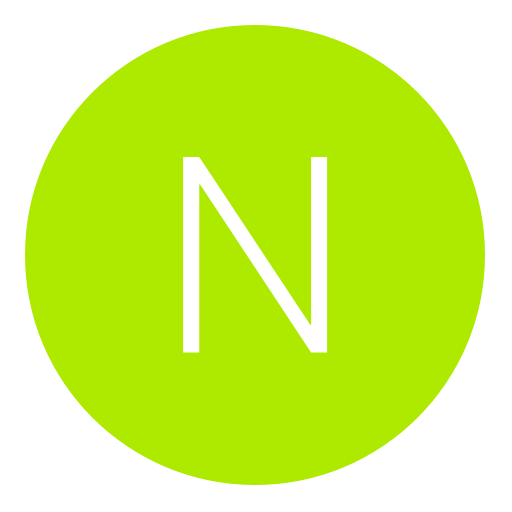
 Thanks for this Sir.
Thanks for this Sir.