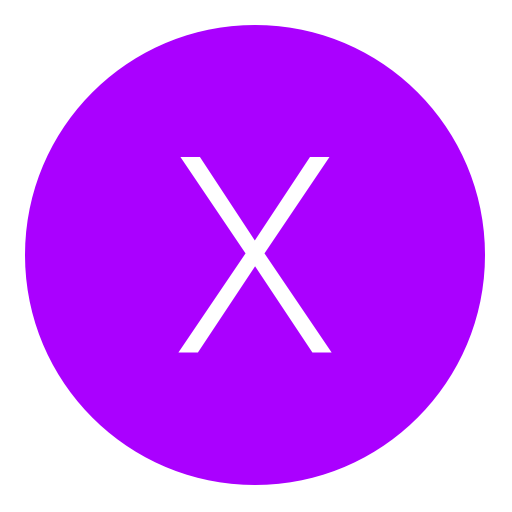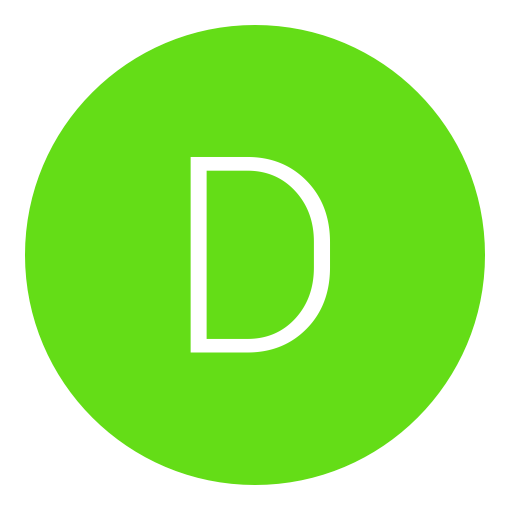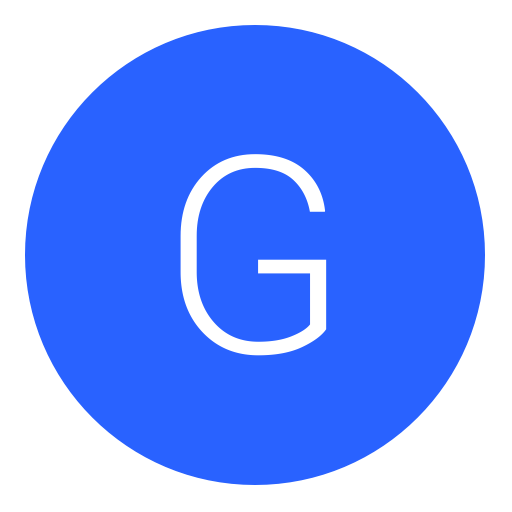Post: Master Custom Firmware Terminal [Working Links + Updating]
Options
02-18-2013, 10:23 PM
#1
Pseudo_Soldier
< ^ > < ^ >
Master Firmware Terminal
Table of Contents
Understanding Firmwares
Firmware Facts
Picking a Firmware
Downgrading
Converting
Downloads
Common Questions
Understanding Firmwares
Firmware Facts
Picking a Firmware
Downgrading
Converting
Downloads
Common Questions
Understanding Firmwares
First things first, lets go over what the differences of firmwares are.
OFW= Official Firmware / (DEX + CEX)
This is the firmware that Sony releases and is what you update to when you connect through the internet to update. It has no debugging options and does not allow homebrew to run.
DFW= Demonstration Firmware / (SEX)
This a firmware that you find on PS3s in stores that allow only for games/demos/videos to be run. It requires a 4 digit pin number to "unlock" the majority of its features but will never have all the settings unlocked for the user.
MFW= Modified Firmware(aka Kiosk Firmware) / (SEX + CEX)
This firmware is a modified version to act like a retail firmware with debug options. All it adds is XMB options like "Install Package Files" but does not allow the install nor running of homebrew apps. It is utterly useless, do NOT install this on your PS3s.
CFW= Custom Firmware / (CEX + DEX)
This is a modified retail firmware that does have debug options added to it and allows the installation plus the running of homebrew on the system.
So now that you know the different versions of firmwares, what the hell do the CEX, DEX, and SEX mean?! Well it's very simple.
CEX= Consumer Version
This simply means it is installed on the retail consoles that you bought at the store. It is what approx. 98% of consoles are.
DEX= Debug Version
This is the version that is installed on debugging,/developer/testing PS3s that game/software developers get so they can make programs and patches for their products. It allows for Real Time Memory Editing and more debugging options like dual internet settings and HDD read speeds.
SEX= Shop Version
Now that you are done giggling, this is the version that can be found in stores and is accompanied by kiosk/demonstration firmwares. It is what is found in the stores or shops.
Below is a table I put together of the security unlock codes for Demonstration Mode(SEX) PS3s.
| 1.5x | 5202 |
| 1.6x | 7568 |
| 1.7x | 0506 |
| 1.8x | 7712 |
| 1.9x | 2737 |
| 2.0x | 0219 |
| 2.1x | 2464 |
| 2.2x | 4801 |
| 2.3x | 6558 |
| 2.4x | 9015 |
| 2.5x | 6258 |
| 2.6x | 8783 |
| 2.7x | 7164 |
| 2.8x | 7897 |
| 3.0x | 2310 |
| 3.1x | 5081 |
| 3.2x | 7818 |
| 3.3x | 3512 |
| 3.4x | 2998 |
| 3.5x | 2297 |
| 3.6x | 1739 |
| 3.7x | 5138 |
| 4.1x | 2464 |
| 4.2x | 4801 |
| 4.3x | 6558 |
| 4.4x | 9015 |
Firmware Facts
Firmware Location
The firmware is located and stored in the flash memory of the console which either 256MB NAND(2x 128MB memory modules) or 16MB NOR(1x 16MB memory module). The firmware is partitioned on the hard drive which just means it creates the directories and saves parts of the firmware to it for loading so there is less chance of corruption and exploitation. This is why you need to have the current firmware present when installing a new hard drive before formatting. Formatting the hard drive will NOT reset the firmware and will not allow you to jailbreak.
Possibility of Being Banned
It is always a possibility that you will be banned for running any mods whether it is on OFW or CFW if you are either detected or reported so be careful who you mod with and try to always do it in private matches. When you are on CFW however the risk is slightly increased if you are careless but less if you are smart. Now if you decide to have a modded comment, play back-ups, run homebrew online, don't clear your game history or simply post videos on the web bragging on how you have CFW, well you will most definitely be banned. If you want to avoid being banned on your CFW then follow the steps below to lower your chances significantly.
1) NEVER run homebrew while online, your friends can see you playing MultiMan 4.15.00 and so can Sony so just don't do it.
2) Don't run Black Ops 2 as it looks for certain folders that are created by common homebrew apps like MultiMan and FTP servers.It also checks the app_home directory which is used for running back-ups so do not run BLOPS2 as a back-up nor should you run it legitly after running a back-up, restart first before going from a back-up to BLOPS2. These must be uninstalled/deleted or a report will be sent to Treyarch which sends it to Sony.
3) Do not have modded names, pictures or comment as your PSN profile.
4) Always make double sure that your game history has been cleared before logging into PSN/SEN. Use PSNinja v4 located in the download section to clear it out simply and effectively.
The game history is made up of 3 files called game.dat, patch.dat and boot_history.dat. These three files are sent to Sony which has the names of all the games you have played and game updates that have been installed. If Sony's servers detect a game.dat with MultiMan in it, you are flagged for malicious software. If they recieve a patch.dat where MW2 game data is a few MBs off from the original then you are also banned. This is why it is important to clear your game history.
2) Don't run Black Ops 2 as it looks for certain folders that are created by common homebrew apps like MultiMan and FTP servers.It also checks the app_home directory which is used for running back-ups so do not run BLOPS2 as a back-up nor should you run it legitly after running a back-up, restart first before going from a back-up to BLOPS2. These must be uninstalled/deleted or a report will be sent to Treyarch which sends it to Sony.
3) Do not have modded names, pictures or comment as your PSN profile.
4) Always make double sure that your game history has been cleared before logging into PSN/SEN. Use PSNinja v4 located in the download section to clear it out simply and effectively.
The game history is made up of 3 files called game.dat, patch.dat and boot_history.dat. These three files are sent to Sony which has the names of all the games you have played and game updates that have been installed. If Sony's servers detect a game.dat with MultiMan in it, you are flagged for malicious software. If they recieve a patch.dat where MW2 game data is a few MBs off from the original then you are also banned. This is why it is important to clear your game history.
Sadly even with all of this done there still is a chance to get banned but it is significantly smaller if you follow those steps everytime.
Picking a Firmware
Now that you are familiar with what the firmwares are time for you to pick out which you want and how you can get it.Below is all the notes that you will need to select what you need to do to install the firmware of your desire.
Firmware Requirements
1) 3.55 OFW is required to install ANY CFW except with a special exemption. (Search Downgrading)
2) CFW versions require the same version of PS3. Versions can be modified! (Search Converting)
(Example: DEX CFW requires a DEX version PS3)
2) CFW versions require the same version of PS3. Versions can be modified! (Search Converting)
(Example: DEX CFW requires a DEX version PS3)
Checking the current Custom Firmware
If you are in a situation where you need to find out what CFW you are possibly on. There is a simple way to check what firmware you are on regardless of what spoofer you have installed. This will not give you a particular version of a CFW only the Kernel version(CEX/DEX) and system software version(3.55/4.21/ETC.). Follow the steps to check.
1) Download and install the Rebug Toolbox v2.01.00 on your PS3.
2)Start the application and follow the steps until you are at the pseudo-XMB, from there make sure you are at the left-most column. Select the system information option.
3)This will label what firmware version is installed, what Kernel is being used, and what system software version is installed.
2)Start the application and follow the steps until you are at the pseudo-XMB, from there make sure you are at the left-most column. Select the system information option.
3)This will label what firmware version is installed, what Kernel is being used, and what system software version is installed.
You need to decide what you want to do with your PS3 when deciding what firmware you should install, Google is your friend here as research is needed to find what firmware excels in the area you want.
Some things that will cross your mind are:
What system software version do I want?(3.55, 4.21, 4.30, 4.31, ETC.)
Do I want more Debug options available or just a plain and simple CFW?
Which firmware handles running back-ups better?
Will I be Real Time Memory Editing?(Search Common Questions for information)
Do I want more Debug options available or just a plain and simple CFW?
Which firmware handles running back-ups better?
Will I be Real Time Memory Editing?(Search Common Questions for information)
After all of this is done and you have the process, you will choose the firmware from the download section below.
Now, how are you going to get to that firmware you have chosen? This is what you need to plan out before you can install the firmware that you want. You can either buy a 3.55 or lower firmware PS3 from Ebay/Craigslist/A friend/Etc. or you can always downgrade your PS3 as long as it is compatible and you are okay with opening your PS3.
Downgrading
This is a table I made to show what the minimum firmware that can be installed on a particular PS3, the type of flash memory that the PS3 and what is the most compatible hardware downgrader with that PS3.
Note: The CECH-Xxx model number can be located on the back of your PS3 on the sticker.
| CECH-Axx | 1.00 | NAND | Progskeet |
| CECH-Bxx | 1.00 | NAND | Progskeet |
| CECH-Cxx | 1.00 | NAND | Progskeet |
| CECH-Exx | 1.00 | NAND | Progskeet |
| CECH-Gxx | 2.30 | NAND | Progskeet |
| CECH-Hxx | 2.30 | NOR | E3 Flasher |
| CECH-Jxx | 2.30 | NOR | E3 Flasher |
| CECH-Kxx | 2.30 | NOR | E3 Flasher |
| CECH-Lxx | 2.45 | NOR | E3 Flasher |
| CECH-Mxx | 2.5 | NOR | E3 Flasher |
| CECH-Pxx | 2.45 | NOR | E3 Flasher |
| CECH-Qxx | 2.70 | NOR | E3 Flasher |
| CECH-20xxA | 2.70 | NOR | E3 Flasher |
| CECH-20xxB | 2.70 | NOR | E3 Flasher |
| CECH-21xxA | 3.40 | NOR | E3 Flasher |
| CECH-21xxB | 3.40 | NOR | E3 Flasher |
| CECH-25xxA* | 3.50 | NOR | E3 Flasher |
| CECH-25xxB* | 3.50 | NOR | E3 Flasher |
| CECH-25xxA** | 3.60 | NOR | Cannot be Downgraded |
| CECH-25xxB** | 3.60 | NOR | Cannot be Downgraded |
| CECH-30xxA** | 3.60 | NOR | Cannot be Downgraded |
| CECH-30xxB** | 3.60 | NOR | Cannot be Downgraded |
| CECH-40xxA** | 4.10 | NOR | Cannot be Downgraded |
| CECH-40xxB** | 4.10 | NOR | Cannot be Downgraded |
*= If this is your model then may need to be downgraded from 4.31 straight to a 4.30+ CFW using the E3 Flasher, 3.55 CANNOT touch these PS3s or they will brick! Use the first link below to decide what model you have so you know what you must do.
**= These models of PS3 cannot be downgraded as they have metldr 2 installed on them. This is a hardware difference that patched the original exploit so until a new exploit is found like finding a work-around around the ECDSA algorithm, it is impossible.
To read up on the boot order of the PS3 please feel free to read the following link.
Thanks to You must login or register to view this content. for finding my initial mistake. Thanks man!
To find a GREAT tutorial on Downgrading your PS3(if you checked the list and your's can be) go You must login or register to view this content. by You must login or register to view this content.
To check your exact PS3s minimum firmware version that you can downgrade to just simply download the update file below and place it where you normally would(check downloads section for instructions) and update. It should fail and show you your particular PS3's minimum firmware version that can be installed.
You must login or register to view this content.
Note: Your PS3 system version must be higher that 2.50 for the MinVerCheck update to work!
(CEX) Downgrade from any 4.xx+ CFW to 3.55 CFW
Note: Always make sure QA Flag is enabled whenever you switch firmwares, to do this just use the Rebug Toolbox, go to the right-most column at the very top. It should say enabled.
If YES then just install Rebug 3.55.4 over your current 4.xx firmware, make sure QA Flag is enabled, then install any 3.55 firmware that you want. The remaining steps do not pertain to you.
If NO then you'll have to use the Rebug '999' downgrader or the Rogero 4.xx Downgrader located in the download section.There is also a tutorial available on how to use them effectively. Follow the remaining steps to get back to 3.55.
If NO then you'll have to use the Rebug '999' downgrader or the Rogero 4.xx Downgrader located in the download section.There is also a tutorial available on how to use them effectively. Follow the remaining steps to get back to 3.55.
1.5) If you are experiencing errors with the '999' downgrader here is a list of solutions to help it get it working.
a) Make sure that QA Flag Toggle is DISABLED! (If it in't then just use Step 1)
b) Go on the Rebug Toolbox app and under "Rebug Settings" make sure "System Update Debug" is turned off.
c) Install the '999' Downgrader from the Recovery Menu.
b) Go on the Rebug Toolbox app and under "Rebug Settings" make sure "System Update Debug" is turned off.
c) Install the '999' Downgrader from the Recovery Menu.
2) This will either put you on 3.55.4(Rebug) or 3.55 v3.7(Rogero)depending on which version you chose to use. Now just install Rebug Toolbox and make sure QA Flag is Enabled.
3) Install whatever 3.55 firmware you want!

Regarding 4.xx Downgraders
These downgraders only allow 4.xx CFWs to be downgraded back to 3.55 and WILL NOT downgrade a 3.56+ OFW back down to 3.55! Do NOT install on any OFW at all! Downloads available in the downloads section!
(DEX) Downgrade from any 3.56+ OFW to 3.55 CFW
A DEX Downgrader is available to get from any DEX OFW back to 3.55 CFW. You can NOT use this on a CEX firmware and if you are on a DEX CFW then chances are you don't need this either! Mainly for 3.56+ OFW downgrades on DEX firmwares.
Converting
As mentioned before you can convert your version of PS3 so you can install a CEX firmware on a Test console or a DEX firmware on a Retail console. I will include both options of this method so you can choose what you want.
2 Option of DEX/CEX Conversion
1) Rebug CEX/DEX Switching
This is the easiest way of doing the conversion and allows you to switch between them easily but does NOT include all the Debug options of Full DEX.
You must login or register to view this content. By Derektrotter :love:
You must login or register to view this content. By Derektrotter :love:
2) CEX2DEX Conversion
This option gives you full debug options and is the one I personally use. It is harder to switch back to the original version but is better in my opinion for experienced users.
You must login or register to view this content. By Choco :love:
You must login or register to view this content. By *CODGlitcha* :love:
You must login or register to view this content. By Xx_Ctfinest_xX
You must login or register to view this content. By Choco :love:
You must login or register to view this content. By *CODGlitcha* :love:
You must login or register to view this content. By Xx_Ctfinest_xX
Demonstration(Kiosk) Mode to Retail Mode
You may also convert a SEX PS3 on Demonstration Mode to a CEX Retail with the Kiosk2Retail Converter firmware files provided below in the download section. Install these from the recovery menu and it will put on the firmware stated only without the stupid unlock codes.
Downloads
I will be constantly updating as see fit, if there is a firmware that you want feel free to ask and I will upload it as soon as possible. If there is a problem with the downloads, tell me so I can fix them. Hope this thread helped you out in understanding firmwares and jailbreaks.
To use the PS3UPDAT.PUP file, put it in the directory listed below!
{USB > PS3 > UPDATE > PS3UPDAT.PUP} - All Capitalized!
It is recommended that you use the recovery menu to update to any CFW as to eliminate any problems that may occur. This is caused by the LV2 which is primarily the OS of the PS3 not loading, making it easier to make changes to the system. To go to the recovery menu, use the Condor Updater v3.1 application to reboot into it directly or do it manually by, making sure your PS3 is powered off, then holding the power button until it powers on, beeps once two times then turns off. Then do the same only this time it will beep once then twice. Now let go of the power button and plug your controller into your ps3, you are now in the recovery menu.
Use Google Chrome to eliminate any problems you may have with the downloads.

CEX
Official Firmware Pack - {1.02-4.53 Full updates + patches}
You must login or register to view this content.
You must login or register to view this content.
3.41
You must login or register to view this content.
You must login or register to view this content.
You must login or register to view this content.
You must login or register to view this content.
You must login or register to view this content.
You must login or register to view this content.
You must login or register to view this content.
You must login or register to view this content.
3.55
You must login or register to view this content.
You must login or register to view this content.
You must login or register to view this content.
You must login or register to view this content.
You must login or register to view this content.
4.21
You must login or register to view this content.
You must login or register to view this content.
4.30
You must login or register to view this content.
You must login or register to view this content.
You must login or register to view this content.
You must login or register to view this content.
You must login or register to view this content.
4.31
You must login or register to view this content.
4.40
You must login or register to view this content.
You must login or register to view this content.
You must login or register to view this content.
4.41
You must login or register to view this content.
You must login or register to view this content.
You must login or register to view this content.
You must login or register to view this content.
You must login or register to view this content.
You must login or register to view this content.
4.46
You must login or register to view this content.
You must login or register to view this content.
You must login or register to view this content.
You must login or register to view this content.
You must login or register to view this content.
You must login or register to view this content.
4.50
You must login or register to view this content.
You must login or register to view this content.
You must login or register to view this content.
You must login or register to view this content.
You must login or register to view this content.
You must login or register to view this content.
4.53
Coming Soon!
Downgraders
You must login or register to view this content.
You must login or register to view this content.
You must login or register to view this content.
Kiosk2Retail Converters
You must login or register to view this content.
You must login or register to view this content.
You must login or register to view this content.
You must login or register to view this content.
You must login or register to view this content.
You must login or register to view this content.
You must login or register to view this content.
You must login or register to view this content.
You must login or register to view this content.
You must login or register to view this content.
You must login or register to view this content.
You must login or register to view this content.
You must login or register to view this content.
You must login or register to view this content.
You must login or register to view this content.
4.21
You must login or register to view this content.
You must login or register to view this content.
4.30
You must login or register to view this content.
You must login or register to view this content.
You must login or register to view this content.
You must login or register to view this content.
You must login or register to view this content.
4.31
You must login or register to view this content.
4.40
You must login or register to view this content.
You must login or register to view this content.
You must login or register to view this content.
4.41
You must login or register to view this content.
You must login or register to view this content.
You must login or register to view this content.
You must login or register to view this content.
You must login or register to view this content.
You must login or register to view this content.
4.46
You must login or register to view this content.
You must login or register to view this content.
You must login or register to view this content.
You must login or register to view this content.
You must login or register to view this content.
You must login or register to view this content.
4.50
You must login or register to view this content.
You must login or register to view this content.
You must login or register to view this content.
You must login or register to view this content.
You must login or register to view this content.
You must login or register to view this content.
4.53
Coming Soon!
Downgraders
You must login or register to view this content.
You must login or register to view this content.
You must login or register to view this content.
Kiosk2Retail Converters
You must login or register to view this content.
You must login or register to view this content.
You must login or register to view this content.
You must login or register to view this content.
You must login or register to view this content.
You must login or register to view this content.
You must login or register to view this content.
You must login or register to view this content.
You must login or register to view this content.
You must login or register to view this content.
DEX
3.55
You must login or register to view this content.
You must login or register to view this content.
4.21
You must login or register to view this content.
You must login or register to view this content.
4.30
You must login or register to view this content.
4.41
You must login or register to view this content.
You must login or register to view this content.
You must login or register to view this content.
4.46
You must login or register to view this content.
4.50
You must login or register to view this content.
Downgraders
You must login or register to view this content.
Useful Firmware Tools
PS3 Applications
You must login or register to view this content.
You must login or register to view this content.
You must login or register to view this content.
You must login or register to view this content.
You must login or register to view this content.
You must login or register to view this content.
PC Applications
You must login or register to view this content.
You must login or register to view this content.
You must login or register to view this content.
You must login or register to view this content.
You must login or register to view this content.
Common Questions
Q.How do I install Rebug/Rogero/Etc. 4.XX CFW on my 4.XX OFW PS3?
A. You can not unless you downgrade your console through hardware manipulation. (Search Downgrading)
Q. How come we don't have a 3.56+ CFW that can be installed over 3.56-4.31+ OFW?
A. The PS3's private keys which are necessary to create a "true" 3.56+ CFW are encrypted by the ECDSA Algorithm which is a global security that would take supercomputers hundreds to thousands of years to break. Simply put it is not possible! Read on the ECDSA Algorithm You must login or register to view this content.
Q. Then how come there are 4.XX CFWs now?
A. We can do this by using an exploit that Sony patched in 3.56 OFW to disable the ECDSA algorithm. That is why you need to be on 3.55 because 3.56 OFW patched it which means we can't exploit it.
Q. How come the some CECH-25xx, CECH-30xx, and 40xx PS3s cannot be downgraded?
A. Without getting too technical, Sony patched the exploit twice. The first way was in the previous answer but people found a way to downgrade then update so Sony made all new consoles from that point with modified hardware that makes it impossible to edit the flash memory(NOR).
Q. Can having CFW get me banned from PSN/SEN?
A. Yes, there is always a possibility to get banned from PSN/SEN when on a CFW PS3. Things like not clearing your game history, playing homebrew online, playing Black Ops 2 or modding online can significantly increase your chances of being banned. Although, I can't prove it and it may not be correct, I believe Sony is able to detect and see the Kernel version number which would make being on the newest CFW a must.
Q. What is Real Time Memory Editing(RTE)?
A. It is simply editing the values that the game is running off of in real time. Not for the faint of heart as it does take a good deal of coding knowledge but with threads dedicated to showing you exactly what to do, it isn't that hard to do anymore as long as somebody has done it for you. For more info, go to the threads below!
You must login or register to view this content.
You must login or register to view this content.
You must login or register to view this content.
Q. Can I downgrade my console by formatting my console's hard drive?
A. NOOOOOO!!!!!!! The firmware is saved in the flash memory(NAND or NOR) and is partitioned on the hard drive for file access and save directories. If a PS3 asks you to apply a system update when applying a new hard drive it is because it needs the update to partition the hard drive.
Last edited by
Pseudo_Soldier ; 12-19-2013 at 07:32 PM.
Reason: Updated 12/18/2013 - Added 4.53 OFW, 4.50 Kiosk Reverter, and Rogero 4.50 v1.01
The following 138 users say thank you to Pseudo_Soldier for this useful post:
^TPP^, -Google-, -JM-, -SuperMan, {H} | Exception, VAP3R, ⓙω мσ∂z, Nana, 192.168.1.1, AlabamaHit, AnthonyJLozano, B1G_BaNaNNa, BadChoicesZ, bashatv123, Ben, bhoot-iq, TheDeadLift, BrinkerzHD, Capo837, Cesei, deneo24, cl_21, Cod4Bypass, codmadz332, CrashTV-XHess, CrEaTiiOn_BuRn, dakleene, dandezign, DannyBoiSmith, DaShadow_Knight, Demmonnixx, DEREKTROTTER, Devil, Dhaax., Doodle-Bug, Dope., Duzkuh♥, Eddie-Lucas, effinTyler, ElPriPri, Ephemera, Evil_Hackz, FallofReach, Flamby, flynhigh09, Funzaur, Gabberhard, GaMeRGiRL_2310, uome68, Gus Fring, Hack Pack, Harlem Shake, Harry, HaTeRM4NR33T, have fun, HaXingInc, JLM, hibye3, Hx1, IcyDose, iMrDannyModz, isigo, itsbyio, jacob_9191, JakeP0500, ResistTheJamsha, Jordan G., Kagami Taiga, kashiboy, KCxFTW, Kieron, KevinWinterX, kiwi_modz, LaughTracks, libra7ry, Loxy, Mango_Knife, MODZ_MAN19, Mr Grumpy, Mr.Alfredo, Mr.Kane, Mz-Bomb3rZz-, nch90, OG VeNoM, Dan, Vince, Pkingize, playstation4cfw, PounDJo0DoGz0r, PrimeCreated, primetime43, Pure NV, RayJ_chugs, Mozzy, RedDotDinosaur, RichModder, Rick, rishul and 38 other users.
03-22-2013, 07:25 PM
#66
daredenzell
Do a barrel roll!
Yes there will be a 4.40 CFW but as always, you'll need to be on a current 4.xx CFW or 3.55. I don't know if you're confused or not so I'll just make this statement, "99% chance there will be no CFW that can be installed over 3.56+ OFW, All CFWs will require 3.55 to install."
so i cant install ?
03-22-2013, 09:44 PM
#68
Pseudo_Soldier
< ^ > < ^ >
Hey I was just wondering how do I get my 4.31 OFW PS3 to CFW as I have a couple of 3.55 CFW PS3's but was just wondering if someone could help me ? If someone could help that would be great as I would like to start doing more lobbies and Services on the new released games Thanks.
Please use the downgrading section of the thread, it includes what you are asking, you'll need to use a hardware flasher like the E3 Flaher or Progskeet.
03-31-2013, 03:05 PM
#72
xkoeckiiej
At least I can fight
03-31-2013, 05:48 PM
#73
Mango_Knife
In my man cave
Master Firmware Terminal
Table of Contents
Understanding Firmwares
Firmware Facts
Picking a Firmware
Downgrading
Converting
Downloads
Common Questions
Understanding Firmwares
Firmware Facts
Picking a Firmware
Downgrading
Converting
Downloads
Common Questions
Understanding Firmwares
First things first, lets go over what the differences of firmwares are.
OFW= Official Firmware / (DEX + CEX)
This is the firmware that Sony releases and is what you update to when you connect through the internet to update. It has no debugging options and does not allow homebrew to run.
DFW= Demonstration Firmware / (CEX)
This a firmware that you find on PS3s in stores that allow only for games/demos/videos to be run. It requires a 4 digit pin number to "unlock" the majority of its features but will never have all the settings unlocked for the user.
MFW= Modified Firmware(aka Kiosk Firmware) / (SEX + CEX)
This firmware is a modified version to act like a retail firmware with debug options. All it adds is XMB options like "Install Package Files" but does not allow the install nor running of homebrew apps. It is utterly useless, do NOT install this on your PS3s.
CFW= Custom Firmware / (CEX + DEX)
This is a modified retail firmware that does have debug options added to it and allows the installation plus the running of homebrew on the system.
So now that you know the different versions of firmwares, what the hell do the CEX, DEX, and SEX mean?! Well it's very simple.
CEX= Consumer Version
This simply means it is installed on the retail consoles that you bought at the store. It is what approx. 98% of consoles are.
DEX= Debug Version
This is the version that is installed on debugging,/developer/testing PS3s that game/software developers get so they can make programs and patches for their products. It allows for Real Time Memory Editing and more debugging options like dual internet settings and HDD read speeds.
SEX= Shop Version
Now that you are done giggling, this is the version that can be found in stores and is accompanied by kiosk/demonstration firmwares. It is what is found in the stores or shops.
Below is a table I put together of the security unlock codes for Demonstration Mode(SEX) PS3s.
| 1.5x | 5202 |
| 1.6x | 7568 |
| 1.7x | 0506 |
| 1.8x | 7712 |
| 1.9x | 2737 |
| 2.0x | 0219 |
| 2.1x | 2464 |
| 2.2x | 4801 |
| 2.3x | 6558 |
| 2.4x | 9015 |
| 2.5x | 6258 |
| 2.6x | 8783 |
| 2.7x | 7164 |
| 2.8x | 7897 |
| 3.0x | 2310 |
| 3.1x | 5081 |
| 3.2x | 7818 |
| 3.3x | 3512 |
| 3.4x | 2998 |
| 3.5x | 2297 |
| 3.6x | 1739 |
| 3.7x | 5138 |
| 4.1x | 2464 |
| 4.2x | 4801 |
| 4.3x | 6558 |
Firmware Facts
Firmware Location
The firmware is located and stored in the flash memory of the console which either 256MB NAND(2x 128MB memory modules) or 16MB NOR(1x 16MB memory module). The firmware is partitioned on the hard drive which just means it creates the directories and saves parts of the firmware to it for loading so there is less chance of corruption and exploitation. This is why you need to have the current firmware present when installing a new hard drive before formatting. Formatting the hard drive will NOT reset the firmware and will not allow you to jailbreak.
Possibility of Being Banned
It is always a possibility that you will be banned for running any mods whether it is on OFW or CFW if you are either detected or reported so be careful who you mod with and try to always do it in private matches. When you are on CFW however the risk is slightly increased if you are careless but less if you are smart. Now if you decide to have a modded comment, play back-ups, run homebrew online, don't clear your game history or simply post videos on the web bragging on how you have CFW, well you will most definitely be banned. If you want to avoid being banned on your CFW then follow the steps below to lower your chances significantly.[/FONT]
1) NEVER run homebrew while online, your friends can see you playing MultiMan 4.15.00 and so can Sony so just don't do it.
2) Don't run Black Ops 2 as it looks for certain folders that are created by common homebrew apps like MultiMan and FTP servers.It also checks the app_home directory which is used for running back-ups so do not run BLOPS2 as a back-up nor should you run it legitly after running a back-up, restart first before going from a back-up to BLOPS2. These must be uninstalled/deleted or a report will be sent to Treyarch which sends it to Sony.
3) Do not have modded names, pictures or comment as your PSN profile.
4) Always make double sure that your game history has been cleared before logging into PSN/SEN. Use PSNinja v4 located in the download section to clear it out simply and effectively.
The game history is made up of 3 files called game.dat, patch.dat and boot_history.dat. These three files are sent to Sony which has the names of all the games you have played and game updates that have been installed. If Sony's servers detect a game.dat with MultiMan in it, you are flagged for malicious software. If they recieve a patch.dat where MW2 game data is a few MBs off from the original then you are also banned. This is why it is important to clear your game history.
2) Don't run Black Ops 2 as it looks for certain folders that are created by common homebrew apps like MultiMan and FTP servers.It also checks the app_home directory which is used for running back-ups so do not run BLOPS2 as a back-up nor should you run it legitly after running a back-up, restart first before going from a back-up to BLOPS2. These must be uninstalled/deleted or a report will be sent to Treyarch which sends it to Sony.
3) Do not have modded names, pictures or comment as your PSN profile.
4) Always make double sure that your game history has been cleared before logging into PSN/SEN. Use PSNinja v4 located in the download section to clear it out simply and effectively.
The game history is made up of 3 files called game.dat, patch.dat and boot_history.dat. These three files are sent to Sony which has the names of all the games you have played and game updates that have been installed. If Sony's servers detect a game.dat with MultiMan in it, you are flagged for malicious software. If they recieve a patch.dat where MW2 game data is a few MBs off from the original then you are also banned. This is why it is important to clear your game history.
Sadly even with all of this done there still is a chance to get banned but it is significantly smaller if you follow those steps everytime.
Picking a Firmware
Now that you are familiar with what the firmwares are time for you to pick out which you want and how you can get it.Below is all the notes that you will need to select what you need to do to install the firmware of your desire.
Firmware Requirements
1) 3.55 OFW is required to install ANY CFW except with a special exemption. (Search Downgrading)
2)CFW versions require the same version of PS3. Versions can be modified! (Search Converting)
(Example: DEX CFW requires a DEX version PS3)
2)CFW versions require the same version of PS3. Versions can be modified! (Search Converting)
(Example: DEX CFW requires a DEX version PS3)
Checking the current Custom Firmware
If you are in a situation where you need to find out what CFW you are possibly on. There is a simple way to check what firmware you are on regardless of what spoofer you have installed. This will not give you a particular version of a CFW only the Kernel version(CEX/DEX) and system software version(3.55/4.21/ETC.). Follow the steps to check.
1) Download and install the Rebug Toolbox v2.01.00 on your PS3.
2)Start the application and follow the steps until you are at the pseudo-XMB, from there make sure you are at the right-most column. Select the system information option.
3)This will label what firmware version is installed, what Kernel is being used, and what system software version is installed.
2)Start the application and follow the steps until you are at the pseudo-XMB, from there make sure you are at the right-most column. Select the system information option.
3)This will label what firmware version is installed, what Kernel is being used, and what system software version is installed.
You need to decide what you want to do with your PS3 when deciding what firmware you should install, Google is your friend here as research is needed to find what firmware excels in the area you want.
Some things that will cross your mind are:
What system software version do I want?(3.55, 4.21, 4.30, 4.31, ETC.)
Do I want more Debug options available or just a plain and simple CFW?
Which firmware handles running back-ups better?
Will I be Real Time Memory Editing?(Search Common Questions for information)
Do I want more Debug options available or just a plain and simple CFW?
Which firmware handles running back-ups better?
Will I be Real Time Memory Editing?(Search Common Questions for information)
After all of this is done and you have the process, you will choose the firmware from the download section below.
Now, how are you going to get to that firmware you have chosen? This is what you need to plan out before you can install the firmware that you want. You can either buy a 3.55 or lower firmware PS3 from Ebay/Craigslist/A friend/Etc. or you can always downgrade your PS3 as long as it is compatible and you are okay with opening your PS3.
Downgrading
This is a table I made to show what the minimum firmware that can be installed on a particular PS3, the type of flash memory that the PS3 and what is the most compatible hardware downgrader with that PS3.
Note: The CECH-Xxx model number can be located on the back of your PS3 on the sticker.
| CECH-Axx | 1.00 | NAND | Progskeet |
| CECH-Bxx | 1.00 | NAND | Progskeet |
| CECH-Cxx | 1.00 | NAND | Progskeet |
| CECH-Exx | 1.00 | NAND | Progskeet |
| CECH-Gxx | 2.30 | NAND | Progskeet |
| CECH-Hxx | 2.30 | NOR | E3 Flasher |
| CECH-Jxx | 2.30 | NOR | E3 Flasher |
| CECH-Kxx | 2.30 | NOR | E3 Flasher |
| CECH-Lxx | 2.45 | NOR | E3 Flasher |
| CECH-Mxx | 2.5 | NOR | E3 Flasher |
| CECH-Pxx | 2.45 | NOR | E3 Flasher |
| CECH-Qxx | 2.70 | NOR | E3 Flasher |
| CECH-20xxA | 2.70 | NOR | E3 Flasher |
| CECH-20xxB | 2.70 | NOR | E3 Flasher |
| CECH-21xxA | 3.40 | NOR | E3 Flasher |
| CECH-21xxB | 3.40 | NOR | E3 Flasher |
| CECH-25xxA* | 3.50 | NOR | E3 Flasher |
| CECH-25xxB* | 3.50 | NOR | E3 Flasher |
| CECH-25xxA** | 3.60 | NOR | Cannot be Downgraded |
| CECH-25xxB** | 3.60 | NOR | Cannot be Downgraded |
| CECH-30xxA** | 3.60 | NOR | Cannot be Downgraded |
| CECH-30xxB** | 3.60 | NOR | Cannot be Downgraded |
| CECH-40xxA** | 4.10 | NOR | Cannot be Downgraded |
| CECH-40xxB** | 4.10 | NOR | Cannot be Downgraded |
*= If this is your model then may need to be downgraded from 4.31 straight to a 4.30+ CFW using the E3 Flasher, 3.55 CANNOT touch these PS3s or they will brick! Use the first link below to decide what model you have so you know what you must do.
**= These models of PS3 cannot be downgraded as they have metldr 2 installed on them. This is a hardware difference that patched the original exploit so until a new exploit is found like finding a work-around around the ECDSA algorithm, it is impossible.
To read up on the boot order of the PS3 please feel free to read the following link.
Thanks to You must login or register to view this content. for finding my initial mistake. Thanks man!
To find a GREAT tutorial on Downgrading your PS3(if you checked the list and your's can be) go You must login or register to view this content. by You must login or register to view this content.
To check your exact PS3s minimum firmware version that you can downgrade to just simply download the update file below and place it where you normally would(check downloads section for instructions) and update. It should fail and show you your particular PS3's minimum firmware version that can be installed.
You must login or register to view this content.
Note: Your PS3 system version must be higher that 2.50 for the MinVerCheck update to work!
(CEX) Downgrade from any 4.xx+ CFW to 3.55 CFW
Note: Always make sure QA Flag is enabled whenever you switch firmwares, to do this just use the Rebug Toolbox, go to the right-most column at the very top. It should say enabled.
If YES then just install Rebug 3.55.4 over your current 4.xx firmware, make sure QA Flag is enabled, then install any 3.55 firmware that you want. The remaining steps do not pertain to you.
If NO then you'll have to use the Rebug '999' downgrader or the Rogero 4.xx Downgrader located in the download section.There is also a tutorial available on how to use them effectively. Follow the remaining steps to get back to 3.55.
If NO then you'll have to use the Rebug '999' downgrader or the Rogero 4.xx Downgrader located in the download section.There is also a tutorial available on how to use them effectively. Follow the remaining steps to get back to 3.55.
1.5) If you are experiencing errors with the '999' downgrader here is a list of solutions to help it get it working.
a) Make sure that QA Flag Toggle is DISABLED! (If it in't then just use Step 1)
b) Go on the Rebug Toolbox app and under "Rebug Settings" make sure "System Update Debug" is turned off.
c) Install the '999' Downgrader from the Recovery Menu.
b) Go on the Rebug Toolbox app and under "Rebug Settings" make sure "System Update Debug" is turned off.
c) Install the '999' Downgrader from the Recovery Menu.
2) This will either put you on 3.55.4(Rebug) or 3.55 v3.7(Rogero)depending on which version you chose to use. Now just install Rebug Toolbox and make sure QA Flag is Enabled.
3) Install whatever 3.55 firmware you want!

Regarding 4.xx Downgraders
These downgraders only allow 4.xx CFWs to be downgraded back to 3.55 and WILL NOT downgrade a 3.56+ OFW back down to 3.55! Do NOT install on any OFW at all! Downloads available in the downloads section!
(DEX) Downgrade from any 3.56+ OFW to 3.55 CFW
A DEX Downgrader is available to get from any DEX OFW back to 3.55 CFW. You can NOT use this on a CEX firmware and if you are on a DEX CFW then chances are you don't need this either! Mainly for 3.56+ OFW downgrades on DEX firmwares.
Converting
As mentioned before you can convert your version of PS3 so you can install a CEX firmware on a Test console or a DEX firmware on a Retail console. I will include both options of this method so you can choose what you want.
2 Option of DEX/CEX Conversion
1) Rebug CEX/DEX Switching
This is the easiest way of doing the conversion and allows you to switch between them easily but does NOT include all the Debug options of Full DEX.
You must login or register to view this content. By Derektrotter :love:
You must login or register to view this content. By Derektrotter :love:
2) CEX2DEX Conversion
This option gives you full debug options and is the one I personally use. It is harder to switch back to the original version but is better in my opinion for experienced users.
You must login or register to view this content. By Choco :love:
You must login or register to view this content. By Xx_Ctfinest_xX
You must login or register to view this content. By Choco :love:
You must login or register to view this content. By Xx_Ctfinest_xX
Demonstration Mode to Retail Mode
You may also convert a SEX PS3 on Demonstration Mode to a CEX Retail as long as it is 3.55 or lower with the Kiosk2Retail PS3 Update file provided below. Install this from the recovery menu and it will put you on a hybrid 3.55 MFW/OFW. Now just install 3.55 OFW over top of it then go to any CFW you want.
You must login or register to view this content. (If you don't know how to use it on your PS3 or are having problems downloading, Look in the download section. (Search Downloads)
Downloads
I will be constantly updating as see fit, if there is a firmware that you want feel free to ask and I will upload it as soon as possible. If there is a problem with the downloads, tell me so I can fix them. Hope this thread helped you out in understanding firmwares and jailbreaks.
To use the PS3UPDAT.PUP file, put it in the directory listed below!
{USB > PS3 > UPDATE > PS3UPDAT.PUP} - All Capitalized!
It is recommended that you use the recovery menu to update to any CFW as to eliminate any problems that may occur. This is caused by the LV2 which is primarily the OS of the PS3 not loading, making it easier to make changes to the system. To go to the recovery menu, use the Condor Updater v3.1 application to reboot into it directly or do it manually by, making sure your PS3 is powered off, then holding the power button until it powers on, beeps once two times then turns off. Then do the same only this time it will beep once then twice. Now let go of the power button and plug your controller into your ps3, you are now in the recovery menu.
Use Google Chrome to eliminate any problems you may have with the downloads.

CEX
3.55
You must login or register to view this content.
You must login or register to view this content.
You must login or register to view this content.
You must login or register to view this content.
You must login or register to view this content.
4.21
You must login or register to view this content.
4.30
You must login or register to view this content.
You must login or register to view this content.
4.40
Coming Soon!
4.XX Downgraders
You must login or register to view this content.
You must login or register to view this content.
You must login or register to view this content.
You must login or register to view this content.
You must login or register to view this content.
You must login or register to view this content.
You must login or register to view this content.
You must login or register to view this content.
4.21
You must login or register to view this content.
4.30
You must login or register to view this content.
You must login or register to view this content.
4.40
Coming Soon!
4.XX Downgraders
You must login or register to view this content.
You must login or register to view this content.
You must login or register to view this content.
DEX
4.21
You must login or register to view this content.
4.30
COMING SOON!!!
Downgraders
You must login or register to view this content.
Useful Firmware Tools
PS3 Applications
You must login or register to view this content. - A 4.40 spoofer for use with Rebug 4.30.X firmwares only!!!
You must login or register to view this content.
You must login or register to view this content.
You must login or register to view this content.
You must login or register to view this content.
You must login or register to view this content.
PC Applications
You must login or register to view this content.
You must login or register to view this content.
You must login or register to view this content.
You must login or register to view this content.
Common Questions
Q.How do I install Rebug/Rogero/Etc. 4.XX CFW on my 4.XX OFW PS3?
A. You can not unless you downgrade your console through hardware manipulation. (Search Downgrading)
Q. How come we don't have a 3.56+ CFW that can be installed over 3.56-4.31+ OFW?
A. The PS3's private keys which are necessary to create a "true" 3.56+ CFW are encrypted by the ECDSA Algorithm which is a global security that would take supercomputers hundreds to thousands of years to break. Simply put it is not possible! Read on the ECDSA Algorithm You must login or register to view this content.
Q. Then how come there are 4.XX CFWs now?
A. We can do this by using an exploit that Sony patched in 3.56 OFW to disable the ECDSA algorithm. That is why you need to be on 3.55 because 3.56 OFW patched it which means we can't exploit it.
Q. How come the CECH-30xx and 40xx PS3s can not be downgraded?
A. Without getting too technical, Sony patched the exploit twice. The first way was in the previous answer but people found a way to downgrade then update so Sony made all new consoles from that point with modified hardware that makes it impossible to edit the flash memory(NOR).
Q. Can having CFW get me banned from PSN/SEN?
A. Yes, there is always a possibility to get banned from PSN/SEN when on a CFW PS3. Things like not clearing your game history, playing homebrew online, playing Black Ops 2 or modding online can significantly increase your chances of being banned. Although, I can't prove it and it may not be correct, I believe Sony is able to detect and see the Kernel version number which would make being on the newest CFW a must.
Q. What is Real Time Memory Editing(RTE)?
A. It is simply editing the values that the game is running off of in real time. Not for the faint of heart as it does take a good deal of coding knowledge but with threads dedicated to showing you exactly what to do, it isn't that hard to do anymore as long as somebody has done it for you. For more info, go to the threads below!
You must login or register to view this content.
You must login or register to view this content.
Q. Can I downgrade my console by formatting my console's hard drive?
A. NOOOOOO!!!!!!! The firmware is saved in the flash memory(NAND or NOR) and is partitioned on the hard drive for file access and save directories. If a PS3 asks you to apply a system update when applying a new hard drive it is because it needs the update to partition the hard drive.
WAW
Cool man but update the cfw to 4.40
heres the link
You must login or register to view this content.
Copyright © 2024, NextGenUpdate.
All Rights Reserved.