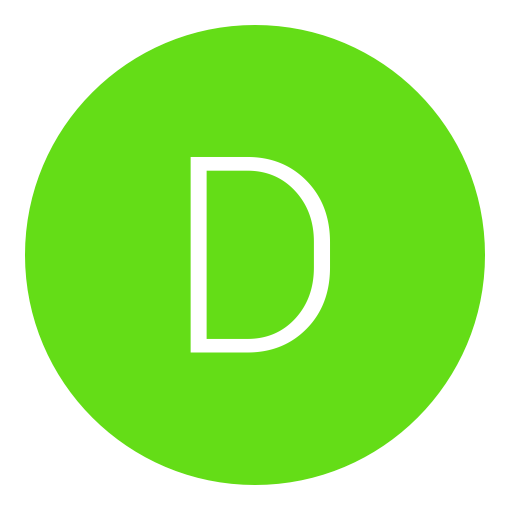Post: YLoD fix tutorial/Fix common DNS error 80710092
Options
12-18-2014, 02:26 AM
#1
DavidVonderhaar
Haxor!
Also this tut has been confirmed to fix PS3s that have had the Green Light of Death or GLoD by martin420.
Also, this is a tutorial for PS3 Phats that have fallen victim to the YLoD. I'm not
familiar with how the inside of PS3 slim is, bit I'm sure if you google a tutorial on how to disassemble ps3 slim, the ovem method would be the same.
First off you'll need to buy a tube of thermal paste before you begin. I got mine at Radio Shack for $10. Artic Silver 5 is recommended. Looks like this: arctic 5 thermal compound - Google Search
Now: First, you'll need to dissassemble your PS3 completely. For that, here is a detailed picture tutorial(I take no credit for the tutorial): Playstation 3 Disassembly Tutorial
2.) Once you have disassembled your PS3 completely, look for the GPU and CPU on the motherboard. They are the two biggest squares with the thermal paste on them. Once you do that, get some Q-Tips(or anything lent free) and apply a small dab of rubbing alcohol on it and remove the left over thermal paste. Make sure none is on the motherboard as well.
3.) Once that is done, Remove the PS3's internal battery(stores the date, time, etc.). Look on the motherboard for a little silver battery(Like this: ps3 bios battery - Google Search) as well as the little sticky black things on the motherboard. Failure to do so will result in them melting to the motherboard and the battery exploading(I learned the hard way as I forgot to do so. My battery exploaded so I had to get a new one).
4.) Once the motherboard is good to go, get a deep aluminum foil baking pan. Then lye the motherboard so that its sitting on the pans edge's(NOT in the pan itself). This allows the heat from the oven to heat and reflow both sides of the motherboard.
5.) Preheat your oven to 425 degrees F. Pretty simple.
6.) Once your oven is at 425 degrees F, stick the motherboard in the oven and set the timer(or time yourself if you lack a timer) for 10 minutes.
7.) Once the 10 minutes is up, remove the motherboard from the oven and let it cool for 2-3 minutes.
8.) Once it has cooled, you can apply the new thermal paste. To do this, you'll need an old credit card(or any plastic card of that sort). Now add a thin strip of thermal paste to the GPU and CPU; Here's a pic of how much you should apply: You must login or register to view this content.
9. Now take the card and smooth the thermal paste out on both chips. Make
sure while doing that, none gets on the motherboard. If it does, wipe it off.
10.) Once you have applied the fresh thermal paste, you can begin to re-assemble your PS3. Just follow the disassemble tutorial backwards to re-assemble your system.
11.) Enjoy playing your PS3 again. Credit goes to : 2RAW4THESTREET -------------------------------------------------------------------------------------------------------------------------------------- Fix dns error : Step 1: With your console system turned off, place your finger on the power button, and hold it down until you hear it beep. It will then turn on, BUT DO NOT REMOVE YOUR FINGER. Keep holding it down until you hear it beep two more times, and it will then shut off. Remove your finger.
Step 2: Place your finger back on the power button, and hold it down until you hear it beep twice, then remove your finger from the power button. (You'll notice your screen will say, 'Plug your controller in using the USB to continue)
Step 3: Unplug the power cable from the back while it's on this screen, and if you have an Ethernet cable connected, unplug that as well.
Step 4: Go to your router, and unplug the power cable to it, and your Ethernet cable. (IF you're using one)
Step 5: Count to 10, and if you have multiple ports on your router, I suggest changing the port your Ethernet cable was in, to another one. Then just simply plug in your routers power cable.
Step 6: Go to your PS3 system, and plug in your power cable and the Ethernet cable, and jackpot. It should be accessible now. (Make sure your router has fully rebooted itself) **NOTE** (If this doesn't work, then the problem lies within your router. Call your Internet Service Provider to check to see if your routers firmware is up-to-date with online playing. Especially if you've just received a new one. If it is, then there is one last option.
Call Sony, and tell them you want the port numbers to your PS3 so you can give it to your ISP, and they'll just ask you for your model number of your system and a few other things that's located on the back of the system. Write it all down, then call your ISP back, and give them what Sony gave you, and they may want you to turn your system on, and go in and manually enter a IP address. I found it easier to just chat with mine online, with my laptop next to me, rather than sitting on the phone with them,) Credit goes to : iTruceFret Hope theese helped!
12-18-2014, 09:46 AM
#2

⭐ Temp ⭐
Guest
1.) Don't have or want to spend $150 to get it fixed by Sony, 2.) Don't have the proper tools for the heat gun method, or 3.) Tried the heat gun method and it failed.
Also this tut has been confirmed to fix PS3s that have had the Green Light of Death or GLoD by martin420.
Also, this is a tutorial for PS3 Phats that have fallen victim to the YLoD. I'm not
familiar with how the inside of PS3 slim is, bit I'm sure if you google a tutorial on how to disassemble ps3 slim, the ovem method would be the same.
First off you'll need to buy a tube of thermal paste before you begin. I got mine at Radio Shack for $10. Artic Silver 5 is recommended. Looks like this: arctic 5 thermal compound - Google Search
Now: First, you'll need to dissassemble your PS3 completely. For that, here is a detailed picture tutorial(I take no credit for the tutorial): Playstation 3 Disassembly Tutorial
2.) Once you have disassembled your PS3 completely, look for the GPU and CPU on the motherboard. They are the two biggest squares with the thermal paste on them. Once you do that, get some Q-Tips(or anything lent free) and apply a small dab of rubbing alcohol on it and remove the left over thermal paste. Make sure none is on the motherboard as well.
3.) Once that is done, Remove the PS3's internal battery(stores the date, time, etc.). Look on the motherboard for a little silver battery(Like this: ps3 bios battery - Google Search) as well as the little sticky black things on the motherboard. Failure to do so will result in them melting to the motherboard and the battery exploading(I learned the hard way as I forgot to do so. My battery exploaded so I had to get a new one).
4.) Once the motherboard is good to go, get a deep aluminum foil baking pan. Then lye the motherboard so that its sitting on the pans edge's(NOT in the pan itself). This allows the heat from the oven to heat and reflow both sides of the motherboard.
5.) Preheat your oven to 425 degrees F. Pretty simple.
6.) Once your oven is at 425 degrees F, stick the motherboard in the oven and set the timer(or time yourself if you lack a timer) for 10 minutes.
7.) Once the 10 minutes is up, remove the motherboard from the oven and let it cool for 2-3 minutes.
8.) Once it has cooled, you can apply the new thermal paste. To do this, you'll need an old credit card(or any plastic card of that sort). Now add a thin strip of thermal paste to the GPU and CPU; Here's a pic of how much you should apply: You must login or register to view this content.
9. Now take the card and smooth the thermal paste out on both chips. Make
sure while doing that, none gets on the motherboard. If it does, wipe it off.
10.) Once you have applied the fresh thermal paste, you can begin to re-assemble your PS3. Just follow the disassemble tutorial backwards to re-assemble your system.
11.) Enjoy playing your PS3 again. Credit goes to : 2RAW4THESTREET -------------------------------------------------------------------------------------------------------------------------------------- Fix dns error : Step 1: With your console system turned off, place your finger on the power button, and hold it down until you hear it beep. It will then turn on, BUT DO NOT REMOVE YOUR FINGER. Keep holding it down until you hear it beep two more times, and it will then shut off. Remove your finger.
Step 2: Place your finger back on the power button, and hold it down until you hear it beep twice, then remove your finger from the power button. (You'll notice your screen will say, 'Plug your controller in using the USB to continue)
Step 3: Unplug the power cable from the back while it's on this screen, and if you have an Ethernet cable connected, unplug that as well.
Step 4: Go to your router, and unplug the power cable to it, and your Ethernet cable. (IF you're using one)
Step 5: Count to 10, and if you have multiple ports on your router, I suggest changing the port your Ethernet cable was in, to another one. Then just simply plug in your routers power cable.
Step 6: Go to your PS3 system, and plug in your power cable and the Ethernet cable, and jackpot. It should be accessible now. (Make sure your router has fully rebooted itself) **NOTE** (If this doesn't work, then the problem lies within your router. Call your Internet Service Provider to check to see if your routers firmware is up-to-date with online playing. Especially if you've just received a new one. If it is, then there is one last option.
Call Sony, and tell them you want the port numbers to your PS3 so you can give it to your ISP, and they'll just ask you for your model number of your system and a few other things that's located on the back of the system. Write it all down, then call your ISP back, and give them what Sony gave you, and they may want you to turn your system on, and go in and manually enter a IP address. I found it easier to just chat with mine online, with my laptop next to me, rather than sitting on the phone with them,) Credit goes to : iTruceFret Hope theese helped!
Also this tut has been confirmed to fix PS3s that have had the Green Light of Death or GLoD by martin420.
Also, this is a tutorial for PS3 Phats that have fallen victim to the YLoD. I'm not
familiar with how the inside of PS3 slim is, bit I'm sure if you google a tutorial on how to disassemble ps3 slim, the ovem method would be the same.
First off you'll need to buy a tube of thermal paste before you begin. I got mine at Radio Shack for $10. Artic Silver 5 is recommended. Looks like this: arctic 5 thermal compound - Google Search
Now: First, you'll need to dissassemble your PS3 completely. For that, here is a detailed picture tutorial(I take no credit for the tutorial): Playstation 3 Disassembly Tutorial
2.) Once you have disassembled your PS3 completely, look for the GPU and CPU on the motherboard. They are the two biggest squares with the thermal paste on them. Once you do that, get some Q-Tips(or anything lent free) and apply a small dab of rubbing alcohol on it and remove the left over thermal paste. Make sure none is on the motherboard as well.
3.) Once that is done, Remove the PS3's internal battery(stores the date, time, etc.). Look on the motherboard for a little silver battery(Like this: ps3 bios battery - Google Search) as well as the little sticky black things on the motherboard. Failure to do so will result in them melting to the motherboard and the battery exploading(I learned the hard way as I forgot to do so. My battery exploaded so I had to get a new one).
4.) Once the motherboard is good to go, get a deep aluminum foil baking pan. Then lye the motherboard so that its sitting on the pans edge's(NOT in the pan itself). This allows the heat from the oven to heat and reflow both sides of the motherboard.
5.) Preheat your oven to 425 degrees F. Pretty simple.
6.) Once your oven is at 425 degrees F, stick the motherboard in the oven and set the timer(or time yourself if you lack a timer) for 10 minutes.
7.) Once the 10 minutes is up, remove the motherboard from the oven and let it cool for 2-3 minutes.
8.) Once it has cooled, you can apply the new thermal paste. To do this, you'll need an old credit card(or any plastic card of that sort). Now add a thin strip of thermal paste to the GPU and CPU; Here's a pic of how much you should apply: You must login or register to view this content.
9. Now take the card and smooth the thermal paste out on both chips. Make
sure while doing that, none gets on the motherboard. If it does, wipe it off.
10.) Once you have applied the fresh thermal paste, you can begin to re-assemble your PS3. Just follow the disassemble tutorial backwards to re-assemble your system.
11.) Enjoy playing your PS3 again. Credit goes to : 2RAW4THESTREET -------------------------------------------------------------------------------------------------------------------------------------- Fix dns error : Step 1: With your console system turned off, place your finger on the power button, and hold it down until you hear it beep. It will then turn on, BUT DO NOT REMOVE YOUR FINGER. Keep holding it down until you hear it beep two more times, and it will then shut off. Remove your finger.
Step 2: Place your finger back on the power button, and hold it down until you hear it beep twice, then remove your finger from the power button. (You'll notice your screen will say, 'Plug your controller in using the USB to continue)
Step 3: Unplug the power cable from the back while it's on this screen, and if you have an Ethernet cable connected, unplug that as well.
Step 4: Go to your router, and unplug the power cable to it, and your Ethernet cable. (IF you're using one)
Step 5: Count to 10, and if you have multiple ports on your router, I suggest changing the port your Ethernet cable was in, to another one. Then just simply plug in your routers power cable.
Step 6: Go to your PS3 system, and plug in your power cable and the Ethernet cable, and jackpot. It should be accessible now. (Make sure your router has fully rebooted itself) **NOTE** (If this doesn't work, then the problem lies within your router. Call your Internet Service Provider to check to see if your routers firmware is up-to-date with online playing. Especially if you've just received a new one. If it is, then there is one last option.
Call Sony, and tell them you want the port numbers to your PS3 so you can give it to your ISP, and they'll just ask you for your model number of your system and a few other things that's located on the back of the system. Write it all down, then call your ISP back, and give them what Sony gave you, and they may want you to turn your system on, and go in and manually enter a IP address. I found it easier to just chat with mine online, with my laptop next to me, rather than sitting on the phone with them,) Credit goes to : iTruceFret Hope theese helped!
You must login or register to view this content. this just got closed and you made another

Copyright © 2025, NextGenUpdate.
All Rights Reserved.