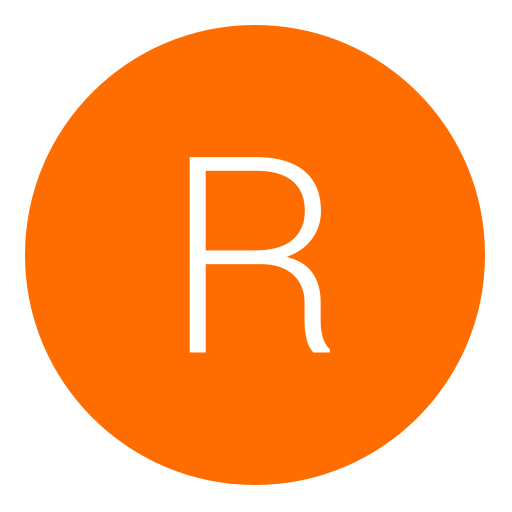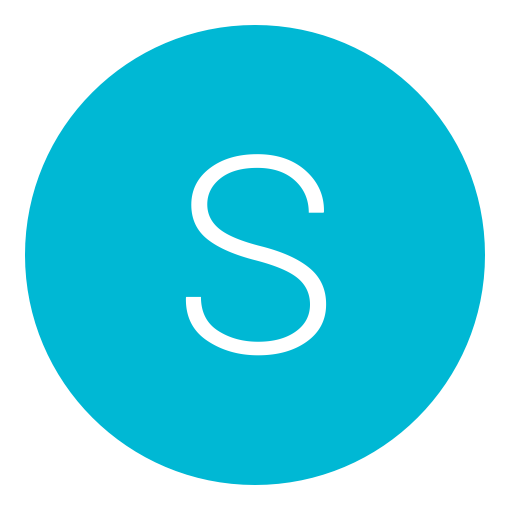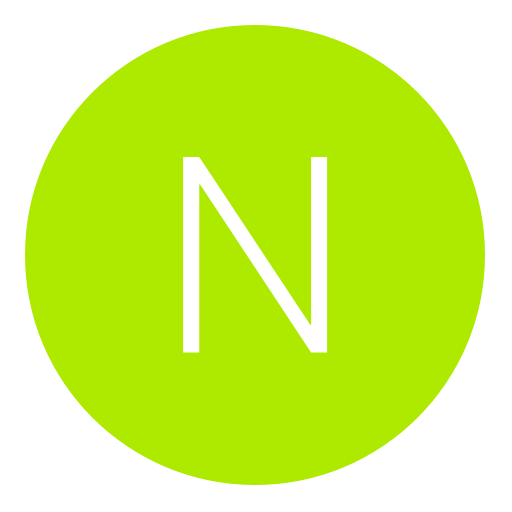Post: Here’s How You Can potentially Improve the Speed of Your Connection
Options
05-14-2014, 10:52 AM
#1
xLew--
Former Staff
First of all download Google’s You must login or register to view this content. (windows download link You must login or register to view this content.) on any PC and run it (try not to have any other download going on as you do, as it could throw the results off). It will benchmark all the available nameservers and find the ones that are fastest for you.
You must login or register to view this content.
The above image is a example.
Once you’re done testing, write down the two fastest nameservers (marked Primary and Secondary on the top right of the web page that will be opened automatically, as you can see above) and open the settings menu of your PS4, then follow the steps below:
- Go to “Network”
- Go to “Set up Internet Connection”
- Select “Use Wi-Fi” or “Use a LAN Cable” depending on whether you’re connected on wireless or via ethernet cable.
- Select “Custom”
- Select “Automatic”
- Select “
 o Not Specify”
o Not Specify”
- Select “Manual”
- Insert the two numbers you got before as your “Primary DNS” and “Secondary DNS” (don’t use those in the picture above, as they’re specific for me and showcased just as an example)
- Select “Automatic”
- Select “
 o Not Use”
o Not Use”
Also Works on xbox too.
You must login or register to view this content.
Last edited by
Alt ; 08-28-2014 at 09:20 AM.
Reason: Updated broken image
The following 47 users say thank you to xLew-- for this useful post:
RAB, ATypicalSe7en, BASEBALL4EVER12, bejekas, Black_ice, Blackhawk_Dan, castalia80, Cien, CITYCOMET, CpT_iDont_Camp, Cryptic, DJR_Supreme, DMaRUAE, DonGiuliiano, EMINEM__x3, GRENDEL 51, hatecorp, i--DanieL_, iNDMx, Invalld, Isaac Clarke, Ismaeel74, iTruceFret, Jaqen H'ghar, JiinxMax, jkwxyz96, Joel, KareraHekku, killerboc, KimJongIl, Deleted-User0000000012210, legitimatemodZ, mczero_, nabeel12, ResistTheSteam, seb5594, simmy3601, sleekshow, SMarT, SU44K8, Superman., THE_JABZ, TheGreatestSyn, WhyUMadKid, whyyoumad, xShadow, zNxRo
The following user groaned xLew-- for this awful post:
01-01-2015, 04:47 PM
#74
Ray Taylor
Keeper
Thanks. I gained 3 MBPS on my download and 2 on my upload. Not as much as some others on here but I will take it.
03-14-2015, 10:39 PM
#75
Formal671
Bounty hunter
Originally posted by xLew
Due to their plug and play nature people often don’t bother setting up their internet connection properly on consoles, and this often results in lower performance compared to what they could achieve. Today Reddit user RemoteSenses posted a You must login or register to view this content. on how to set your nameservers on PS4, which depending on your location could lead to a sensible improvement in the quality of your tethering to the world wide web.
First of all download Google’s You must login or register to view this content. (windows download link You must login or register to view this content.) on any PC and run it (try not to have any other download going on as you do, as it could throw the results off). It will benchmark all the available nameservers and find the ones that are fastest for you.
You must login or register to view this content.
The above image is a example.
Once you’re done testing, write down the two fastest nameservers (marked Primary and Secondary on the top right of the web page that will be opened automatically, as you can see above) and open the settings menu of your PS4, then follow the steps below:
Also Works on xbox too.
You must login or register to view this content.
First of all download Google’s You must login or register to view this content. (windows download link You must login or register to view this content.) on any PC and run it (try not to have any other download going on as you do, as it could throw the results off). It will benchmark all the available nameservers and find the ones that are fastest for you.
You must login or register to view this content.
The above image is a example.
Once you’re done testing, write down the two fastest nameservers (marked Primary and Secondary on the top right of the web page that will be opened automatically, as you can see above) and open the settings menu of your PS4, then follow the steps below:
- Go to “Network”
- Go to “Set up Internet Connection”
- Select “Use Wi-Fi” or “Use a LAN Cable” depending on whether you’re connected on wireless or via ethernet cable.
- Select “Custom”
- Select “Automatic”
- Select “
 o Not Specify”
o Not Specify”
- Select “Manual”
- Insert the two numbers you got before as your “Primary DNS” and “Secondary DNS” (don’t use those in the picture above, as they’re specific for me and showcased just as an example)
- Select “Automatic”
- Select “
 o Not Use”
o Not Use”
Also Works on xbox too.
You must login or register to view this content.
Going to try this once I get home.
Last edited by
Formal671 ; 03-14-2015 at 10:49 PM.
04-08-2015, 06:14 PM
#78
partypoker15
Call me G
Mine actually ended up being slower. May be one of those things that works for some, not for all. Also just in case you are wondering. I didn't have any other internet related applications running on the computer, and the computer was the only thing on the network during the time.
Before
Download: 45.6 mb/s
Upload 7.3 mb/s
After
Download: 21.3 mb/s
Upload 2.9 mb/s
Before
Download: 45.6 mb/s
Upload 7.3 mb/s
After
Download: 21.3 mb/s
Upload 2.9 mb/s
04-10-2015, 12:47 PM
#79
Coffee Bean
Banned
I will defo try this when i get back home as my self are sitting in a dead hotspot where i get the worst connection in the household
04-18-2015, 10:05 AM
#81
Sniqers101
Gym leader
I don't know why everyone is posting their download and upload speeds. If I understand correctly, then this is only to reduce your ping.
So therefore it connects to a site faster. Where as speed tests download and upload a large file to determine your overall internet speed. Gaming is all about the ping anyway (which so many people misunderstand). You don't need 100mb line to get the best playing experience. Just a good ping. So this definitely does the job
So therefore it connects to a site faster. Where as speed tests download and upload a large file to determine your overall internet speed. Gaming is all about the ping anyway (which so many people misunderstand). You don't need 100mb line to get the best playing experience. Just a good ping. So this definitely does the job

This. --
04-27-2015, 07:53 PM
#82
NtodaD
Do a barrel roll!
It's Senseless only use the Right DNS Server. Maybe the Connection Speed are better, but the Connection quality is like the Same Shit befor. It doesn't matter u got 10, 20 or 50mb/s when your Firewall Ports are close and ur connection has an instable Ping.
Type: PS4+your Internet Provider+Your Network Router Brand and Typ in Google hit ENTER and read what you have to Do, to give your PS4 a static IP Adress and Open the Right Firewall Ports.
Type: PS4+your Internet Provider+Your Network Router Brand and Typ in Google hit ENTER and read what you have to Do, to give your PS4 a static IP Adress and Open the Right Firewall Ports.
Copyright © 2024, NextGenUpdate.
All Rights Reserved.