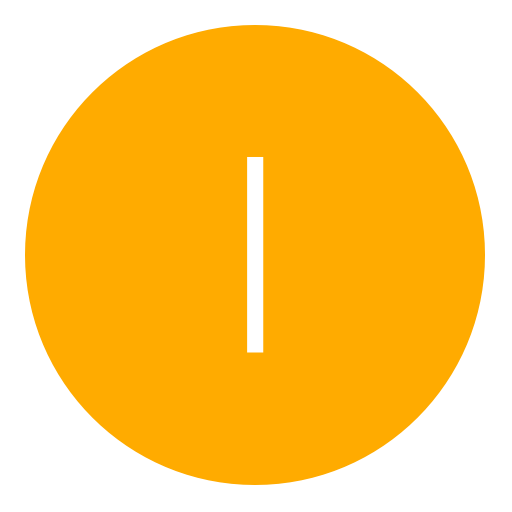Post: How to use laptop or pc as Wireless adapter.
Options
01-18-2009, 10:11 PM
#1
DaleD-
Skilled Typer
1) Connect ethernet cable to PC/Laptop and xbox console.
2) Open Network Connections (Start-Run-ncpa.cpl).
3) Right click Wireless Network Connection and select Properties.
4) Click the Sharing tab and make sure the top box is UNCHECKED!
5) When finished, repeat steps 3 and 4 for Local Area Connection. If there is no Sharing tab, don't worry!!
6) Highlight both Wireless Network Connection and Local Area Connection, right click, and Create Bridge. You should then notice your Wireless Network Connectiondrops down with the new Bridge Connection
7) The most important part now is to right click Local Area Connection and Add To Bridge. You should now be able to connect to Xbox Live.
Source; You must login or register to view this content.
 It does work as i have used this method
It does work as i have used this method 
 Not to sure if this has been posted, seriously doubt it but if it has just close.
Not to sure if this has been posted, seriously doubt it but if it has just close. 
If your Using a pc i reccomend this method.
1. Determine if your PC has a wireless adapter. Virtually, every modern laptop within the past few years has come with a wireless adapter built-in. This doesn't exclude desktops from this but its much more unlikely its built-in and its probably an add-in. If you don't have one, you can still buy a wireless adapter at many stores such as Wal-Mart and Best Buy.
2. Find an Ethernet cable. It can be any Ethernet cable. The Xbox 360 automatically does a cross-over process so you don't need a special cable. Plug one end directly to your Xbox 360 and plug the other into the PC. Almost every PC has one of these. If you have both your PC and Xbox 360 on, you will see a green light on the PC connector and possibly an orange (data) flashing light. This means the connection is working.
3. Use your PC,go to Start, Control Panel. Then click network connections. Look for the Local Area Connection. Right-click and go to Properties. Scroll down the list of things in the box down to "Internet Protocol (TCP/IP)" and click it and click properties. Click the Use the following IP address button and the boxes will become ungreyed. In the first box, type "192.168.0.1". The next box should default to "255.255.255.0". That is normal. The other boxes should be left empty. Your not quite done yet. Click OK on both option boxes to go back to the network connections window. Right click the wireless connection and go to its properties window. Click the Advanced tab and go to the "Internet Connection Sharing" section. Check off both boxes. Then click ok. We have finished setting up the PC.
4. Now for the Xbox. Go to the Settings blade and go to Network Settings. Go to edit settings and go to section for IP addresses set it to manual. Input "192.168.0.2" as the IP address. Type in as the subnet mask 255.255.255.0. Then "192.168.0.1" in the Gateway Address box. Don't test the settings yet. For the DNS, type "192.168.11.1". Now test the settings. Everything should pass if set up correctly. The PC should say that it found a local area connection. Your internet on your PC should also work. If none of these work, something was probably not set up right. Go back and double check your settings and steps and keep retrying until it works.
5. If done correctly, you should be connected to Xbox Live.
* Another method is to simply select both your wired and wireless connections, right-click, and select "Bridge" as stated below. This will automatically route the connections without the need to set your IP address on Windows XP.
* Using this method and a router, you can connect multiple Xboxs to the router, and the laptop as well, and have them all connected to Xbox Live.
I know this one works also
 takes a while but well worth it
takes a while but well worth itThank
Last edited by
DaleD- ; 01-18-2009 at 11:00 PM.
01-28-2009, 03:43 AM
#7
Famous Canadian
Big Daddy
02-26-2009, 10:58 PM
#10
II WRAY II
Keeper
Copyright © 2024, NextGenUpdate.
All Rights Reserved.