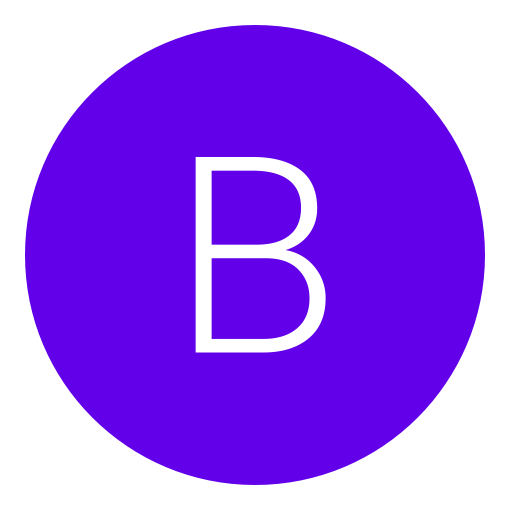Post: [Turioral] How to mod your "GAMERSCORE"
Options
11-03-2012, 06:52 PM
#1
T RAW
Gym leader
EDIT BY ALT- Go a little easy if you want to mod your gamerscore as you run the risk of a ban.
In this tutorial you will Learn to Mod Achievements Using Le Fluffie, an Open Source Program Made by DJ Shepherd. For Updates on what he's working on (and where to find his other tools) visit his website You must login or register to view this content.
For a Simple Direct Download, click You must login or register to view this content. (The app has an Auto-Update Feature)
First you must Launch Le Fluffie (I always back up my profile, you may want to make a copy of it somewhere as well)
Next, in the top right corner it says 'File' click file and in the drop box click 'Open a File' (In the Red Box) then select the profile you'd like to mod the achievements out of.
You must login or register to view this content.
Once you've opened your profile, click the 'Profile' (In the Red Box) Tab.
You must login or register to view this content.
Now once in the profile tab you'll see some options, and information about your profile. I'll list what the Boxes are according to the color with which their made.
Gold: Xbox Live Motto
Green: Xbox Live Location
Cyan : Xbox Live Bio
Red: Played Games
Blue: Xbox Live Name
Purple: Xbox Live Rep
You must login or register to view this content.
Now to view the achivements for a game, Right click the game title you'd like to Mod achievements for, and click 'Load in Viewer' (In the Red Box) (You no longer need to do this step just click the game you'd like to mod then click the 'Achievements' tab.)
You must login or register to view this content.
Now to view the achievements for the game you just loaded in the viewer, click the 'Achievements' tab (In the Red Box)
You must login or register to view this content.
In the red box is the window that shows all the achievements out of the game on your profile, simple click the one you'd like to Mod, and in the Green Box is the drop box you click to either unlock offline, online, or set an achievement to not unlocked.
You must login or register to view this content.
In the Red box in this pic, is the 'Save Achievement' Button, after selectiong whether and achievement in unlocked or not, click 'Save Achievement' so it saves that you set that achievement to be Unlocked. In the Green Box in this is where you set when the date, the purple box is the exact time.
You must login or register to view this content.
To save achievement changes made on the profile, click the 'Save to Profile Save Dash GPD to Profile' (in the Blue Box) In the Red box is what picture appears over unlocked achievements.
You must login or register to view this content.
To Rehash and Resign the profile (Fix it) Click the Security tab (Red Box)
You must login or register to view this content.
Once in the Secutity tab, click 'Fix' (Red Box)
You must login or register to view this content.
You may want to open your profile in Modio and just hit rehash and resign after all these steps. Fixes the profile breaking when loading up a game issue.
Last edited by
Alt ; 02-14-2013 at 08:14 PM.
02-01-2013, 01:25 PM
#20
TheUKzFinest
Haxor!
02-11-2013, 11:21 AM
#23
GRUEL
Can’t trickshot me!
Originally posted by T
No one ask you if it's old, i'm just trying to help out the NGU community.
Thanks for this post, appreciate your time to try help us Xbox 360 user's here on NGU since its mainly a PS3
forum now.
I used to use profile editor and Modio oh they were the days I miss them programs so easy to mod and what not hehe.
Thanks again.
The following user thanked GRUEL for this useful post:
02-12-2013, 11:30 AM
#24
theOneWho...
Keeper
Originally posted by T
Due to the last Update of this program, you no longer have to hit right click each game and click 'View GPD info' you can now just click each game then the achievements tab.
In this tutorial you will Learn to Mod Achievements Using Le Fluffie, an Open Source Program Made by DJ Shepherd. For Updates on what he's working on (and where to find his other tools) visit his website You must login or register to view this content.
For a Simple Direct Download, click You must login or register to view this content. (The app has an Auto-Update Feature)
First you must Launch Le Fluffie (I always back up my profile, you may want to make a copy of it somewhere as well)
Next, in the top right corner it says 'File' click file and in the drop box click 'Open a File' (In the Red Box) then select the profile you'd like to mod the achievements out of.
You must login or register to view this content.
Once you've opened your profile, click the 'Profile' (In the Red Box) Tab.
You must login or register to view this content.
Now once in the profile tab you'll see some options, and information about your profile. I'll list what the Boxes are according to the color with which their made.
Gold: Xbox Live Motto
Green: Xbox Live Location
Cyan : Xbox Live Bio
Red: Played Games
Blue: Xbox Live Name
Purple: Xbox Live Rep
You must login or register to view this content.
Now to view the achivements for a game, Right click the game title you'd like to Mod achievements for, and click 'Load in Viewer' (In the Red Box) (You no longer need to do this step just click the game you'd like to mod then click the 'Achievements' tab.)
You must login or register to view this content.
Now to view the achievements for the game you just loaded in the viewer, click the 'Achievements' tab (In the Red Box)
You must login or register to view this content.
In the red box is the window that shows all the achievements out of the game on your profile, simple click the one you'd like to Mod, and in the Green Box is the drop box you click to either unlock offline, online, or set an achievement to not unlocked.
You must login or register to view this content.
In the Red box in this pic, is the 'Save Achievement' Button, after selectiong whether and achievement in unlocked or not, click 'Save Achievement' so it saves that you set that achievement to be Unlocked. In the Green Box in this is where you set when the date, the purple box is the exact time.
You must login or register to view this content.
To save achievement changes made on the profile, click the 'Save to Profile Save Dash GPD to Profile' (in the Blue Box) In the Red box is what picture appears over unlocked achievements.
You must login or register to view this content.
To Rehash and Resign the profile (Fix it) Click the Security tab (Red Box)
You must login or register to view this content.
Once in the Secutity tab, click 'Fix' (Red Box)
You must login or register to view this content.
You may want to open your profile in Modio and just hit rehash and resign after all these steps. Fixes the profile breaking when loading up a game issue.
In this tutorial you will Learn to Mod Achievements Using Le Fluffie, an Open Source Program Made by DJ Shepherd. For Updates on what he's working on (and where to find his other tools) visit his website You must login or register to view this content.
For a Simple Direct Download, click You must login or register to view this content. (The app has an Auto-Update Feature)
First you must Launch Le Fluffie (I always back up my profile, you may want to make a copy of it somewhere as well)
Next, in the top right corner it says 'File' click file and in the drop box click 'Open a File' (In the Red Box) then select the profile you'd like to mod the achievements out of.
You must login or register to view this content.
Once you've opened your profile, click the 'Profile' (In the Red Box) Tab.
You must login or register to view this content.
Now once in the profile tab you'll see some options, and information about your profile. I'll list what the Boxes are according to the color with which their made.
Gold: Xbox Live Motto
Green: Xbox Live Location
Cyan : Xbox Live Bio
Red: Played Games
Blue: Xbox Live Name
Purple: Xbox Live Rep
You must login or register to view this content.
Now to view the achivements for a game, Right click the game title you'd like to Mod achievements for, and click 'Load in Viewer' (In the Red Box) (You no longer need to do this step just click the game you'd like to mod then click the 'Achievements' tab.)
You must login or register to view this content.
Now to view the achievements for the game you just loaded in the viewer, click the 'Achievements' tab (In the Red Box)
You must login or register to view this content.
In the red box is the window that shows all the achievements out of the game on your profile, simple click the one you'd like to Mod, and in the Green Box is the drop box you click to either unlock offline, online, or set an achievement to not unlocked.
You must login or register to view this content.
In the Red box in this pic, is the 'Save Achievement' Button, after selectiong whether and achievement in unlocked or not, click 'Save Achievement' so it saves that you set that achievement to be Unlocked. In the Green Box in this is where you set when the date, the purple box is the exact time.
You must login or register to view this content.
To save achievement changes made on the profile, click the 'Save to Profile Save Dash GPD to Profile' (in the Blue Box) In the Red box is what picture appears over unlocked achievements.
You must login or register to view this content.
To Rehash and Resign the profile (Fix it) Click the Security tab (Red Box)
You must login or register to view this content.
Once in the Secutity tab, click 'Fix' (Red Box)
You must login or register to view this content.
You may want to open your profile in Modio and just hit rehash and resign after all these steps. Fixes the profile breaking when loading up a game issue.
have you ever been banned by doing this? just curious :p
Copyright © 2025, NextGenUpdate.
All Rights Reserved.
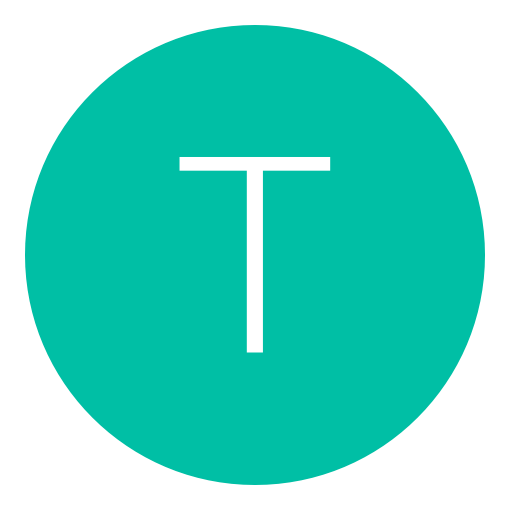
 But this has been around for a very long time.
But this has been around for a very long time.