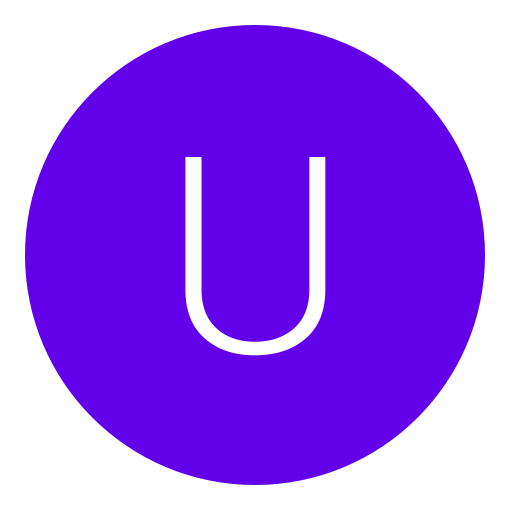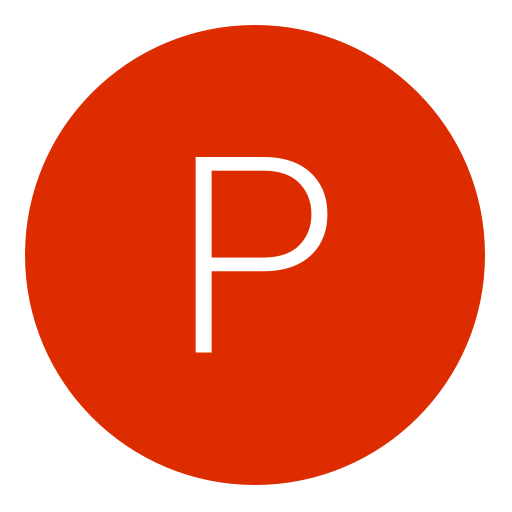Post: How to Take a Pic of your Screen (Screenshot)
Options
03-29-2010, 02:18 PM
#1
Irish
Samurai Poster
"FOR PC"
Step 1.
Press the Printscreen/PRTSC/PRTSCR/PRTSCN Button.(Or in some cases FN+PRTSC)
You must login or register to view this content.
You must login or register to view this content.
Step 2.
Go to Paint/Photoshop/Gimp and Press CTRL+V or FILE than Paste.
Step 3.
Crop it to the size you want.
My video on how to crop with paint and Photoshop.
[WS]lSQn5q6tRiU[/WS]
"NOT" my video on how to crop in GIMP.
[WS]GvmmFphzTPc[/WS]
Step 4.
Save your image as .PNG for best quality and size.
Step 5.
Upload your saved image to an Image Hosting site i.e. Photobucket etc.
Step 6.
Get your image code or link and voila you have your very own screenshot.
"FOR MAC"
Step 1.
Press the keys CMD+SHIFT+3 to take your screen shot
You must login or register to view this content.
Step 2.
Go to Photoshop and press CMD+P
You must login or register to view this content.
Step 3.
Crop it to the size you want.
My video on how to crop with paint and Photoshop.(just use the Photoshop part.)
[WS]lSQn5q6tRiU[/WS]
Step 4.
Save your image as .PNG for best quality and size.
Step 5.
Upload your saved image to an Image Hosting site i.e. Photobucket etc.
Step 6.
Get your image code or link and voila you have your very own screenshot.
Last edited by
Irish ; 12-17-2010 at 07:48 PM.
The following 7 users say thank you to Irish for this useful post:
11-10-2010, 07:38 AM
#48
xTriButEz-
Brute
12-17-2010, 06:03 PM
#51
Pro_Street
Banned
Alright alot of people ask this in the shoutbox and i couldn't find a thread about it so I decided to make a tutorial.(its very simple)
"FOR PC"
Step 1.
Press the Printscreen/PRTSC/PRTSCR/PRTSCN Button.(Or in some cases FN+PRTSC)
You must login or register to view this content.
You must login or register to view this content.
Step 2.
Go to Paint/Photoshop/Gimp and Press CTRL+V or FILE than Paste.
Step 3.
Crop it to the size you want.
My video on how to crop with paint and photoshop.
[WS]lSQn5q6tRiU[/WS]
"NOT" my video on how to crop in GIMP.
[WS]GvmmFphzTPc[/WS]
Step 4.
Save your image as .PNG for best quality and size.
Step 5.
Upload your saved image to a Image Hosting site i.e. Photobucket etc.
Step 6.
Get your image code or link and voila you have your very own screenshot.
"FOR MAC"
Step 1.
Press the keys CMD+SHIFT+3 to take your screen shot
You must login or register to view this content.
Step 2.
Go to Photoshop and press CMD+P
You must login or register to view this content.
Step 3.
Crop it to the size you want.
My video on how to crop with paint and photoshop.(just use the photoshop part.)
[WS]lSQn5q6tRiU[/WS]
Step 4.
Save your image as .PNG for best quality and size.
Step 5.
Upload your saved image to a Image Hosting site i.e. Photobucket etc.
Step 6.
Get your image code or link and voila you have your very own screenshot.
"FOR PC"
Step 1.
Press the Printscreen/PRTSC/PRTSCR/PRTSCN Button.(Or in some cases FN+PRTSC)
You must login or register to view this content.
You must login or register to view this content.
Step 2.
Go to Paint/Photoshop/Gimp and Press CTRL+V or FILE than Paste.
Step 3.
Crop it to the size you want.
My video on how to crop with paint and photoshop.
[WS]lSQn5q6tRiU[/WS]
"NOT" my video on how to crop in GIMP.
[WS]GvmmFphzTPc[/WS]
Step 4.
Save your image as .PNG for best quality and size.
Step 5.
Upload your saved image to a Image Hosting site i.e. Photobucket etc.
Step 6.
Get your image code or link and voila you have your very own screenshot.
"FOR MAC"
Step 1.
Press the keys CMD+SHIFT+3 to take your screen shot
You must login or register to view this content.
Step 2.
Go to Photoshop and press CMD+P
You must login or register to view this content.
Step 3.
Crop it to the size you want.
My video on how to crop with paint and photoshop.(just use the photoshop part.)
[WS]lSQn5q6tRiU[/WS]
Step 4.
Save your image as .PNG for best quality and size.
Step 5.
Upload your saved image to a Image Hosting site i.e. Photobucket etc.
Step 6.
Get your image code or link and voila you have your very own screenshot.
Thanks!!!!!!!!!!! :carling:
12-18-2010, 10:33 PM
#52
Pure Havoc
Do a barrel roll!
Alright a lot of people ask this in the shoutbox and i couldn't find a thread about it so I decided to make a tutorial.(it's very simple)
"FOR PC"
Step 1.
Press the Printscreen/PRTSC/PRTSCR/PRTSCN Button.(Or in some cases FN+PRTSC)
You must login or register to view this content.
You must login or register to view this content.
Step 2.
Go to Paint/Photoshop/Gimp and Press CTRL+V or FILE than Paste.
Step 3.
Crop it to the size you want.
My video on how to crop with paint and Photoshop.
[WS]lSQn5q6tRiU[/WS]
"NOT" my video on how to crop in GIMP.
[WS]GvmmFphzTPc[/WS]
Step 4.
Save your image as .PNG for best quality and size.
Step 5.
Upload your saved image to an Image Hosting site i.e. Photobucket etc.
Step 6.
Get your image code or link and voila you have your very own screenshot.
"FOR MAC"
Step 1.
Press the keys CMD+SHIFT+3 to take your screen shot
You must login or register to view this content.
Step 2.
Go to Photoshop and press CMD+P
You must login or register to view this content.
Step 3.
Crop it to the size you want.
My video on how to crop with paint and Photoshop.(just use the Photoshop part.)
[WS]lSQn5q6tRiU[/WS]
Step 4.
Save your image as .PNG for best quality and size.
Step 5.
Upload your saved image to an Image Hosting site i.e. Photobucket etc.
Step 6.
Get your image code or link and voila you have your very own screenshot.
"FOR PC"
Step 1.
Press the Printscreen/PRTSC/PRTSCR/PRTSCN Button.(Or in some cases FN+PRTSC)
You must login or register to view this content.
You must login or register to view this content.
Step 2.
Go to Paint/Photoshop/Gimp and Press CTRL+V or FILE than Paste.
Step 3.
Crop it to the size you want.
My video on how to crop with paint and Photoshop.
[WS]lSQn5q6tRiU[/WS]
"NOT" my video on how to crop in GIMP.
[WS]GvmmFphzTPc[/WS]
Step 4.
Save your image as .PNG for best quality and size.
Step 5.
Upload your saved image to an Image Hosting site i.e. Photobucket etc.
Step 6.
Get your image code or link and voila you have your very own screenshot.
"FOR MAC"
Step 1.
Press the keys CMD+SHIFT+3 to take your screen shot
You must login or register to view this content.
Step 2.
Go to Photoshop and press CMD+P
You must login or register to view this content.
Step 3.
Crop it to the size you want.
My video on how to crop with paint and Photoshop.(just use the Photoshop part.)
[WS]lSQn5q6tRiU[/WS]
Step 4.
Save your image as .PNG for best quality and size.
Step 5.
Upload your saved image to an Image Hosting site i.e. Photobucket etc.
Step 6.
Get your image code or link and voila you have your very own screenshot.
For Mac you should also include Command, Shift, 4 Thats makes it so you can take a screen shot of an area.
12-22-2010, 04:02 PM
#54
x-MaGiiKZz-o
Who’s Jim Erased?
Copyright © 2024, NextGenUpdate.
All Rights Reserved.