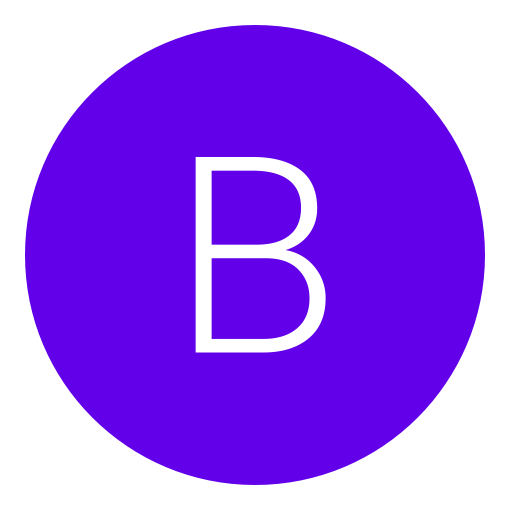Post: [FULL TUTORIAL] Complete Theme *Alienware* [MUST SEE]
Options
04-25-2011, 05:33 AM
#1
xEnhancer
Cracking WI-FI
[multipage=Preparing to install and apply the theme]
THE THEME IS ONLY FOR 32 BITS COMPUTERS,SORRY,BUT LOOK THE PAGE OF "MORE THEMES..."
Intructions:
1- First download theYou must login or register to view this content.(it is all the things that you need for make the PC look better) for begin
2- After you end download that extract it to your desktop
3- You go to have 2 folders,navigate to Theme_Pack>UniversalThemePatcher_20090409>UniversalThemePatcher-x64 or UniversalThemePatcher-x86 and run as administrator,then click "yes",click every button that says "patch" and restart your PC.
[multipage=How to install and apply the theme]
Instructions:
1- First go to Theme_Pack>Windows Theme Installer>"Windows Theme Installer v1.1.exe" (run as administrator)
2- Mark theme and browse for it (Theme_Pack>THEME ALIENWARE RED>And select "ALIENWARE RED.theme"
3- After that press install theme and a screen gona ask you if you want to apply the theme so press "yes"...now wait a few moment and you gonna have the theme installed.
---------------------------------
1- First download theYou must login or register to view this content.(it is all the things that you need for make the PC look better) for begin
2- After you end download that extract it to your desktop
3- You go to have 2 folders,navigate to Theme_Pack>UniversalThemePatcher_20090409>UniversalThemePatcher-x64 or UniversalThemePatcher-x86 and run as administrator,then click "yes",click every button that says "patch" and restart your PC.
---------------------------------
[multipage=How to install and apply the theme]
Instructions:
1- First go to Theme_Pack>Windows Theme Installer>"Windows Theme Installer v1.1.exe" (run as administrator)
2- Mark theme and browse for it (Theme_Pack>THEME ALIENWARE RED>And select "ALIENWARE RED.theme"
3- After that press install theme and a screen gona ask you if you want to apply the theme so press "yes"...now wait a few moment and you gonna have the theme installed.
---------------------------------
[multipage=How to install and apply a theme with .dll's files]
In this part im gonna show you how to install a theme with .dll's files,we gonna take You must login or register to view this content. theme for the example.
Screenshot:
You must login or register to view this content.
Instructions:
1- First go to the Windows Installer Theme that you downloaded from the Theme_Pack.zip and run it as administrator.
2- Now check every box like the next image:
You must login or register to view this content.
3- The search they one by one in the folder theme that you downloaded,sometimes the themes that have .dll's files don't work with the 64 bits computers.(Is there are not a .dll or a file that you don't find in the folder,uncheck the box and continue with the next one)
4- After you have select all the things that you chermark click "apply and then "install" or yes if you get a message.
**Note:Everytime you install and apply a theme with .dll's files you have to restart your PC.
---------------------------------
Screenshot:
You must login or register to view this content.
Instructions:
1- First go to the Windows Installer Theme that you downloaded from the Theme_Pack.zip and run it as administrator.
2- Now check every box like the next image:
You must login or register to view this content.
3- The search they one by one in the folder theme that you downloaded,sometimes the themes that have .dll's files don't work with the 64 bits computers.(Is there are not a .dll or a file that you don't find in the folder,uncheck the box and continue with the next one)
4- After you have select all the things that you chermark click "apply and then "install" or yes if you get a message.
**Note:Everytime you install and apply a theme with .dll's files you have to restart your PC.
---------------------------------
[multipage=How to install RocketDock]
RocketDock is a dock like the one that have a MAC
Instructions:
1- First go to ThemePack>Rocketdock>And run Rocketdock.exe (and install)
2- After install it go to Theme_Pack>Rocketdock>Rocketdock skin>And copy or move the ROG v1 folder to C:Windows/Programs Files/RocketDock/Skins
3- After you run the RocketDock app,click the icon that says "dock settings" and go to the "style" tab and select the "ROG v1" style
**Note: Right click the taskbar>Properties>And put this settings
1- Auto-hide the taskbar
2- Use small icons
3- Taskbar location on screen "Top"
---------------------------------
Instructions:
1- First go to ThemePack>Rocketdock>And run Rocketdock.exe (and install)
2- After install it go to Theme_Pack>Rocketdock>Rocketdock skin>And copy or move the ROG v1 folder to C:Windows/Programs Files/RocketDock/Skins
3- After you run the RocketDock app,click the icon that says "dock settings" and go to the "style" tab and select the "ROG v1" style
**Note: Right click the taskbar>Properties>And put this settings
1- Auto-hide the taskbar
2- Use small icons
3- Taskbar location on screen "Top"
---------------------------------
[multipage=How to change the dock icons]
[/COLOR][/SIZE][/FONT]
Instructions:
1- First go to C:Windows/Programs Files/RocketDock/Icon and copy the "Silver and Red" that you extracted to that folder.
2-To change a icon go right click the icon from the dock and select "icon settings..." and where it says Icons select that box and select silver and red,now in other panel select the icon that you want and press "ok".
---------------------------------
1- First go to C:Windows/Programs Files/RocketDock/Icon and copy the "Silver and Red" that you extracted to that folder.
2-To change a icon go right click the icon from the dock and select "icon settings..." and where it says Icons select that box and select silver and red,now in other panel select the icon that you want and press "ok".
---------------------------------
[multipage=How to change the logon screen]
Instructions:
Go to Theme_Pack>And run "TweaksLogon.exe",select "change logon screen" and navigate to Theme_Pack>Wallpaper And select it.
[multipage=How to change the Orbs]
Instructions:
1- First go to Theme_Pack>And run as administrator "Windows 7 Start Button Changer v 2.6.exe" press "select & change start button"
and navigate to Theme_Pack>Orbs and select the orb that you want.
---------------------------------
Go to Theme_Pack>And run "TweaksLogon.exe",select "change logon screen" and navigate to Theme_Pack>Wallpaper And select it.
---------------------------------
[multipage=How to change the Orbs]
Instructions:
1- First go to Theme_Pack>And run as administrator "Windows 7 Start Button Changer v 2.6.exe" press "select & change start button"
and navigate to Theme_Pack>Orbs and select the orb that you want.
---------------------------------
[multipage=More Themes...]
The themes that im gonna continue adding you can install and apply like the Alienware Red Theme.
You must login or register to view this content.
You must login or register to view this content.
Update 1:
You must login or register to view this content.
You must login or register to view this content.
You must login or register to view this content.
Riddick for Windows 7
You must login or register to view this content.
You must login or register to view this content.
Update 1:
Android2 for Windows 7
You must login or register to view this content.
You must login or register to view this content.
This pack contain TWO themes for Windows 7:
1- Alienware Blue Theme
2- Neon Theme
2- Neon Theme
You must login or register to view this content.
[multipage=The end]
Right click desktop>view>check mark "show desktop icons"
Now you are done... !
!
Now you are done...
 !
!
Last edited by
xEnhancer ; 05-23-2011 at 12:09 PM.
The following 9 users say thank you to xEnhancer for this useful post:
04-27-2011, 02:07 AM
#14
Cole MacGrath
Banned
04-27-2011, 02:31 AM
#16
Cole MacGrath
Banned
04-27-2011, 02:51 AM
#18
Cole MacGrath
Banned
04-27-2011, 03:58 AM
#19
Pauly
Banned
[multipage=Preparing to install and apply the theme]
Intructions:
1- First download theYou must login or register to view this content.(it is all the things that you need for make the PC look better) for begin
2- After you end download that extract it to your desktop
3- You go to have 2 folders,navigate to Theme_Pack>UniversalThemePatcher_20090409>UniversalThemePatcher-x64 or UniversalThemePatcher-x86 and run as administrator,then click "yes",click every button that says "patch" and restart your PC.
[multipage=How to install and apply the theme]
Instructions:
1- First go to Theme_Pack>Windows Theme Installer>"Windows Theme Installer v1.1.exe" (run as administrator)
2- Mark theme and browse for it (Theme_Pack>THEME ALIENWARE RED>And select "ALIENWARE RED.theme"
3- After that press install theme and a screen gona ask you if you want to apply the theme so press "yes"...now wait a few moment and you gonna have the theme installed.
1- First download theYou must login or register to view this content.(it is all the things that you need for make the PC look better) for begin
2- After you end download that extract it to your desktop
3- You go to have 2 folders,navigate to Theme_Pack>UniversalThemePatcher_20090409>UniversalThemePatcher-x64 or UniversalThemePatcher-x86 and run as administrator,then click "yes",click every button that says "patch" and restart your PC.
[multipage=How to install and apply the theme]
Instructions:
1- First go to Theme_Pack>Windows Theme Installer>"Windows Theme Installer v1.1.exe" (run as administrator)
2- Mark theme and browse for it (Theme_Pack>THEME ALIENWARE RED>And select "ALIENWARE RED.theme"
3- After that press install theme and a screen gona ask you if you want to apply the theme so press "yes"...now wait a few moment and you gonna have the theme installed.
[multipage=How to install RocketDock]
RocketDock is a dock like the one that have a MAC
Instructions:
1- First go to ThemePack>Rocketdock>And run Rocketdock.exe (and install)
2- After install it go to Theme_Pack>Rocketdock>Rocketdock skin>And copy or move the ROG v1 folder to C:Windows/Programs Files/RocketDock/Skins
3- After you run the RocketDock app,click the icon that says "dock settings" and go to the "style" tab and select the "ROG v1" style
**Note: Right click the taskbar>Properties>And put this settings
1- Auto-hide the taskbar
2- Use small icons
3- Taskbar location on screen "Top"
Instructions:
1- First go to ThemePack>Rocketdock>And run Rocketdock.exe (and install)
2- After install it go to Theme_Pack>Rocketdock>Rocketdock skin>And copy or move the ROG v1 folder to C:Windows/Programs Files/RocketDock/Skins
3- After you run the RocketDock app,click the icon that says "dock settings" and go to the "style" tab and select the "ROG v1" style
**Note: Right click the taskbar>Properties>And put this settings
1- Auto-hide the taskbar
2- Use small icons
3- Taskbar location on screen "Top"
[multipage=How to change the dock icons]
Instructions:
1- First go to C:Windows/Programs Files/RocketDock/Icon and copy the "Silver and Red" that you extracted to that folder.
2-To change a icon go right click the icon from the dock and select "icon settings..." and where it says Icons select that box and select silver and red,now in other panel select the icon that you want and press "ok".
1- First go to C:Windows/Programs Files/RocketDock/Icon and copy the "Silver and Red" that you extracted to that folder.
2-To change a icon go right click the icon from the dock and select "icon settings..." and where it says Icons select that box and select silver and red,now in other panel select the icon that you want and press "ok".
[multipage=How to change the logon screen]
Instructions:
Go to Theme_Pack>And run "TweaksLogon.exe",select "change logon screen" and navigate to Theme_Pack>Wallpaper And select it.
[multipgate=How to change the Orbs]
Instructions:
1- First go to Theme_Pack>And run as administrator "Windows 7 Start Button Changer v 2.6.exe" press "select & change start button"
and navigate to Theme_Pack>Orbs and select the orb that you want.
Go to Theme_Pack>And run "TweaksLogon.exe",select "change logon screen" and navigate to Theme_Pack>Wallpaper And select it.
[multipgate=How to change the Orbs]
Instructions:
1- First go to Theme_Pack>And run as administrator "Windows 7 Start Button Changer v 2.6.exe" press "select & change start button"
and navigate to Theme_Pack>Orbs and select the orb that you want.
[multipage=More Themes...]
The themes that im gonna continue adding you can install and apply like the Alienware Red Theme.
Update 1:
You must login or register to view this content. pack contain TWO theme:
1- Alienware Blue Theme
2- Neon Theme
[multipage=The end]
Right click desktop>view>check mark "show desktop icons"
Now you are done... !
!
Please +Rep if i helped or if this post is useful ! And thanks the post or nominate please..!
I accept donations,sorry for did that,but the reason is because i want to change mi name,hahaha... !
!
Now you are done...
 !
!Please +Rep if i helped or if this post is useful ! And thanks the post or nominate please..!
I accept donations,sorry for did that,but the reason is because i want to change mi name,hahaha...
 !
!Thanks a lot man worked for me first time :y:
Copyright © 2024, NextGenUpdate.
All Rights Reserved.