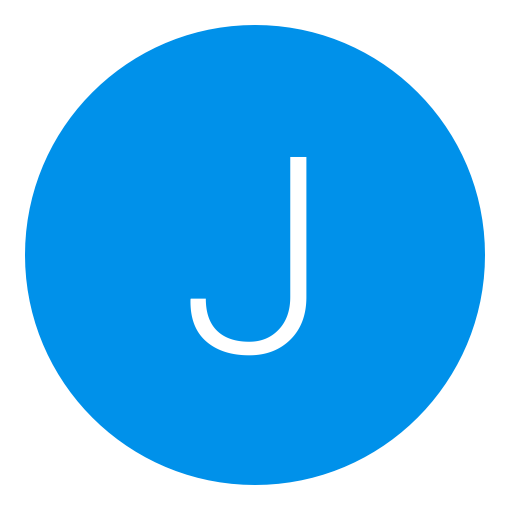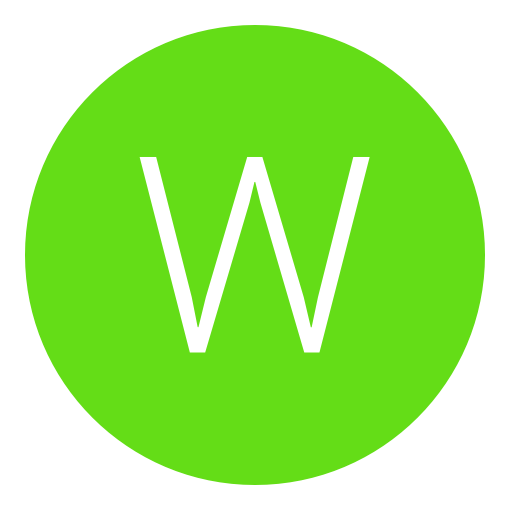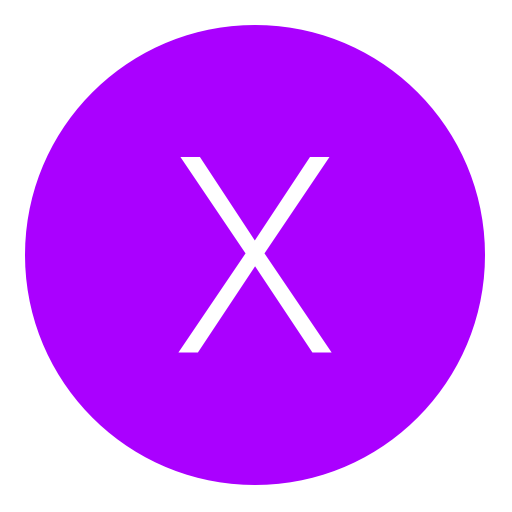Post: .....
Options
04-09-2014, 01:45 AM
#1
BigTrain
Former Super Mod
Last edited by
BigTrain ; 05-21-2022 at 04:11 AM.
The following 97 users say thank you to BigTrain for this useful post:
.Megann., $$$ DANGER $$$, 007bond, armmyperez, bankaneko, bejekas, bhoot-iq, BillFromPA, Binky, blightboy, br0wniiez, broomstop, Bumcleaver, charms13, clever21, Cloud, CODHoster1337_, crackmax, Dalmin, danilo_BR, DesperateAsshole, dhdhdf, DjAndy77, DRA ARD, eagle120, Elduder, Ember2012, endominio, fearis, Femme Fatale, Fizzy Joon, funimation1, Grumpy Old Men, heat5360, hfgfeheryrjrfu, ItzKitKat, Jakartacoc1, Japarican89, Jerry-Mcglame, Khemz, kirasor, kiwi31, kujata, L-Griever, Lightmuffin4, Lighto2013, lil_stache, LiverpoolFC_25, Lord Ike, Lord9Kon, LostSoulSiskel, magiks33, manutd88, Markopolo96, Masked456, MG4, MODZ4FUN420, Mooneyhancan, NinjaGrump, NoBiscuits, NuclearArmpit, oooclaymoreooo, paro42ah, Patman69, PC_, plus_25_attack, professorxavier, rafaydel, Reidso, reptil-1997, ResistTheSun, Rex Evil, Robert1990, scienide, SHAkA, simmo_316, skittles1127, Snoop, tepo87, thebestplayer, train, ultimaten, wakawaka21, Wastelandboy, X-GHOST-X, xenomage, xiipord, xorissao, xXx2o1o, yy26jet, zayneisaacs, zwarrior1234
07-26-2017, 01:48 AM
#345
Japarican89
Climbing up the ladder
I did not make this program, nor do I take any credit for it! However I do take FULL credit for the written tutorial. :yes:
This program is much more nOOb friendly than Bruteforce, but also does not have anywhere near the amount of functions or capabilities that Bruteforce offers... It is great for resigning saves fast and easily and also for decrypting saves to hex edit... I hope you enjoy this program and if you have any questions then please feel free to ask.
ATTENTION!! - Please be aware that there are some saves that, for some reason, just won't resign properly with KG and you will most likely need a resigner such as Game Genie to resign those saves.
Video Tutorial
The Resigner
[URL="https://www.mediafire.com/download/6zi8vodqdrreq1g/[PS3]_Save_Resigner_2.0.6_Setup.rar"]KG'S [PS3] Save Resigner 2.0.6[/URL]
Most Recent Games.conf (Thanks to X-GHOST-X, chaoszage & All Key Finders)[/SIZE]
-NOTE* The Games.conf is updated by BruteforceSaveData and this is the direct link. Remember that it's up to them to update the .conf file but you can always add your own code (BLUS, BLES etc...) as long as the keys are already there. Instructions are below.
You must login or register to view this content.
Downloading
-Click on the link and download from MediaFire.
-Click on Run.
-Double click on the application [PS3] Save Resigner.
-NOTE* Once the Installation Wizard starts drag it into a corner of the screen because sometimes the programs that need to be installed will pop up behind it and not in front.
-Click next/ok on all the tabs once the Installation Wizard starts.
-Now go to your "My Documents" on your PC. (or wherever you saved your [PS3] Resigner)
-Now look for "The Prince of Codes/[PS3] Save Resigner" and open it.
-Now right click on [PS3] Save Resigner 2.0 and select "create shortcut".
-Now drag and drop the shortcut onto your desktop to make a desktop shortcut to the KG Resigner.
Updating Your Games.conf
-Click the Games.conf link above.
-Click Save As once the box shows up at the bottom of your screen. (if using Internet Explorer)
-Choose to save onto your desktop.
-Now go to your "My Documents" on your PC. (or wherever you saved your [PS3] Resigner)
-Now look for "The Prince of Codes/[PS3] Save Resigner" and open it.
-Now drag and drop the Games.conf file that you saved on your desktop into that folder and over write the old file.
Adding Profiles
-Copy one of your saves onto a USB from your PS3.
-Insert the USB into your computer.
-Drag and drop your game save from the USB onto your desktop.
-Open up your KG Resigner.
-Click on profiles.
-Create a name for the profile.
-Click on Load From Param.SFO
-Find the save that you dropped onto your desktop and click on it until you get to the PARAM.
-Now click on PARAM and then click open.
-Now click on Add New Profile.
Deleting Profiles
*NOTE* Do not right click on the profile to delete it because it will mess up your profiles and you will have to redo them!
-Open your KG 2.0 Folder.
-Click on Plugins.
-Click on Profiles.
-Find the Profile that you want to Delete.
-Now just Delete it.
Resigning Your Saves
-Open up your KG Resigner.
-Click on Open.
-Click Single Gamesave.
-Scroll through your files until you find the save you are trying to edit and then open it.
-Click on Load From. (The "Load From" in the Owner section.)
-Click on the desired profile you wish to resign the save to and make any region changes here as well.
-Click on Resign.
-Now click on Save To Current USB Drive. (If you are putting the save on your PS3.)
-NOTE* If you are having any problems with your saves not overwriting the old save on your USB, or the PS3 saying that the save is corrupted when trying to copy it to the PS3, then play around with the extra "msvcr100.dll" files located in the Plugins section of the "Prince of Codes" folder.
Finding The Correct Region Code (BLUS, BLES etc...)
*NOTE* If your game is copy protected then this won't work and you will just need to test different codes found in the Games.conf until your game actually reads the save!
-Make a fresh save on your PS3 and copy it to a USB.
-Move the USB to your computer.
-Open the PS3 folder, then open the SAVEDATA folder.
-Look and see what the BLUS, BLES etc... is and then follow the steps below.
Changing Regions
-Find the region code that you want to change to. (BLUS/BLES/NPUB/NPEB/BLJM/BLAS etc...)
-Open up your KG Resigner.
-Click on Open.
-Click Single Gamesave.
-Scroll through your files until you find the save you are trying to edit.
-Enter the region code that you want to change to.
*NOTE* If you get any error during the next step then you may have to manually change the folder name.
-Click on Resign.
-Now click on Save To Current USB Drive. (If you are putting the save on your PS3.)
Resigning Saves When The PARAM.SFO Has Been Removed
*NOTE* NEVER copy and paste a PARAM.SFO!
-Create your own save for the game you are wanting to use the save file on.
-Copy that save to a USB.
-Plug the USB into your computer.
-Open the save.
-Now open the save that doesn't have a PARAM.SFO file in it.
-Copy all the files inside of the save that doesn't have a PARAM.SFO file in it.
-Now paste those files inside of the save that you made.
-Choose the "Yes" option when asked if you want to replace the files inside of the save that you made.
-Now resign the save and put it back onto your PS3.
Games.conf Error
If you get the error in the picture below than you need to go into your "Games/Games.conf" file (located inside the KG 2.0 Folder) and look to see if the game you are trying to resign is listed... If the game is in there than that means that you don't have the BLUS, BLES, NPUB, NPEB etc... code in there and you will have to manually add it... If the game is not in there then you will need to download the newest Games.conf file from the link posted above.
You must login or register to view this content.
How do i fix the ps3 resigner not loaded error? I already tired to repair from setup and uninstall and reinstall
07-26-2017, 11:14 PM
#346
BigTrain
Former Super Mod
How do i fix the ps3 resigner not loaded error? I already tired to repair from setup and uninstall and reinstall
Go to the prince folder where the program is stored. Open it and then open the plugins folder. In there you'll find a few different msvcr100.dll files. Try replacing the original one with each one of those until it works. Let me know either way so I can update the thread.
07-27-2017, 09:32 PM
#347
Japarican89
Climbing up the ladder
Go to the prince folder where the program is stored. Open it and then open the plugins folder. In there you'll find a few different msvcr100.dll files. Try replacing the original one with each one of those until it works. Let me know either way so I can update the thread.
I have done this and it still is not working, i have recently updated my PC with the latest Windows 10 Pro update.
Copyright © 2024, NextGenUpdate.
All Rights Reserved.