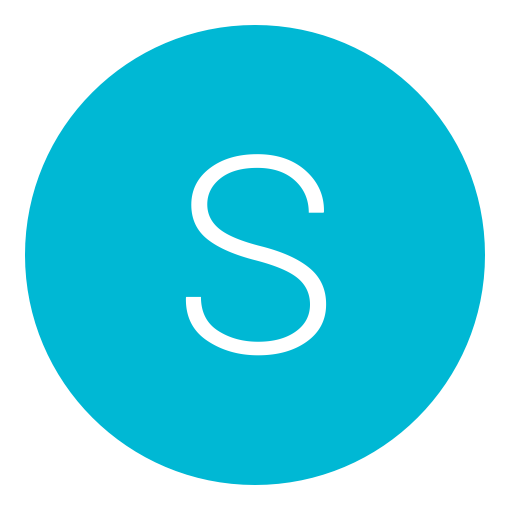Post: How to use Auto-Installer Deluxe
Options
10-07-2012, 10:41 AM
#1
T RAW
Gym leader
How to use Auto-Installer Deluxe
Requirements
( You must login or register to view this content. )
DVD Decrypter 3.5.4.0
https://rapidshare.com/files/27051747/DVDDecrypter_3.5.4.0.rar
WinRAR 3.61 :
https://www.rarlabs.com/
Downloading Auto-Installer Deluxe1. Go to the first link in the Requirements (above).
2. Be sure to follow my torrent tutorial before doing the download so you can download AID quicker.
3. If you can't load the first link (mininova.org), I have the torrent tracker file in the bottom attachment of the post.
4. While you are waiting for AID to finish downloading, download and install DVD Decrypter and WinRAR (also available at rarlabs.com.
Extracting Auto-Installer Deluxe
1. When AID is finished downloading, open up your torrent client (I recommended uTorrent), right click AID and choose Open Containing Folder. OR, you can just navigate to the download through My Computer.
2. A window will open with all of the contents from your AID download.
3. Right click the first file that reads xbhqaid3 and choose Extract to xbhqaid3/.
4. A new folder at the bottom of the current window will appear. This folder is where all your files you will be working with will be in. Click this new folder (will be named xbhqaid3). You should now see this:
You must login or register to view this content.
Adding to your AID ISO
If you don't have a DVD, skip to the next part.
1. Go to Tools>AID 3.0 ISO Updater and click AID 3.0 ISO Updater.
2. The AID 3.0 ISO Updater will pop up. Click Select the AID ISO file.
3. A browse menu will appear. Navigate to your ISO (where ever you downloaded the files to). This ISO will be named Auto.Installer.Deluxe.v3.10.Xbox-Hq.
4. Once the ISO is highlighted, click Open.
5. Click Select RAR File (Update File) to Use.
6. A new browse window will come up, click the folder Addon Packs. I usually select all the skin packs but if you know you want other packs, go ahead on highlight those. If you want to highlight multiple files, hold on your CTRL key while clicking the files you want. Once you have the files you want to add, click Open.
7. OPTIONAL: If you know what you are doing, you can add the bios pack for your certain modchip. If you dont know what you are doing and you dont have a modchip, DO NOT DO THIS.
8. When you are ready, click Save the Modified ISO. A Save As menu will come up, I would suggest renaming the ISO incase you want to work with the original ISO later. Here's what it should look like:
You must login or register to view this content.
9. When you click save, it will start modifying the ISO. This is what it will look like:
You must login or register to view this content.
10. Once it is finished, you'll get this:
You must login or register to view this content.
Click OK. Time to burn it to a disc.
How to burn AID to a disc
1. Open DVD Decrypter
2. Go to Mode>ISO>Write
You must login or register to view this content.
3. Click the folder with the magnifying glass to browse for your AID ISO.
You must login or register to view this content.
4. Navigate to your ISO, highlight it and click OPEN.
5. Change your Write Speed to 1x.
6. Put your DVD±R(W) or CD±R(W) in your burning rom. This will cause the icon of the left to light up like so:
You must login or register to view this content.
7. Click the icon and it will start burning.
8. When it is finished burning, take the disc out, label it accordingly (so you dont forget which disc you have AID on).
Loading AID on your Xbox
1. Turn on your Xbox to your modified dashboard (EvoX, UnleashX, Avalaunch, etc).
2. Put AID in the disc drive. Give it a minute to get going and click Launch DVD.
3. It may take a minute for AID to load, so just be patient.
4. This is what your menu should look like when AID has loaded:
You must login or register to view this content.
Installing Apps on your Xbox using AID
Go to the Install Applications section, then select adrive to install to (usually this is E Drive for a Retail HDD and F for large HDDs).
You will notice you have the option to install all the hacked dashboards as apps, which I personally dand just run XSelect to boot them. This also the option to install all the applications in one click, personally I don’t use this as there are only a small handful of apps that I use but I’m sure there are people out there that do.
You must login or register to view this content.
Installing Emulators on your Xbox using AID
Go to the Install Emulators section, then select a drive to install to (usually this is E Drive for a Retail HDD and F for large HDDs).
You can install all the emulators at once with the “Install all emulators” option. However this can take a very long time especially if you have added extra ROM Add-on Packsto the Auto-InstallerDeluxe DVD.
You must login or register to view this content.
10-26-2012, 02:21 AM
#2
Jakeyy
Expect the unexpected!
Originally posted by x
This tutorial will show you where to download AID, how to extract the file, how to put addons on the ISO, and how to burn it to a DVD.
Requirements
( You must login or register to view this content. )
DVD Decrypter 3.5.4.0
1. Go to the first link in the Requirements (above).
2. Be sure to follow my torrent tutorial before doing the download so you can download AID quicker.
3. If you can't load the first link (mininova.org), I have the torrent tracker file in the bottom attachment of the post.
4. While you are waiting for AID to finish downloading, download and install DVD Decrypter and WinRAR (also available at rarlabs.com.
Extracting Auto-Installer Deluxe
1. When AID is finished downloading, open up your torrent client (I recommended uTorrent), right click AID and choose Open Containing Folder. OR, you can just navigate to the download through My Computer.
2. A window will open with all of the contents from your AID download.
3. Right click the first file that reads xbhqaid3 and choose Extract to xbhqaid3/.
4. A new folder at the bottom of the current window will appear. This folder is where all your files you will be working with will be in. Click this new folder (will be named xbhqaid3). You should now see this:
You must login or register to view this content.
Adding to your AID ISO
If you don't have a DVD, skip to the next part.
1. Go to Tools>AID 3.0 ISO Updater and click AID 3.0 ISO Updater.
2. The AID 3.0 ISO Updater will pop up. Click Select the AID ISO file.
3. A browse menu will appear. Navigate to your ISO (where ever you downloaded the files to). This ISO will be named Auto.Installer.Deluxe.v3.10.Xbox-Hq.
4. Once the ISO is highlighted, click Open.
5. Click Select RAR File (Update File) to Use.
6. A new browse window will come up, click the folder Addon Packs. I usually select all the skin packs but if you know you want other packs, go ahead on highlight those. If you want to highlight multiple files, hold on your CTRL key while clicking the files you want. Once you have the files you want to add, click Open.
7. OPTIONAL: If you know what you are doing, you can add the bios pack for your certain modchip. If you dont know what you are doing and you dont have a modchip, DO NOT DO THIS.
8. When you are ready, click Save the Modified ISO. A Save As menu will come up, I would suggest renaming the ISO incase you want to work with the original ISO later. Here's what it should look like:
You must login or register to view this content.
9. When you click save, it will start modifying the ISO. This is what it will look like:
You must login or register to view this content.
10. Once it is finished, you'll get this:
You must login or register to view this content.
Click OK. Time to burn it to a disc.
How to burn AID to a disc
1. Open DVD Decrypter
2. Go to Mode>ISO>Write
You must login or register to view this content.
3. Click the folder with the magnifying glass to browse for your AID ISO.
You must login or register to view this content.
4. Navigate to your ISO, highlight it and click OPEN.
5. Change your Write Speed to 1x.
6. Put your DVD±R(W) or CD±R(W) in your burning rom. This will cause the icon of the left to light up like so:
You must login or register to view this content.
7. Click the icon and it will start burning.
8. When it is finished burning, take the disc out, label it accordingly (so you dont forget which disc you have AID on).
Loading AID on your Xbox
1. Turn on your Xbox to your modified dashboard (EvoX, UnleashX, Avalaunch, etc).
2. Put AID in the disc drive. Give it a minute to get going and click Launch DVD.
3. It may take a minute for AID to load, so just be patient.
4. This is what your menu should look like when AID has loaded:
You must login or register to view this content.
Installing Apps on your Xbox using AID
Go to the Install Applications section, then select adrive to install to (usually this is E Drive for a Retail HDD and F for large HDDs).
You will notice you have the option to install all the hacked dashboards as apps, which I personally dand just run XSelect to boot them. This also the option to install all the applications in one click, personally I don’t use this as there are only a small handful of apps that I use but I’m sure there are people out there that do.
You must login or register to view this content.
Installing Emulators on your Xbox using AID
Go to the Install Emulators section, then select a drive to install to (usually this is E Drive for a Retail HDD and F for large HDDs).
You can install all the emulators at once with the “Install all emulators” option. However this can take a very long time especially if you have added extra ROM Add-on Packsto the Auto-InstallerDeluxe DVD.
You must login or register to view this content.
How to use Auto-Installer Deluxe
Requirements
( You must login or register to view this content. )
DVD Decrypter 3.5.4.0
https://rapidshare.com/files/27051747/DVDDecrypter_3.5.4.0.rar
WinRAR 3.61 :
https://www.rarlabs.com/
Downloading Auto-Installer Deluxe1. Go to the first link in the Requirements (above).
2. Be sure to follow my torrent tutorial before doing the download so you can download AID quicker.
3. If you can't load the first link (mininova.org), I have the torrent tracker file in the bottom attachment of the post.
4. While you are waiting for AID to finish downloading, download and install DVD Decrypter and WinRAR (also available at rarlabs.com.
Extracting Auto-Installer Deluxe
1. When AID is finished downloading, open up your torrent client (I recommended uTorrent), right click AID and choose Open Containing Folder. OR, you can just navigate to the download through My Computer.
2. A window will open with all of the contents from your AID download.
3. Right click the first file that reads xbhqaid3 and choose Extract to xbhqaid3/.
4. A new folder at the bottom of the current window will appear. This folder is where all your files you will be working with will be in. Click this new folder (will be named xbhqaid3). You should now see this:
You must login or register to view this content.
Adding to your AID ISO
If you don't have a DVD, skip to the next part.
1. Go to Tools>AID 3.0 ISO Updater and click AID 3.0 ISO Updater.
2. The AID 3.0 ISO Updater will pop up. Click Select the AID ISO file.
3. A browse menu will appear. Navigate to your ISO (where ever you downloaded the files to). This ISO will be named Auto.Installer.Deluxe.v3.10.Xbox-Hq.
4. Once the ISO is highlighted, click Open.
5. Click Select RAR File (Update File) to Use.
6. A new browse window will come up, click the folder Addon Packs. I usually select all the skin packs but if you know you want other packs, go ahead on highlight those. If you want to highlight multiple files, hold on your CTRL key while clicking the files you want. Once you have the files you want to add, click Open.
7. OPTIONAL: If you know what you are doing, you can add the bios pack for your certain modchip. If you dont know what you are doing and you dont have a modchip, DO NOT DO THIS.
8. When you are ready, click Save the Modified ISO. A Save As menu will come up, I would suggest renaming the ISO incase you want to work with the original ISO later. Here's what it should look like:
You must login or register to view this content.
9. When you click save, it will start modifying the ISO. This is what it will look like:
You must login or register to view this content.
10. Once it is finished, you'll get this:
You must login or register to view this content.
Click OK. Time to burn it to a disc.
How to burn AID to a disc
1. Open DVD Decrypter
2. Go to Mode>ISO>Write
You must login or register to view this content.
3. Click the folder with the magnifying glass to browse for your AID ISO.
You must login or register to view this content.
4. Navigate to your ISO, highlight it and click OPEN.
5. Change your Write Speed to 1x.
6. Put your DVD±R(W) or CD±R(W) in your burning rom. This will cause the icon of the left to light up like so:
You must login or register to view this content.
7. Click the icon and it will start burning.
8. When it is finished burning, take the disc out, label it accordingly (so you dont forget which disc you have AID on).
Loading AID on your Xbox
1. Turn on your Xbox to your modified dashboard (EvoX, UnleashX, Avalaunch, etc).
2. Put AID in the disc drive. Give it a minute to get going and click Launch DVD.
3. It may take a minute for AID to load, so just be patient.
4. This is what your menu should look like when AID has loaded:
You must login or register to view this content.
Installing Apps on your Xbox using AID
Go to the Install Applications section, then select adrive to install to (usually this is E Drive for a Retail HDD and F for large HDDs).
You will notice you have the option to install all the hacked dashboards as apps, which I personally dand just run XSelect to boot them. This also the option to install all the applications in one click, personally I don’t use this as there are only a small handful of apps that I use but I’m sure there are people out there that do.
You must login or register to view this content.
Installing Emulators on your Xbox using AID
Go to the Install Emulators section, then select a drive to install to (usually this is E Drive for a Retail HDD and F for large HDDs).
You can install all the emulators at once with the “Install all emulators” option. However this can take a very long time especially if you have added extra ROM Add-on Packsto the Auto-InstallerDeluxe DVD.
You must login or register to view this content.
I know this thread is kinda old now, but it needs a Virus scan! and I have moved to correct section!
Copyright © 2024, NextGenUpdate.
All Rights Reserved.