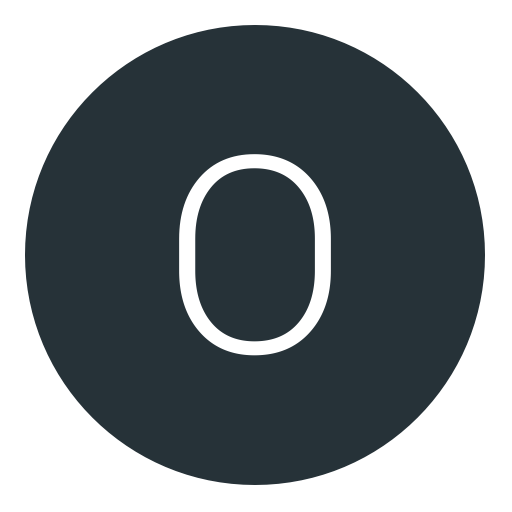Post: EzGt 1.1/1.2 - Easy Gamertag Editor
Options
01-16-2010, 07:44 PM
#1
Bibbster94
lol
Features:
* Easy to use interface to create profiles perform the Gamertag glitch for games in the Call of Duty series.
* Loads Gamertag info directly from profile, no need to extract account file.
* Has the ability to create up to 16 different Gamertags.
* Creates folder structure for profiles when you save
* Easily add buttons to your Gamertag!
* Easily add colors to your Gamertag!
* Dialog gives step-by-step instructions to help guide your editing process!
* Live hex boxes show changes as you type!
Tutorial:
HOW TO USE EzGt 1.1/1.2 TO EDIT GAMERTAG AND USE IT ON MW2
Modio You must login or register to view this content.
Xplorer 360 You must login or register to view this content.
EzGt 1.1/1.2 - Easy Gamertag EditorYou must login or register to view this content.
Lets begin:
1. Right click on EzGt program in the folder you saved it, then goto properties (This is not completely necessary but may help to prevent some errors in the program).
You must login or register to view this content.
2. Then goto "compatibility" and select run this program in compatibility mode and then windows xp sp2. Also click the radio box with "Run as Administrator". Then click ok.
You must login or register to view this content.
3. Now if you dont already have your gamer profile on your computer you need to get this off your xbox hdd/mc. For this goto the dashboard on your xbox and then settings and then memory and find where you gamer profile is saved from there move it to your memory card or however you normally transfer files between your pc and xbox. I always use a MC so this is what you do.
4. Open Xplorer/Xport then goto Drive, Open. HDD or memory card.
You must login or register to view this content.
5. Now browse for your profile
You must login or register to view this content.
6. Extract this to your desktop or a folder you can remember. For now keep Xplorer or xport open.
You must login or register to view this content.
7. open up the EzGT and click the big "OPEN" button.
You must login or register to view this content.
8. Browse for your Profile and open it.
You must login or register to view this content.
9. Change your gamertag to whatever you want and choose a modded profile number then click save.
10. Now The gamertag is modded all you need to do is drag in to modio and "Rehash and Resign"
Transferring back to 360 and using the Modded tag.
1. Go back to xplorer
You must login or register to view this content.
2. Drag the modded gamertag folder on your desktop to the content folder in xplorer.
You must login or register to view this content.
3. DONE
USING MODDED PROFILE ON MW2
[ame="https://www.youtube.com/watch?v=c5HE3S-OJe0"]YouTube- How to Activate Your Modded MW2 Gamer Tag[/ame]
This is not mine
Last edited by
Bibbster94 ; 02-19-2010 at 04:43 PM.
The following user thanked Bibbster94 for this useful post:
03-17-2010, 07:11 PM
#66
Otaku Buster
Cake is a lie
03-17-2010, 08:12 PM
#67
Bibbster94
lol
03-17-2010, 08:27 PM
#68
Otaku Buster
Cake is a lie
03-18-2010, 04:56 PM
#70
Otaku Buster
Cake is a lie
03-19-2010, 06:39 PM
#72
Otaku Buster
Cake is a lie
03-19-2010, 10:05 PM
#73
Bibbster94
lol
To install your Xbox 360 memory card:
* First, go to the start menu, right click My Computer and select properties, click the hardware tab, and then select Device Manager. Scroll down to 'Other devices' and click on the + symbol to expand it.
* Right click on 'Memory Unit' and select 'Update Driver.' If asked whether you want to connect to Windows Update select 'No, not this time' and then select 'Next'. It will then ask you to 'Install from a list or specific location (Advanced).' Choose this.
* After that is done, select ' on't search, I will choose the driver to install.' This should launch the hardware update wizard. Scroll down to 'Universal Serial Bus Controllers' which appears near the bottom of the list.
on't search, I will choose the driver to install.' This should launch the hardware update wizard. Scroll down to 'Universal Serial Bus Controllers' which appears near the bottom of the list.
* On the next screen make sure that 'USB Mass Storage Device' is highlighted and select 'Next'. If an 'Update Driver Warning' appears select 'Yes.'
* Windows will now install the driver. Once this is complete the new hardware wizard will appear again. Click cancel when this occurs. If you now scroll back up to 'Other devices' you will notice that 'Memory Unit' has been removed and 'MSFT Memory Unit USB Device' has appeared in it's place.
* Now, right click on 'MSFT Memory Unit USB Device.' If asked whether you want to use Windows Update again select 'No, not this time,' and then on the next screen select 'Install from a list or specific location (Advanced).
* After clicking 'Next' select ' on't search. I will choose the driver to install.' You should now be back at the 'Hardware Update Wizard'. Near the top of the list should be the hardware type '
on't search. I will choose the driver to install.' You should now be back at the 'Hardware Update Wizard'. Near the top of the list should be the hardware type ' isk drives', select this option and click 'Next.'
isk drives', select this option and click 'Next.'
* Check that 'Standard Disk Drives' is highlighted under manufacturer and ' isc Drive' under model and then click 'Next.' If you get the 'Update Driver Warning' select 'Yes.'
isc Drive' under model and then click 'Next.' If you get the 'Update Driver Warning' select 'Yes.'
* You can then click finish and close ' evice Manager.' Your memory card reader is now installed.
evice Manager.' Your memory card reader is now installed.
Try that my friend
* First, go to the start menu, right click My Computer and select properties, click the hardware tab, and then select Device Manager. Scroll down to 'Other devices' and click on the + symbol to expand it.
* Right click on 'Memory Unit' and select 'Update Driver.' If asked whether you want to connect to Windows Update select 'No, not this time' and then select 'Next'. It will then ask you to 'Install from a list or specific location (Advanced).' Choose this.
* After that is done, select '
 on't search, I will choose the driver to install.' This should launch the hardware update wizard. Scroll down to 'Universal Serial Bus Controllers' which appears near the bottom of the list.
on't search, I will choose the driver to install.' This should launch the hardware update wizard. Scroll down to 'Universal Serial Bus Controllers' which appears near the bottom of the list.* On the next screen make sure that 'USB Mass Storage Device' is highlighted and select 'Next'. If an 'Update Driver Warning' appears select 'Yes.'
* Windows will now install the driver. Once this is complete the new hardware wizard will appear again. Click cancel when this occurs. If you now scroll back up to 'Other devices' you will notice that 'Memory Unit' has been removed and 'MSFT Memory Unit USB Device' has appeared in it's place.
* Now, right click on 'MSFT Memory Unit USB Device.' If asked whether you want to use Windows Update again select 'No, not this time,' and then on the next screen select 'Install from a list or specific location (Advanced).
* After clicking 'Next' select '
 on't search. I will choose the driver to install.' You should now be back at the 'Hardware Update Wizard'. Near the top of the list should be the hardware type '
on't search. I will choose the driver to install.' You should now be back at the 'Hardware Update Wizard'. Near the top of the list should be the hardware type ' isk drives', select this option and click 'Next.'
isk drives', select this option and click 'Next.'* Check that 'Standard Disk Drives' is highlighted under manufacturer and '
 isc Drive' under model and then click 'Next.' If you get the 'Update Driver Warning' select 'Yes.'
isc Drive' under model and then click 'Next.' If you get the 'Update Driver Warning' select 'Yes.'* You can then click finish and close '
 evice Manager.' Your memory card reader is now installed.
evice Manager.' Your memory card reader is now installed.Try that my friend

Copyright © 2024, NextGenUpdate.
All Rights Reserved.